Similar Posts

Custom Calendar Control for MS Access
Custom Calendar Control for MS Access MS Access by default provides inbuilt functionality to pick dates using calendar control; however it lacks few basic functionalities which makes selecting a date bit difficult. For example, if…

Duplicate Files Finder Tool
Duplicate Files Finder Tool is an MS Excel based tool to identify duplicate files exist in your system or shared folder. The tool takes a base folder path as input and list down all duplicate files in the folder and sub-folders. It has capability to find duplicate files by comparing the names and their size.

VBA Code to Draft Outlook Emails
How to send bulk emails from outlook using excel VBA? Have you ever felt the need of an Excel based VBA tool or code which can help you to draft Outlook emails in bulk by…

Excel VBA Tips you Must Know – Part 1
Here we are coming with one more exciting post which can help you to solve very basic but very important problems while writing VBA codes.

VBA Code to Check if Folder Exist
VBA Code to check if folder exist Validation is one of the important parts of any programming language. As per few studies, 60% of the code is focused on validating input or output. In this…
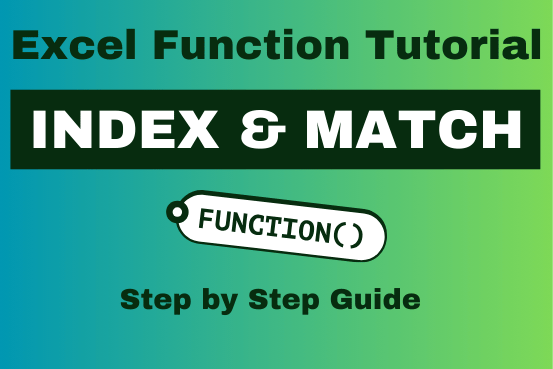
Index Match in Excel
Index Match in Excel are powerful tools for advanced lookups. They’re popular because they’re incredibly flexible. You can use them to search horizontally or vertically, perform two-way searches, find values to the left of your search criteria, handle case-sensitive searches, and even search using multiple conditions. If you want to improve your Excel skills, mastering INDEX and MATCH is essential. Below, you’ll find numerous examples to help you grasp how they function.

Custom Calendar Control for MS Access
Custom Calendar Control for MS Access MS Access by default provides inbuilt functionality to pick dates using calendar control; however it lacks few basic functionalities which makes selecting a date bit difficult. For example, if…

Duplicate Files Finder Tool
Duplicate Files Finder Tool is an MS Excel based tool to identify duplicate files exist in your system or shared folder. The tool takes a base folder path as input and list down all duplicate files in the folder and sub-folders. It has capability to find duplicate files by comparing the names and their size.

VBA Code to Draft Outlook Emails
How to send bulk emails from outlook using excel VBA? Have you ever felt the need of an Excel based VBA tool or code which can help you to draft Outlook emails in bulk by…

Excel VBA Tips you Must Know – Part 1
Here we are coming with one more exciting post which can help you to solve very basic but very important problems while writing VBA codes.

VBA Code to Check if Folder Exist
VBA Code to check if folder exist Validation is one of the important parts of any programming language. As per few studies, 60% of the code is focused on validating input or output. In this…
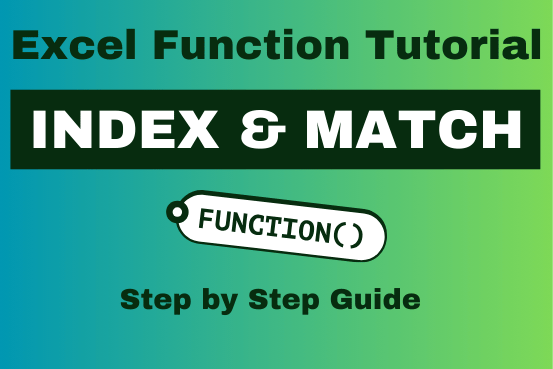
Index Match in Excel
Index Match in Excel are powerful tools for advanced lookups. They’re popular because they’re incredibly flexible. You can use them to search horizontally or vertically, perform two-way searches, find values to the left of your search criteria, handle case-sensitive searches, and even search using multiple conditions. If you want to improve your Excel skills, mastering INDEX and MATCH is essential. Below, you’ll find numerous examples to help you grasp how they function.

Custom Calendar Control for MS Access
Custom Calendar Control for MS Access MS Access by default provides inbuilt functionality to pick dates using calendar control; however it lacks few basic functionalities which makes selecting a date bit difficult. For example, if…

Duplicate Files Finder Tool
Duplicate Files Finder Tool is an MS Excel based tool to identify duplicate files exist in your system or shared folder. The tool takes a base folder path as input and list down all duplicate files in the folder and sub-folders. It has capability to find duplicate files by comparing the names and their size.

VBA Code to Draft Outlook Emails
How to send bulk emails from outlook using excel VBA? Have you ever felt the need of an Excel based VBA tool or code which can help you to draft Outlook emails in bulk by…

Excel VBA Tips you Must Know – Part 1
Here we are coming with one more exciting post which can help you to solve very basic but very important problems while writing VBA codes.

VBA Code to Check if Folder Exist
VBA Code to check if folder exist Validation is one of the important parts of any programming language. As per few studies, 60% of the code is focused on validating input or output. In this…
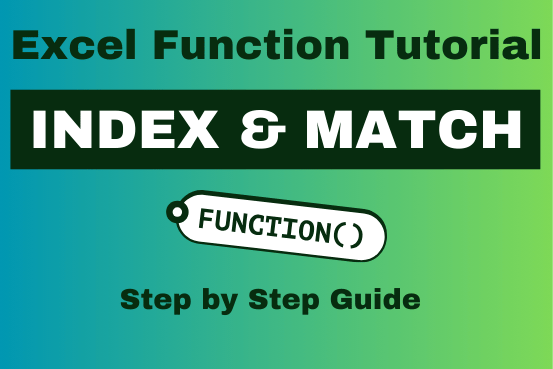
Index Match in Excel
Index Match in Excel are powerful tools for advanced lookups. They’re popular because they’re incredibly flexible. You can use them to search horizontally or vertically, perform two-way searches, find values to the left of your search criteria, handle case-sensitive searches, and even search using multiple conditions. If you want to improve your Excel skills, mastering INDEX and MATCH is essential. Below, you’ll find numerous examples to help you grasp how they function.


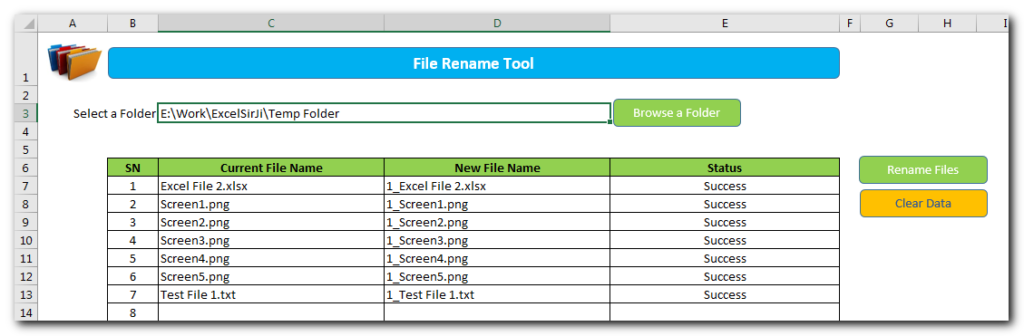
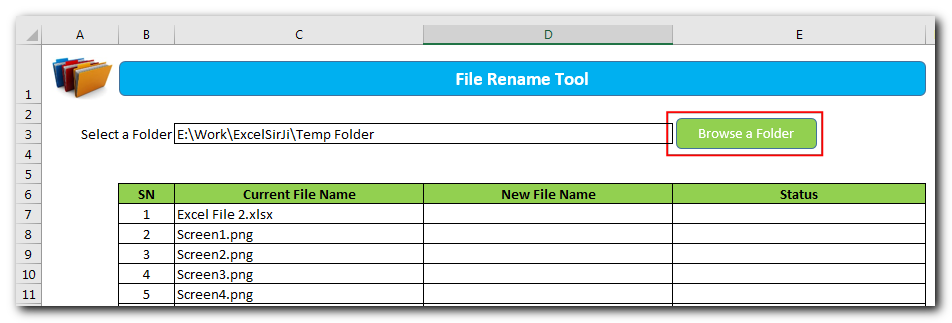
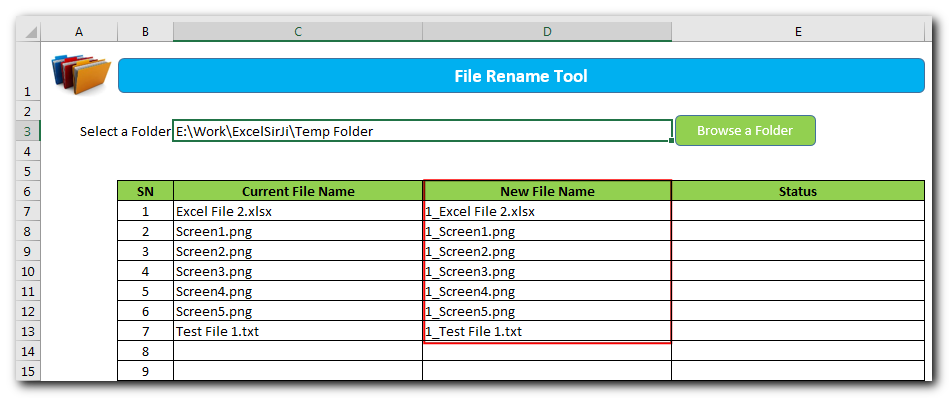
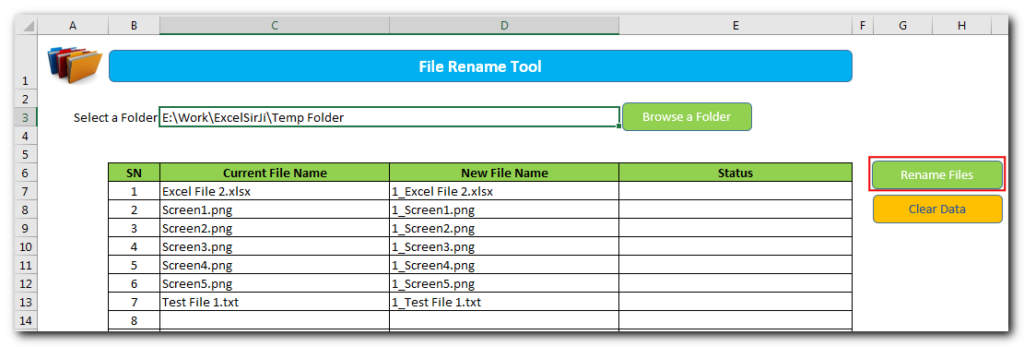
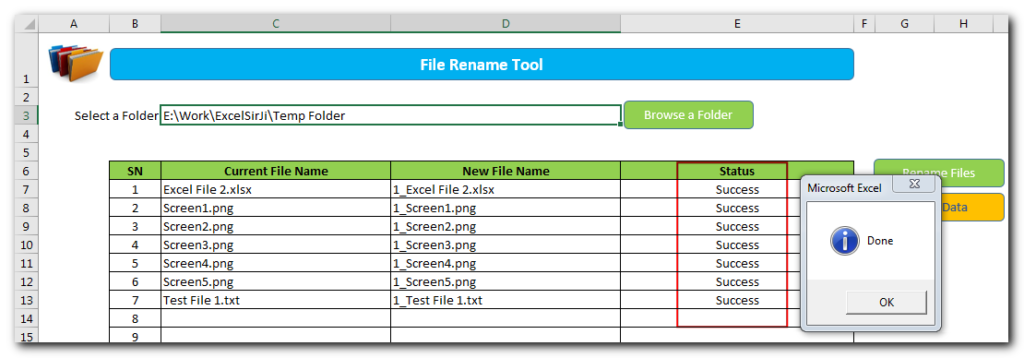
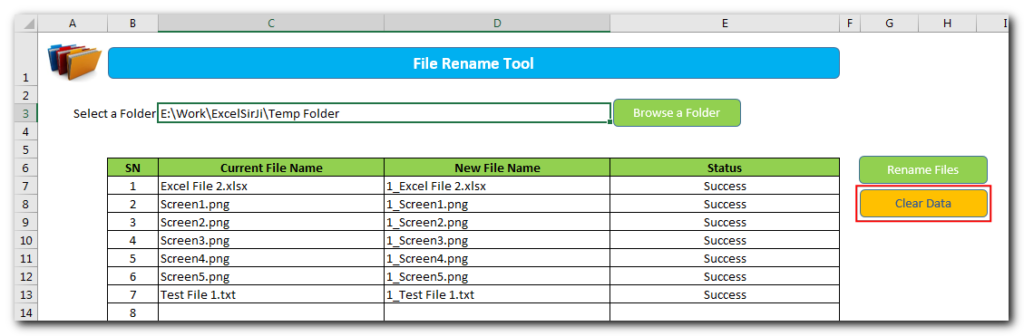
Hi
I downloaded the File Rename Tool and it did not run.
Asking fo the password to unprotect the sheet.
Please help.
Thanks,
Hi Trong,
Thanks for highlighting the issue.
We have now removed the password from the sheet. Please download the latest copy of the tool from below URL:
https://excelsirji.com/wp-content/uploads/2019/05/File-Rename-Tool.zip
Thanks,
Your Excel mate
ITS NOT GETTING DOWNLOADED
I have fixed the issue. Please let me know if you still see the issue.
How I delete Macro.
Thank you for reaching out. You may press ALT+F11 or right click on Sheet Name/Tab Name> Then click View Code, you will see a visual editor Window where you will see all the listed modules which you may simply remove to delete macros. Please let us know if you have any questions.
After clicking on ‘browse folders’ button, it gives me this error:
“Cannot run the macro “File Rename Tool.xlsm’!PickAFolder’. The macro may not be available in this workbook or all macros may be disabled.
I have checked and all my macros are enabled in excel.
You need to enable the macro or save it on Desktop to run the same.