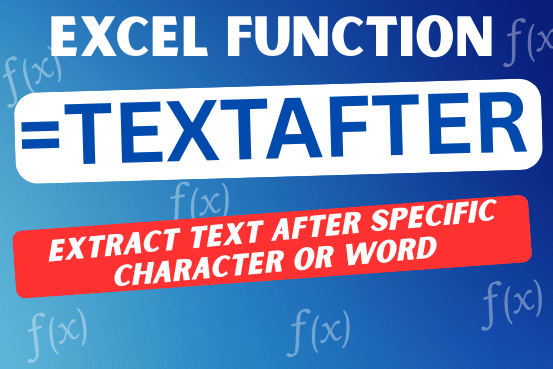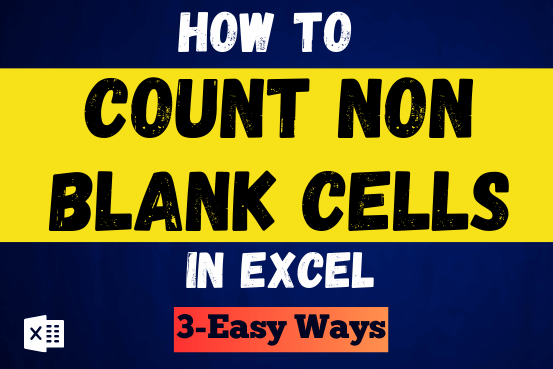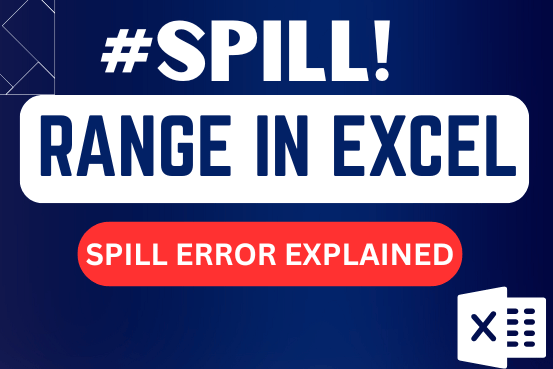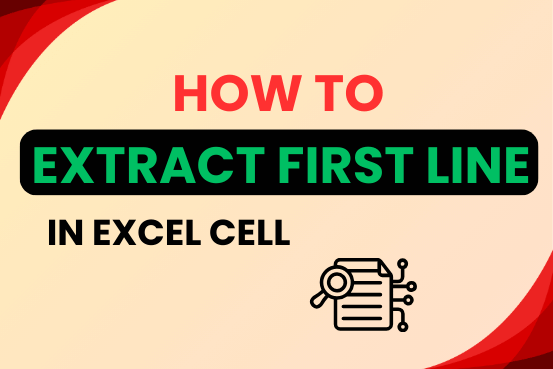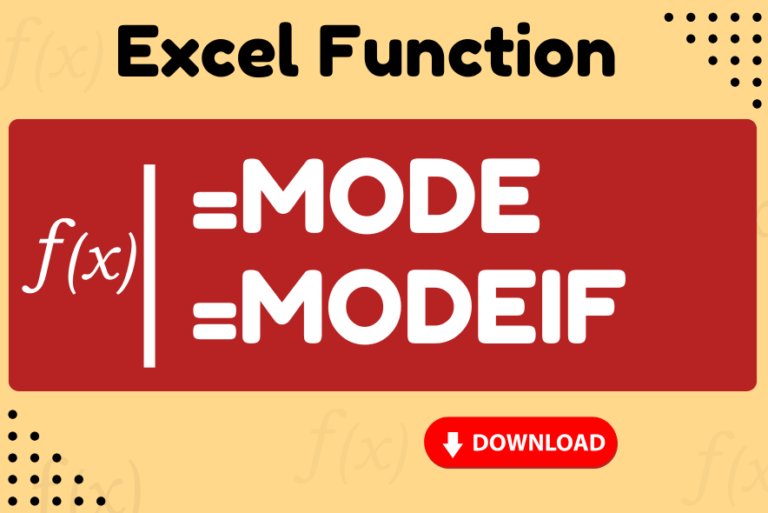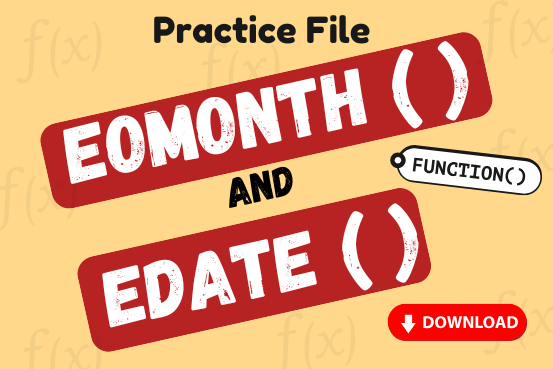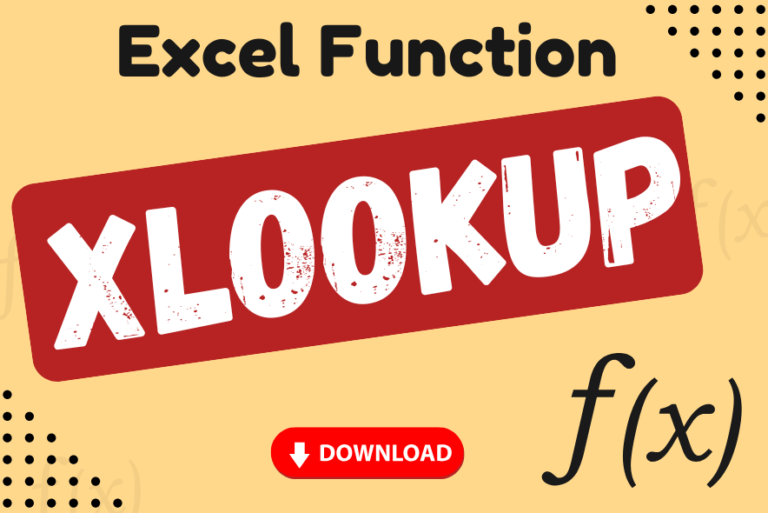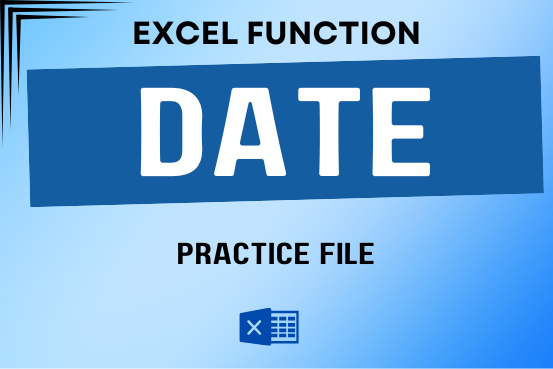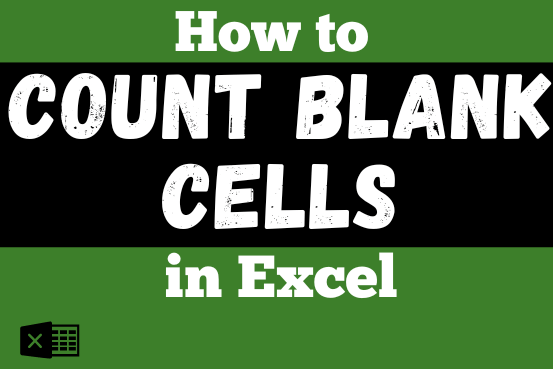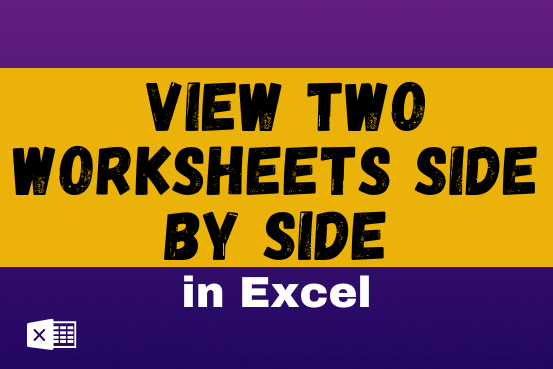Excel TEXTAFTER function: retrieves text that appears after a specified character or word.
When dealing with large or complex datasets in Excel, you may need to extract information that follows a specific word or symbol. In this tutorial, you’ll learn a quick and easy method to do that…