Did you come across any requirement where you want the user to interact with a sheet only through VBA Form? A common way to achieve this is using Unprotect function available in VBA before making changes to the sheet and then protect it back using Protect function. See below an example:
Sheet1.Unprotect "123"
Sheet1.Range("A1").Value = "ABC"
Sheet1.Protect "123"
Sheet1.Protect Password:="123", UserInterfaceOnly:=TrueIn the code you will notice that UserInterfaceOnly has been passed as True that does the trick. If you protect a sheet with UserInterfaceOnly as True then Excel allows VBA to write data on the sheet without unprotecting it.

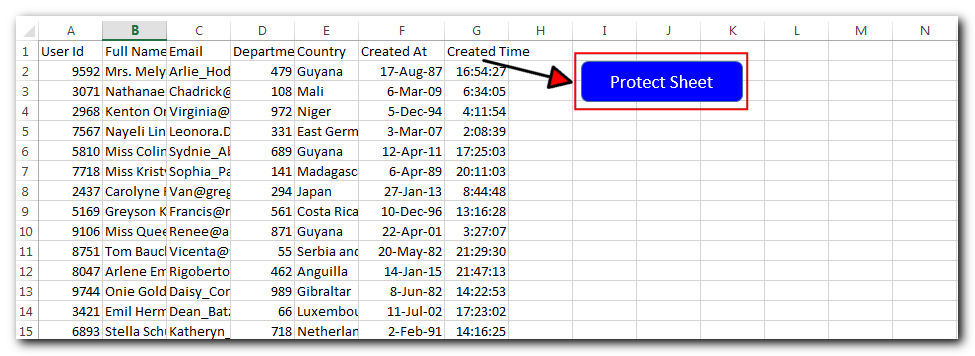
Sub ProtectSheet()
Sheet1.Protect Password:="123", UserInterfaceOnly:=True
End Sub
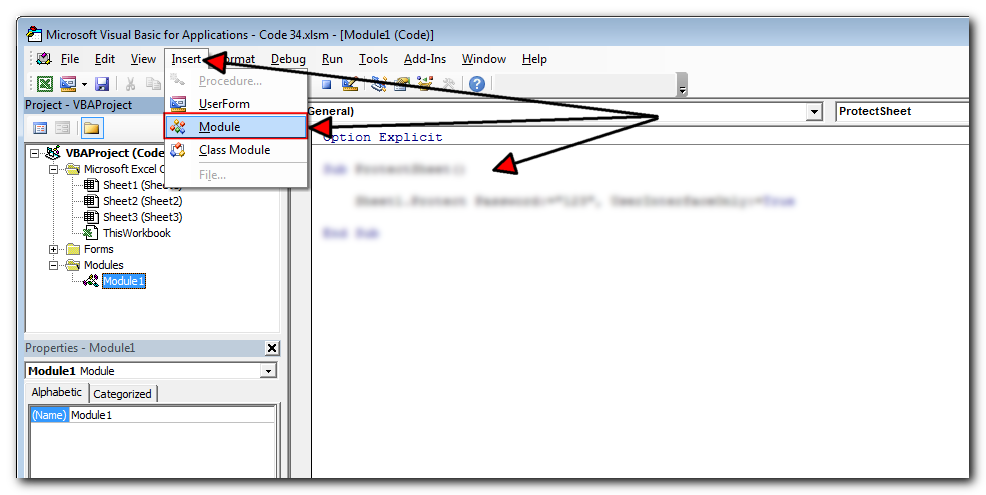
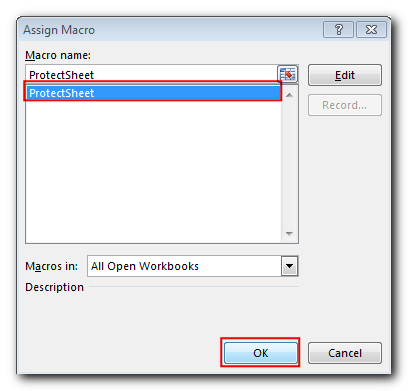
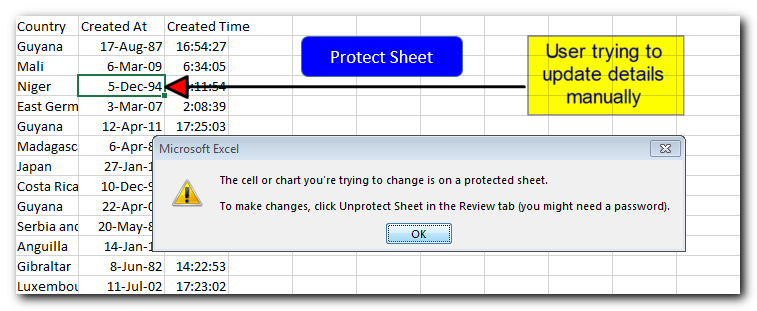
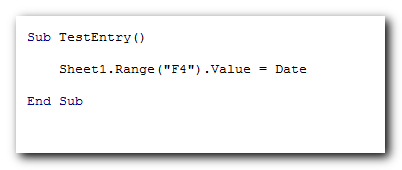
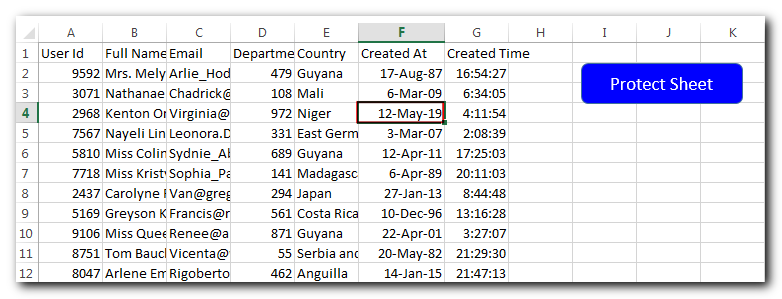
Thanks for reading the article, subscribe us to get more VBA tricks.

VBA code that will sum cells by its color through excel function. This code will really help in making the analysis and presentation better.

VBA Code to Sort Data HERE IS A ONE LINE CODE FOR DEVELOPER’S REFERENCE WHICH CAN BE USED TO SORT DATA ‘Sort data in ascending order on Column F (Created At) Sheet1.Range(“A1:G” & Sheet1.Cells.SpecialCells(xlCellTypeLastCell).Row).Sort Key1:=Sheet1.Range(“F1”),…

VBA Code to list Files in Folder To work on multiple files through VBA programming, you need to have VBA code that can list files in a folder. In this article we will learn three…

Outlook Email Management Tool is an Excel based tool which works with Outlook 2010 or above version and helps you to read, copy or move multiple emails from an Outlook folder and sub-folders on click of a button. The tool also supports extracting attachments from emails as well.

Did you come across any requirement where you want the user to interact with a sheet only through VBA Form? Here is a simple code which can help you here.

How to use VBA to open Workbook in Excel? There are few VBA codes which are commonly used by every developer. One of them is giving an option to user to browse a file. Below is a…