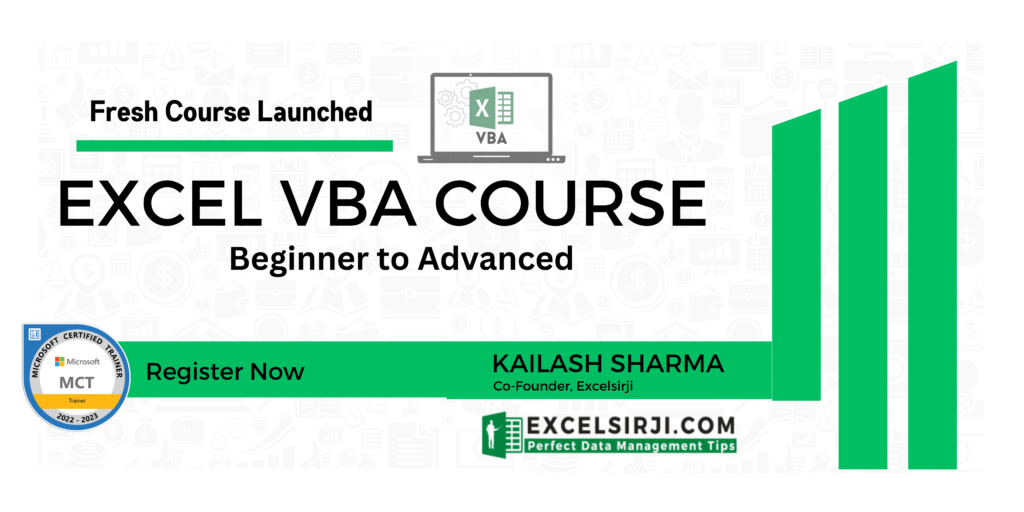Protect Excel Sheet for Manual Input but Allow Programming Inputs
Sheet1.Unprotect "123"
Sheet1.Range("A1").Value = "ABC"
Sheet1.Protect "123"
Sheet1.Protect Password:="123", UserInterfaceOnly:=TrueIn the code you will notice that UserInterfaceOnly has been passed as True that does the trick. If you protect a sheet with UserInterfaceOnly as True then Excel allows VBA to write data on the sheet without unprotecting it.
Important
Please note that this code needs to be executed once before you turn on Excel file shared mode.

Add a Shape: You need to run this code only once when the Excel file Shared Mode is off. So it would be better to add a shape in your Excel file such as below
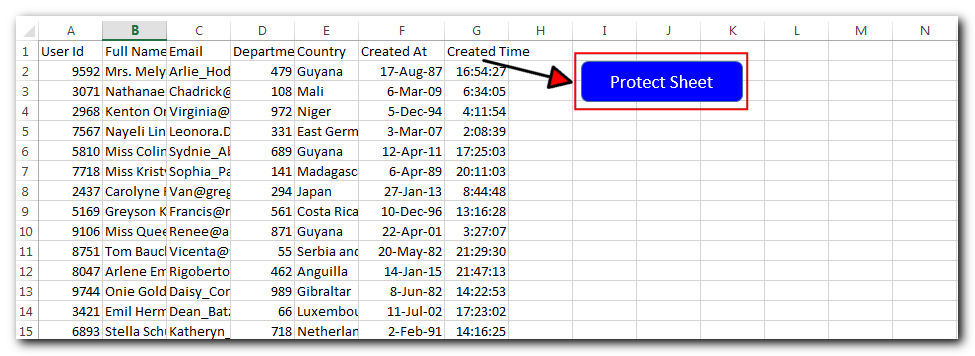
Insert VBA code in module:
- Press Alt+F11
- Insert a Module (Insert>Module) from menu bar
- Paste the code in the module
Sub ProtectSheet()
Sheet1.Protect Password:="123", UserInterfaceOnly:=True
End Sub
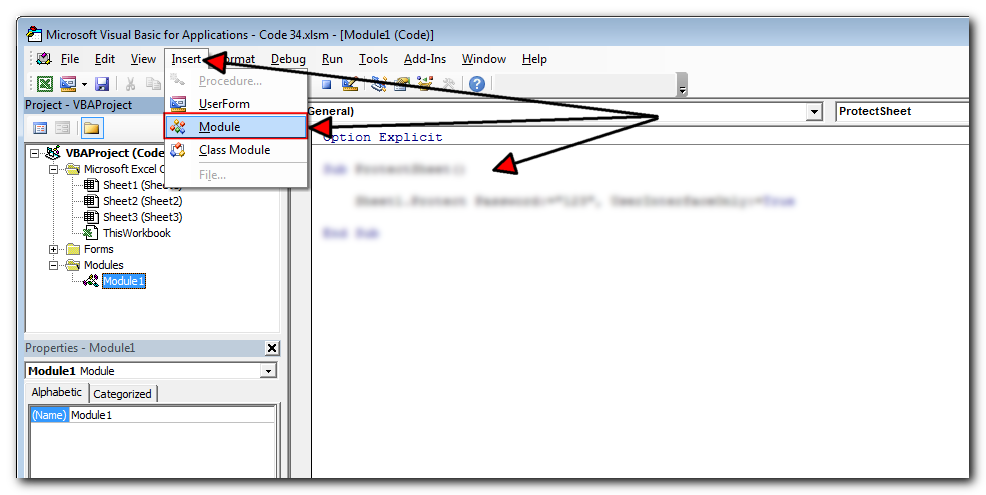
Link the code with shape
- Right click on the shape you have just added
- Click on ‘Assign Macro’ button
- Select ‘ProtectSheet’ from the list of macros
- Now clock on ‘OK’ button
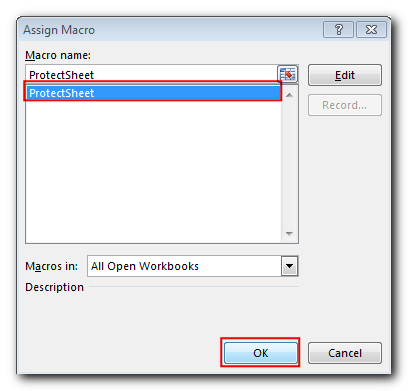
- The code will protect the sheet with “123” password
- User will not be allowed to enter the details manually. See below the message user will receive when trying to update details manually
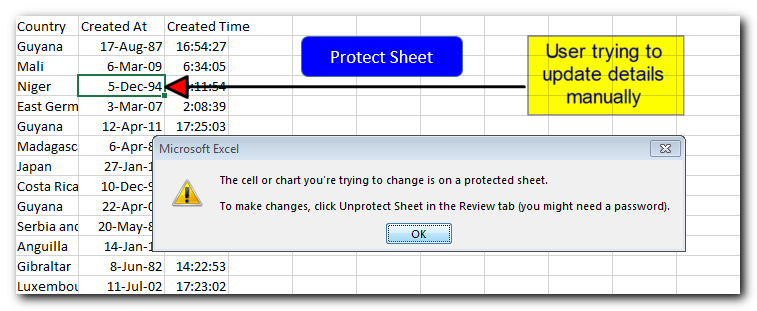
- When you will try to update details in the sheet using code, it will work without any error message
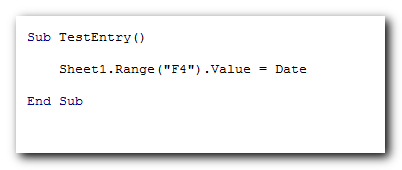
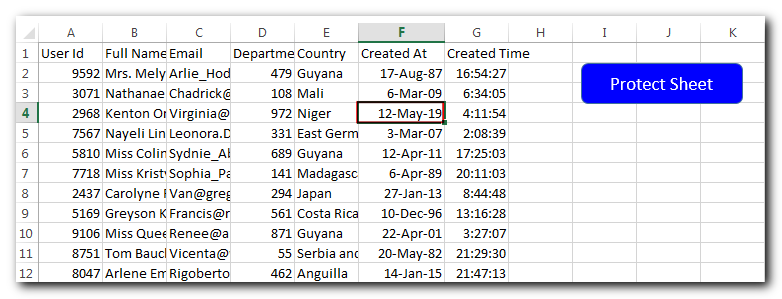
Thanks for reading the article, subscribe us to get more VBA tricks.