When there are multiple transactions, and activities processed by large firms, it gets difficult for them to check the accuracy and quality of those data sets because it is almost impossible to monitor each transaction/activity when it comes to large data sets. Hence Data analyst uses the method of Random Sampling and they pick a few data samples as per their policy and perform the audits for them.
This helps the business to know the direction and gives the inferences about the population/data sets however Random sampling should be done by automated software or it should be logical as random sampling can be biased because of human behavior.
So Excelsirji is going to help you with this free automated utility which is easy to download on any Windows-based system
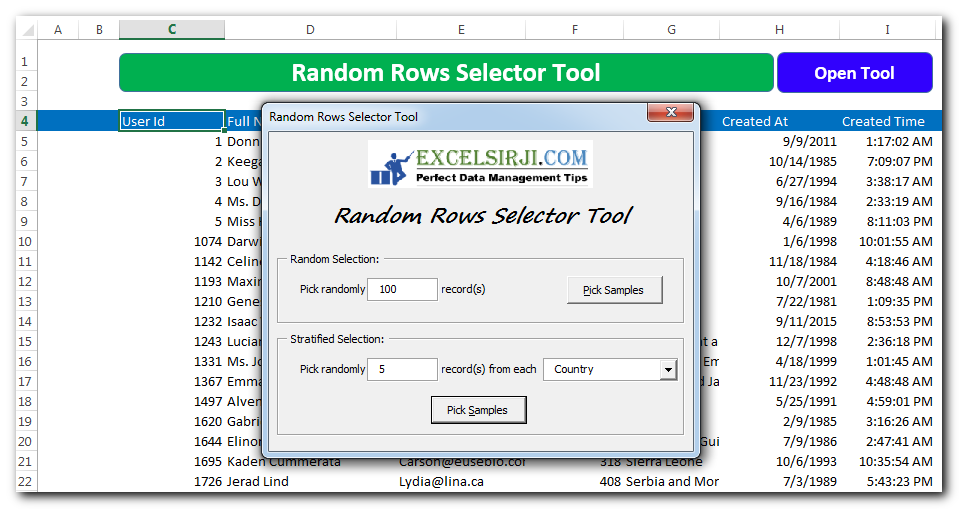
Random Row Selector is an MS Excel based tool which can be used to pick random or stratified samples from a set of records available in the Excel.
Random sampling is a method to pick certain number of records from a population of records randomly. For example, a teacher picks 4 students randomly from a class of 20 students.
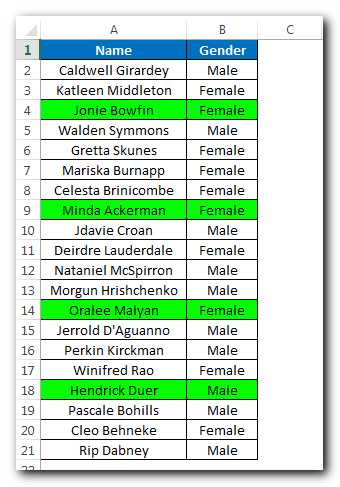
Stratified sampling is a method to pick certain number of records from each population sub-group randomly. You must be able to categorize the population in one or more stratification or classification. For example, a teacher picks 2 girls and 2 boys randomly from a class of 20 students. Here gender is the stratification method.
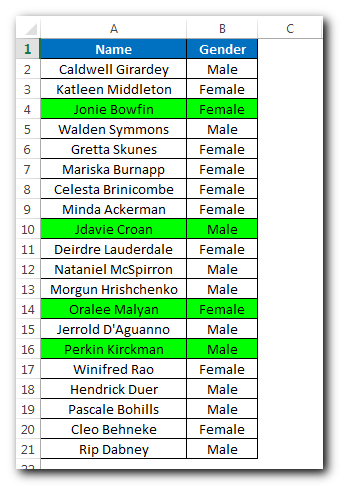
In the modern business, there are millions of transactions processed every day. To ensure the accuracy of the transactions, each business picks few transactions and audit them as per defined checklist or audit parameters. Picking the right samples is also a big task, you must follow basic rules to pick the samples:
This tool helps to mitigate all the issue which may occur if you manually pick the samples. And the best part is, it is truly random. Just try to use the tool and we are sure that you would love it for its simplicity and high performance.
Step 1: Download the latest version as below
Step 2: Unzip the file and open
Step 3: Paste your data from which you want to pick the samples in the ‘Home’ sheet
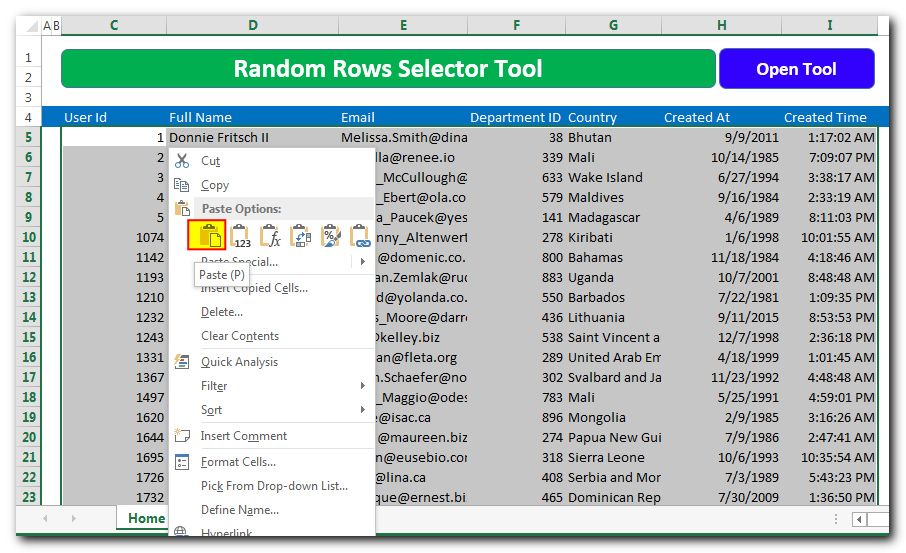
Step 4: Click on ‘Open Tool’ button
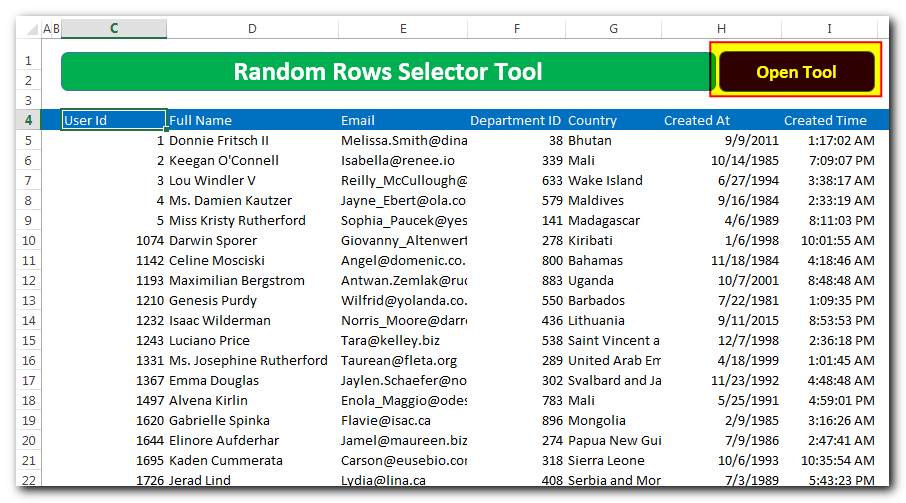
Step 5: Random Selection: If you want to pick random records from the data, enter the number of records to you want to pick and click on ‘Pick Samples’ button
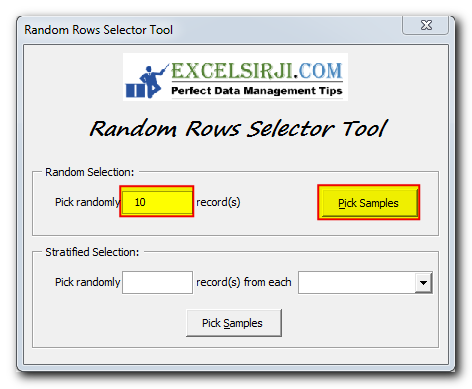
Step 6: Tool will pick the samples from the data and filter them for you
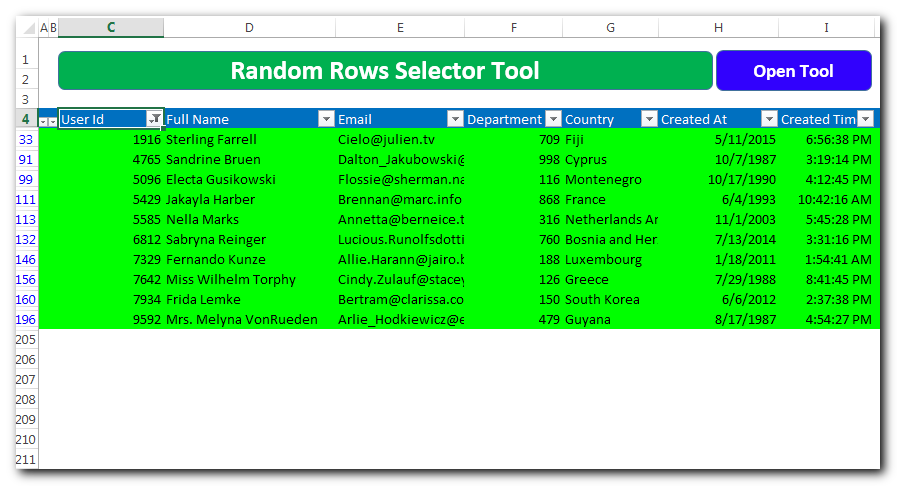
Step 7: Stratified Selection: If you want to pick random records from the data but wants to ensure that at least few records are picked from each category (such as Country). Enter the number of records to you want to pick from each category and select the category name. Once done, click on ‘Pick Samples’ button
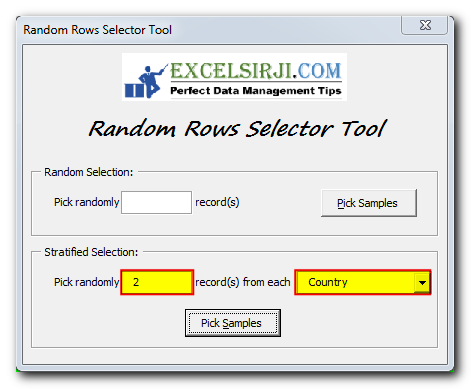
Step 8: Tool will pick the samples from the data and filter them for you
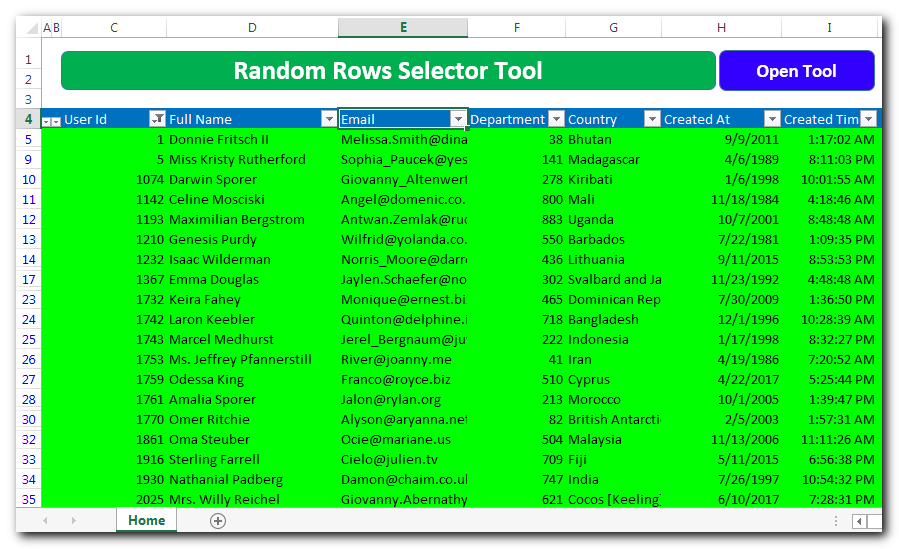
Step 9: Stay tuned with Excelsirji.com for more free tools and templates

How to Add Outlook Reference in Excel VBA? To automate Outlook based tasks from Excel you need to add Outlook Object Library (Microsoft Outlook XX.X Object Library) in Excel References. You can follow below steps…
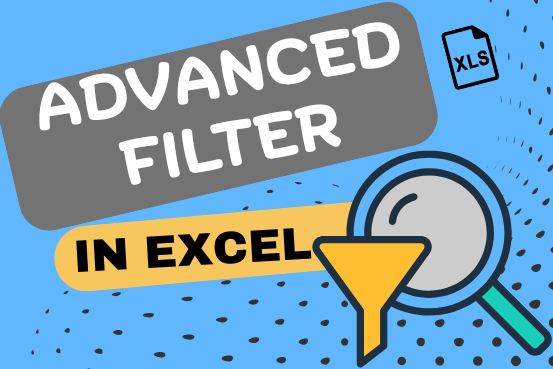
This guide explains the basics of Excel’s Advanced Filter and shows you how to use it to find records that match one or more complicated conditions.
If you’ve read our previous guide, you know that Excel’s regular filter offers different options for filtering text, numbers, and dates. These options work well for many situations, but not all. When the regular filter isn’t enough, you can use the Advanced Filter to set up custom criteria that fit your exact needs.
Excel’s Advanced Filter is especially useful for finding data based on two or more complex conditions. For example, you can use it to find matches and differences between two columns, filter rows that match another list, or find exact matches with the same uppercase and lowercase letters.
Advanced Filter is available in all Excel versions from 365 to 2003. Click the links below to learn more.
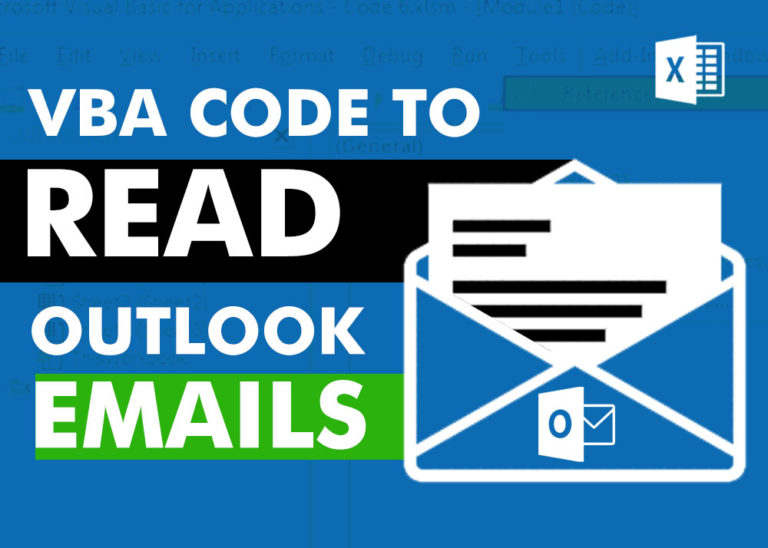
VBA Code to Read Outlook Emails Reading emails from Outlook and capture them in Excel file is very common activity being performed in office environment. Doing this activity manually every time is quite boring and…

VBA Code To Add Items In Listbox Control Using ListBox in Userform is very common. You can use ListBox.AddItem function to add items in the listbox.; however, it is little difficult to add items in…

What is the Usage of sheet color in Excel? When we prepare a report or a dashboard it is easy to identify or analyze reports with a change of color sheet tabs. Analysts generally give…

In this article we will learn about VBA code to get computer name. Excel VBA, or Visual Basic for Applications, is a programming language that can be used to automate tasks within the Microsoft Excel…
Hi,
This tool is very useful and awesome.
Can you please provide VBA Password for better understanding.
Thank you
Hello Ankit,
Thanks for contacting ExcelSirJi team.
As you know that we at ExcelSirJi work hard to help our subscribers and visitors to make full use of the free codes and templates published by our team.
As part of our objective, you are free to use these templates. However to access the code, you may refer the below link to get unprotected version
Please visit Random Sampling Tool to know more about the unprotected version.
Regards,
Your Excel Mate
Hi,
Just wanted to know that the version which can be downloaded from site is a protected or unprotected version. Second can we get the VBA codes for this version.
Thanks. Archana
Thanks Archana for showing interest in the tool.
Free version is password protected and if you want to access VBA code, you need to purchase the premium version cost $6.99 for personal use and corporate use, it is $149.99. You can contact us on our email ID [email protected]. Currently purchase mode from website is off due to some technical development and that will be available soon.
Let me know should you have any questions. Have a nice day ahead.