Here is one more interesting VBA tool from the ExcelSirJi team. File Properties Tool is an Excel VBA tool that gets the following properties of the file.
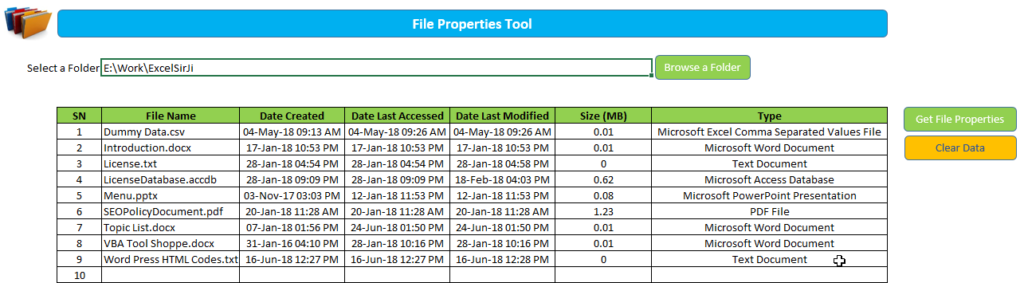
'This function loops through all the files in the folder and
'gets the properties of each file and displays them on the sheet
Public Sub GetFileProperties()
'Variable Declaration
Dim objFS As Object
Dim objFile As Object
Dim strPath As String
Dim vFile As Variant
Dim iCurRow As Integer
'Clear old data from the sheet
Sheet1.Range("C7:H" & Sheet1.Rows.Count).ClearContents
'Set the path of the folder
strPath = Sheet1.Range("C3").Value
'Add slash at the end of the path
If Right(strPath, 1) <> "/" And Right(strPath, 1) <> "\" Then
strPath = strPath & "\"
End If
'Set Directory to folder path
ChDir strPath
vFile = Dir(strPath & "*.*") 'Change or add formats to get specific file types
'Set the variable to FileSystemObject
Set objFS = CreateObject("Scripting.FileSystemObject")
iCurRow = 7
Do While vFile <> "" 'LOOP until all files in folder strPath have been looped through
Set objFile = objFS.getfile(vFile)
'File name
Sheet1.Cells(iCurRow, 3).Value = objFile.Name
'Date Created
Sheet1.Cells(iCurRow, 4).Value = objFile.DateCreated
'Date Last Accessed
Sheet1.Cells(iCurRow, 5).Value = objFile.DateLastAccessed
'Date Last Modified
Sheet1.Cells(iCurRow, 6).Value = objFile.DateLastModified
'Size
Sheet1.Cells(iCurRow, 7).Value = Round(objFile.Size / 1024 / 1024, 2)
'Type
Sheet1.Cells(iCurRow, 8).Value = objFile.Type
vFile = Dir
iCurRow = iCurRow + 1
Loop
End Sub
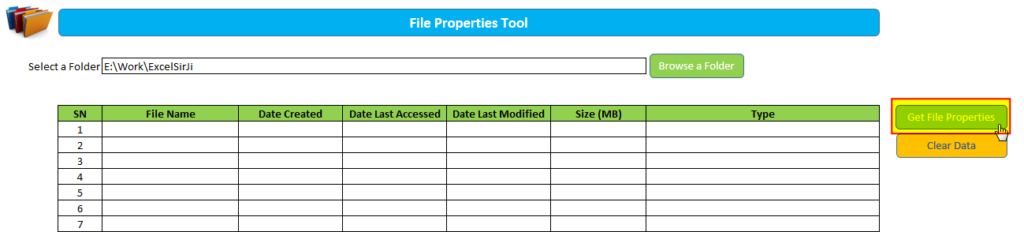
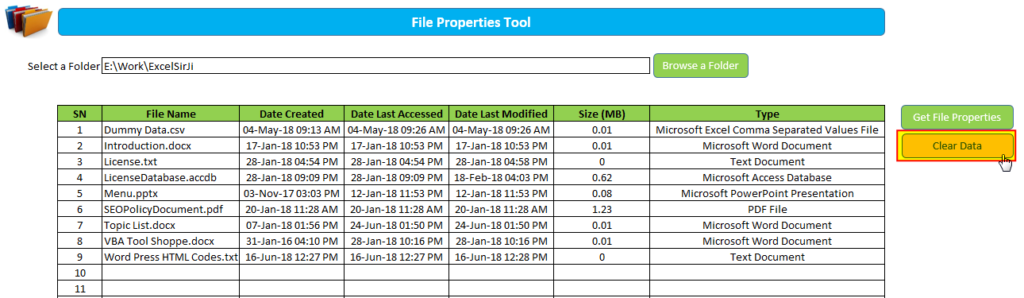
We hope that you loved this article and tool. Please share this with your friends and share your feedback, views in below comment box.Looking forward to see you again.
Note: ExcelSirJi team works hard to help it’s subscribers and visitors to make full use of the free templates. As part of this objective, you are free to use this template. To get unprotected copy, you may refer the below link.

VBA Tools To Create Folders In VBA, you can use MkDir function to create folders in your system or shared drive. To make your work simple, we bring a free Excel VBA tool to create…

VBA Code to Convert MM.DD.YYYY To DD.MMM.YYYY in Excel In different parts of the world, there are different languages spoken and written. With this, a VBA programmer also faces language related issues while writing a…

How to Export Access Data to Excel using VBA Code? Creating a VBA tool in MS Access is always better as compare to MS Excel. MS Access provides better user interface and ability to handle…

Free File Renamer Tool – Quickly Rename files batch using Excel VBA Here is another help code and tool for programmers to rename files. You can use this tool for renaming all files available in…

While passwords in Excel help protect data, there are times when you may need to remove them to make changes, like modifying the workbook structure or editing data. This tutorial explains six methods to remove…

Merge Excel Files From last few months, we have been receiving frequent requests from users for a VBA tool which can consolidate Excel files from a folder. So here we come with one more free…
It’s just what I need, but the download does not work.
Thank you Michela,
Could you please try now? Its working else you may download the same from here also. Happy Reading 🙂
https://excelsirji.com/wp-content/uploads/2018/11/File-Properties-Tool.zip
Your Excel Mate
Now it works perfectly. Thank you very much for your prompt reply!
Hi. Is there any chance to get unprotected version?
Hello Jed,
Please accept our apologies for delay in response.
As you know that we at ExcelSirJi works hard to help our subscribers and visitors to make full use of the free codes and templates published by our team.
As part of our objective, you are free to use these templates. However to access the code, you may refer the below link to get unprotected version.
https://www.excelsirji.com/file-properties-tool-business-version/
Regards,
Your Excel Mate
This is a good bit of code. What I am struggling with is to amend the code to carry on the search in all subfolders. Ideally I’d love some code that would allow me to look for all Purchase Orders files containing “(SPO)” and to list them as you have here with a hyperlink on the file name. Again ideally this files contains field, would be a user typed variable, so we could look at all acknowledgements “(ACK)” or project references etc
Hi Paul,
Looking at your requirements, you may be interested in the File Manager Tool.
https://www.excelsirji.com/file-manager-tool-business-version/
Regards,
ExcelSirJi Team