To ensure that your VBA project works smoothly without any error, you need to put lot of error handlers and validations. Here is one of them, below code can be used to check if the given path is valid or not. You just need to provide the path of the file to the function and it will check if the file exist at the location. If it returns True that means the file is available at the path, if it returns False that means it is invalid path or the file does not exist at the location.
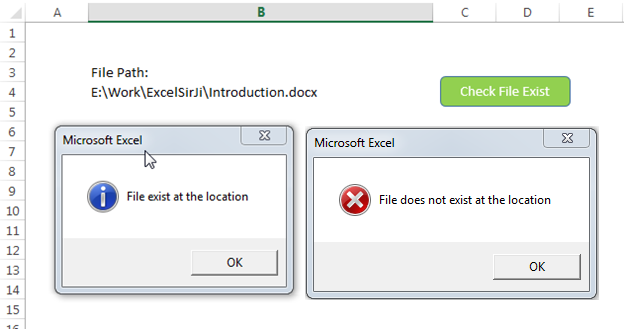
'This function checks if given file path is valid or not
'If the function returns True that means file exist
'If the function retunrs False that means file does not exist at given path
Sub CheckFileExist()
Dim lAttributes As Long
Dim strFilePath As String
'Read the file path from Cell B4 and assign to the variable
strFilePath = Sheet1.Range("B4").Value
'Include read-only, hidden and system files
lAttributes = (vbReadOnly Or vbHidden Or vbSystem)
'If last character is slash then remove the same
Do While Right(strFilePath, 1) = "\"
strFilePath = Left(strFilePath, Len(strFilePath) - 1)
Loop
'If Dir returns anything that means the file exist
On Error Resume Next
If (Len(Dir(strFilePath, lAttributes)) > 0) Then
MsgBox "File exist at the location", vbInformation
Else
MsgBox "File does not exist at the location", vbCritical
End If
On Error GoTo 0
End Sub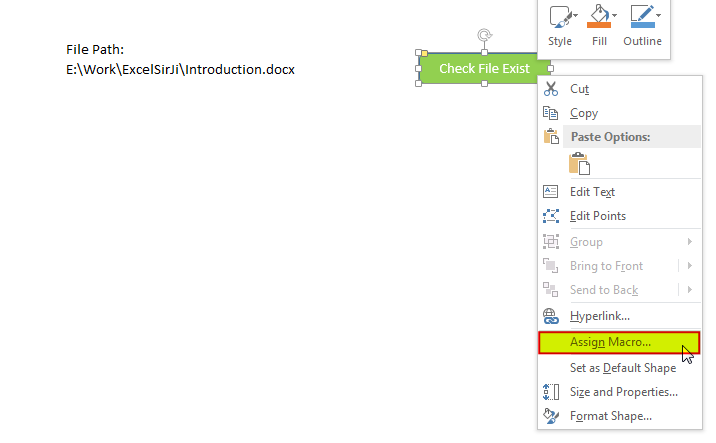
8. Select ‘CheckFileExist’ from the list and click on ‘Ok’ button
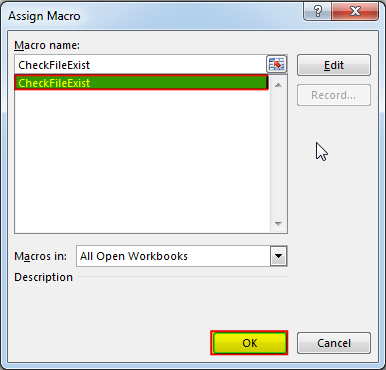
9. Done, enter a file path in cell B4 and click on the shape
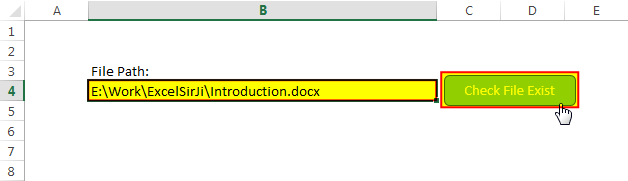
Hope you liked this article !!
Subscribe our blog for new amazing excel tricks.
Click to below for some more interesting tricks and learning:
Please leave your valuable comments in Comments section:

VBA to Browse Outlook Folder Outlook is most commonly used emailing application used in the world. Many people spend their entire day on Outlook applications to read and respond to emails. To automate certain rule-based…

VBA Code to Convert MM.DD.YYYY To DD.MMM.YYYY in Excel In different parts of the world, there are different languages spoken and written. With this, a VBA programmer also faces language related issues while writing a…
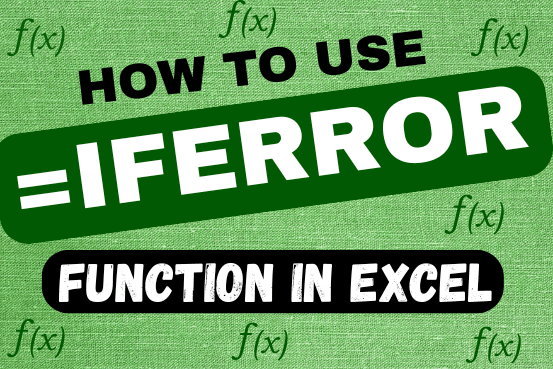
This tutorial explains how to use the IFERROR function in Excel to catch and handle errors. It shows you how to replace errors with a blank cell, a different value, or a custom message. You’ll also learn how to use IFERROR with functions like VLOOKUP and INDEX MATCH, and how it compares to other error-checking functions like IF ISERROR and IFNA

In this article we are going to show you how you can delete file or files using a single line of VBA code. 1. Delete a specific file from the folder, 2. Delete specific type of files from the folder, 3. Delete all files from the folder

Have you ever felt that Microsoft should have added a formula in Excel which can count the cells based on specific color? I have seen many code requests to share a VBA code that can count the cells by its color. To help our subscribers and developers, we are sharing 2 codes that be used to count the cells with specific color and returns the count of the matching color cells.

Learn to reduce excel file size. Tips include removing unnecessary formatting, compressing images, using formulas instead of hardcoded data, and optimizing pivot tables. Clearing unused cells and minimizing data ranges also help. Lastly, consider saving as binary or using third-party add-ins for further compression.
GOOD IDEA