Did you come across any requirement where you want the user to interact with a sheet only through VBA Form? A common way to achieve this is using Unprotect function available in VBA before making changes to the sheet and then protect it back using Protect function. See below an example:
Sheet1.Unprotect "123"
Sheet1.Range("A1").Value = "ABC"
Sheet1.Protect "123"
Sheet1.Protect Password:="123", UserInterfaceOnly:=TrueIn the code you will notice that UserInterfaceOnly has been passed as True that does the trick. If you protect a sheet with UserInterfaceOnly as True then Excel allows VBA to write data on the sheet without unprotecting it.

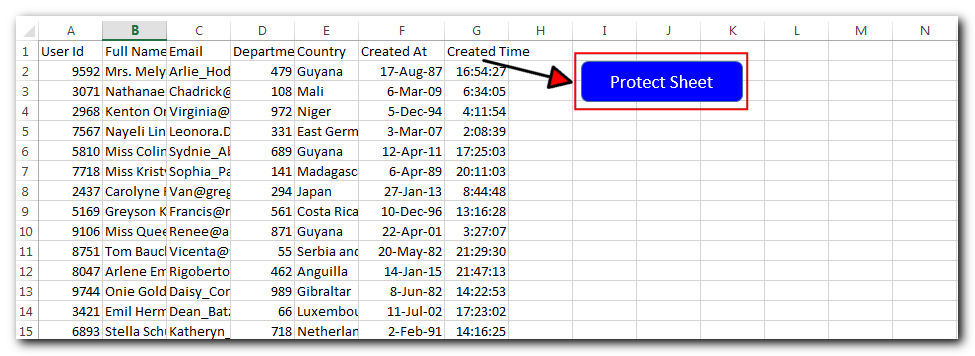
Sub ProtectSheet()
Sheet1.Protect Password:="123", UserInterfaceOnly:=True
End Sub
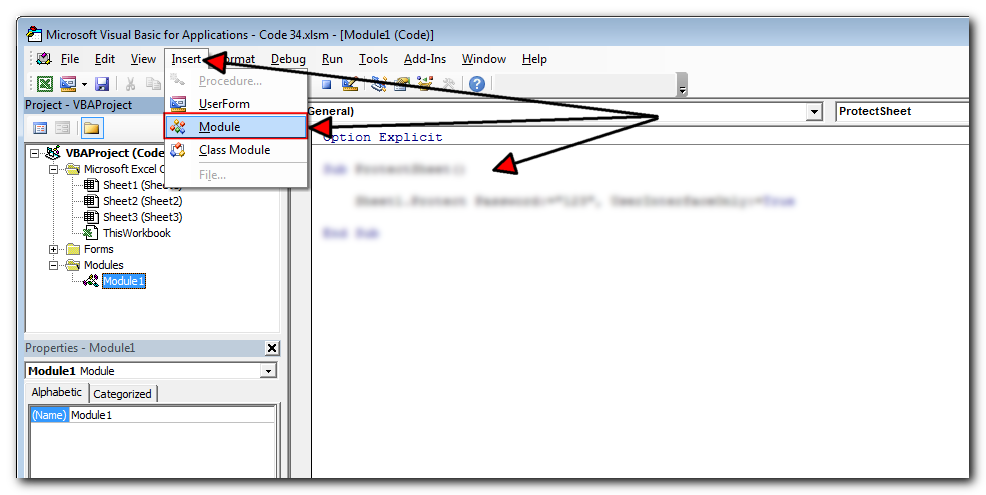
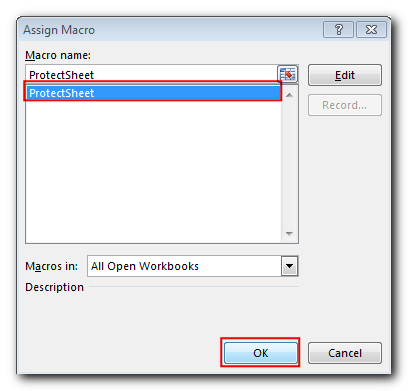
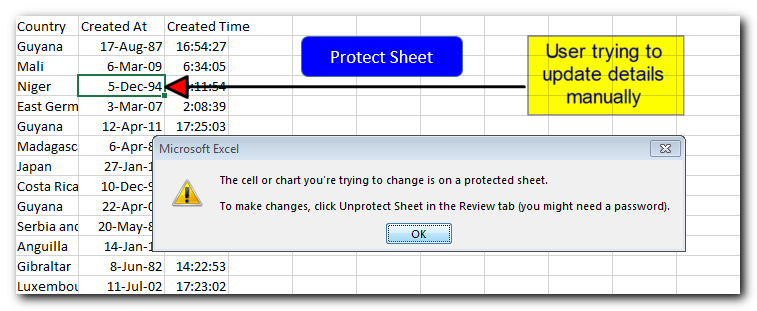
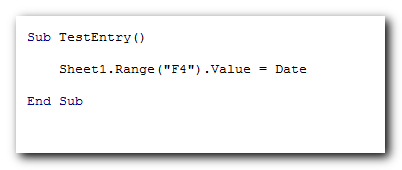
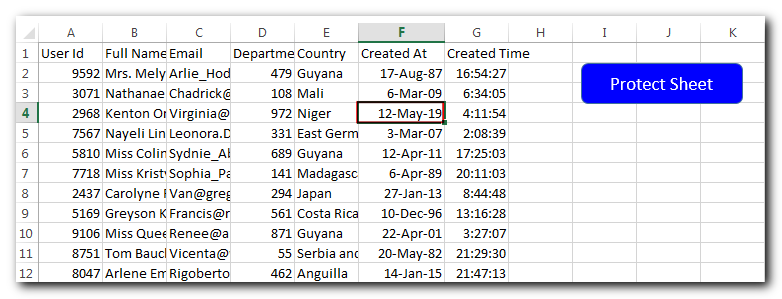
Thanks for reading the article, subscribe us to get more VBA tricks.

Employee Database is an MS Access based tool to manage employee details. The tool supports upto 78 demographics for each employee such as Name, Location, Phone, Email, Address etc. The tool also comes with inbuilt attendance tracker to track daily attendance of employees. Over and above this, you can also design your own trackers and start using it.

How to Find Duplicate Files In excel using VBA? Yesterday I was working on my computer and cleaning the drives to make some more space. I was surprised to see so many files saved at…

Did you come across any requirement where you want the user to interact with a sheet only through VBA Form? Here is a simple code which can help you here.

Table of Content VBA Code to Get User Domain Name VBA Code to Get User Domain Name – Method 1 VBA Code to Get User Domain Name – Method 2 Steps to use this VBA…

VBA Code to Browse a Folder Quite often a VBA developer requires code to browse a folder. This is mainly for saving the output file or reading the input file(s). Below is the VBA code…

Free File Renamer Tool – Quickly Rename files batch using Excel VBA Here is another help code and tool for programmers to rename files. You can use this tool for renaming all files available in…