Here is another help code and tool for programmers to rename files.
You can use this tool for renaming all files available in a selected folder. Just browse the folder and hit ‘Rename Files’ button. This tool is available free on our website, please go through this and let us know your thoughts in comments section.
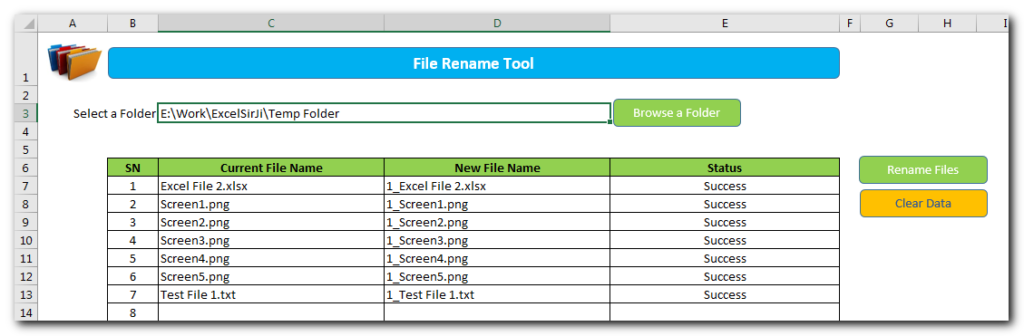
Though this tool can be downloaded for free however we are pasting the code here, if someone wanna play with this customization. Here you just copy the code and paste it in Excel VB Editor Window and start using it.
'This function loops through all the files listed in the sheet and
'rename them as per details provided by user
Public Sub RenameFiles()
'
'Variable declaration
Dim lCounter As Long
Dim lInnerCounter As Long
Dim bHasError As Boolean
Dim strPath As String
'
'Clear Status field
Sheet1.Range("E7:E" & Sheet1.Rows.Count).ClearContents
'
'Check if New File Name is not left blank
bHasError = False
For lCounter = 7 To Sheet1.Range("C" & Sheet1.Rows.Count).End(xlUp).Row
If Trim(Sheet1.Range("D" & lCounter).Value) = "" Then
Sheet1.Range("E" & lCounter).Value = "New File Name cannot be left blank"
bHasError = True
End If
Next
If bHasError = True Then
MsgBox "There are few validation errors." & vbNewLine & vbNewLine & "Please check column E (Status) for details.", vbInformation
Exit Sub
End If
'
'Check if there are duplicate file names
For lCounter = 7 To Sheet1.Range("C" & Sheet1.Rows.Count).End(xlUp).Row
For lInnerCounter = lCounter + 1 To Sheet1.Range("C" & Sheet1.Rows.Count).End(xlUp).Row
If Trim(LCase(Sheet1.Range("D" & lCounter).Value)) = Trim(LCase(Sheet1.Range("D" & lInnerCounter).Value)) Then
Sheet1.Range("E" & lCounter).Value = "Duplicate File Name"
bHasError = True
Exit For
End If
Next
Next
If bHasError = True Then
MsgBox "There are few validation errors." & vbNewLine & vbNewLine & "Please check column E (Status) for details.", vbInformation
Exit Sub
End If
'
'Store path in a variable and add slash to it
strPath = Sheet1.Range("C3").Value
If Right(strPath, 1) <> "/" And Right(strPath, 1) <> "\" Then
strPath = strPath & "\"
End If
'Rename files
For lCounter = 7 To Sheet1.Range("C" & Sheet1.Rows.Count).End(xlUp).Row
On Error GoTo Error_FileRename
'
'Use Name function to rename file
Name strPath & Sheet1.Range("C" & lCounter).Value As strPath & Sheet1.Range("D" & lCounter).Value
'
'Update status column as success
Sheet1.Range("E" & lCounter).Value = "Success"
'
On Error GoTo 0
Next
'
'Show confirmation to user
MsgBox "Done", vbInformation
'
Exit Sub
'
'Error Handler if file rename produces error
Error_FileRename:
MsgBox "An error occurred while renaming file '" & Sheet1.Range("C" & lCounter).Value & "'." & vbNewLine & vbNewLine & "Error: " & Err.Description, vbCritical
Sheet1.Range("E" & lCounter).Value = "Failed"
Exit Sub
End Sub
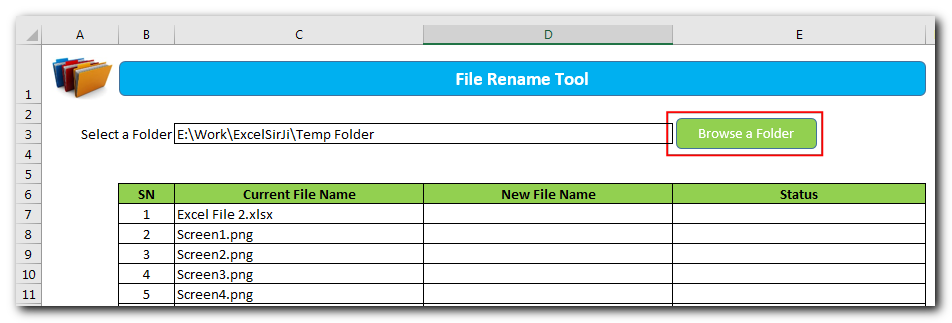
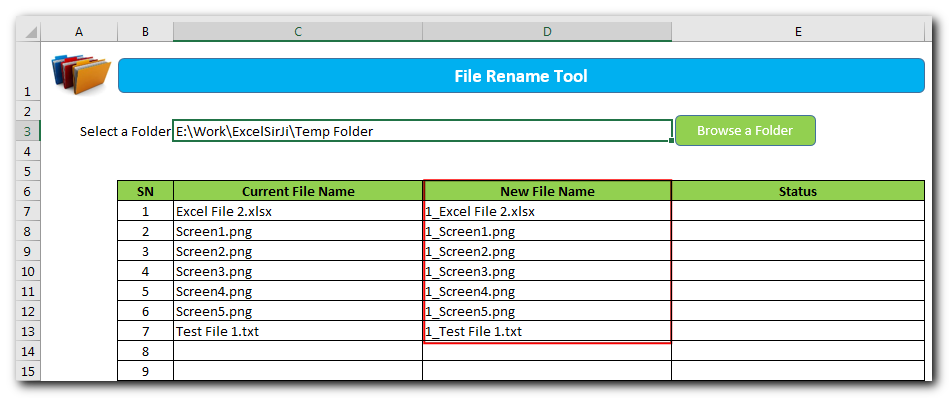
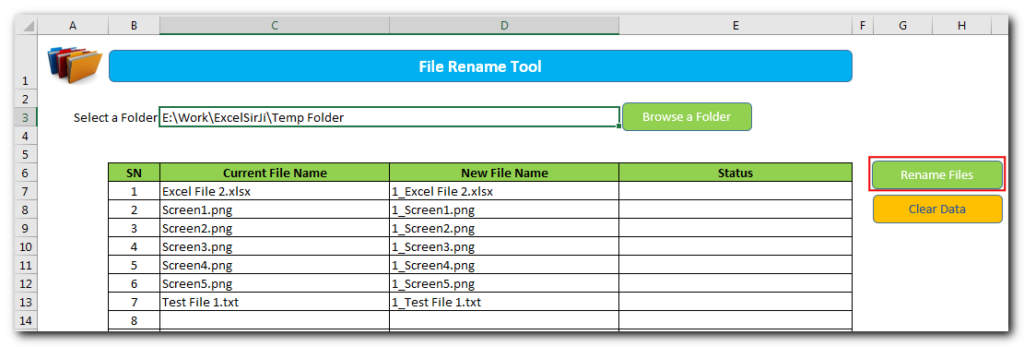
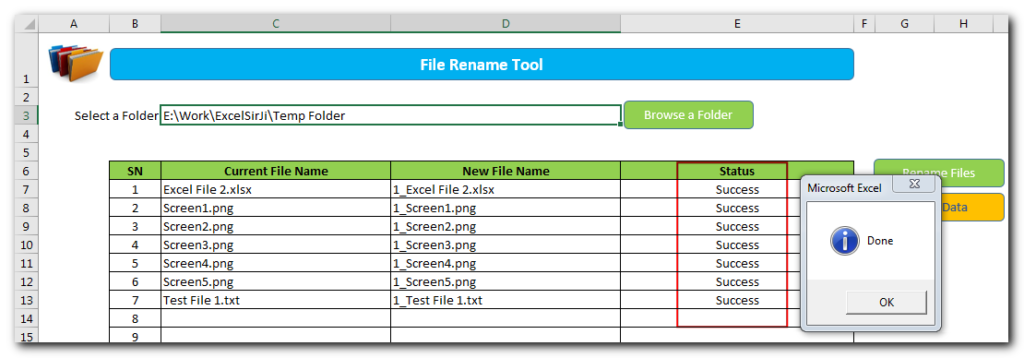
Note: Just in case if the tool is not able to rename a few files, you will get those details in the Status column.
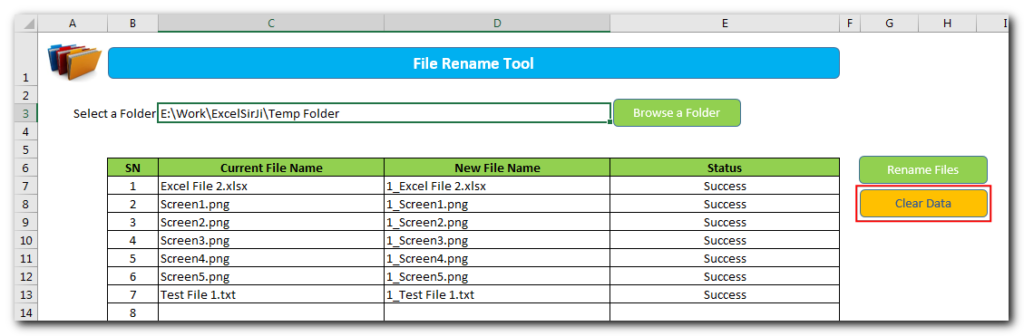
Hope it resolves your problem. Please do share this with your friends and colleagues.
Please do comment below with your thoughts.
If you wanna explore more excel utility tools, click here

Custom Calendar Control for MS Access MS Access by default provides inbuilt functionality to pick dates using calendar control; however it lacks few basic functionalities which makes selecting a date bit difficult. For example, if…
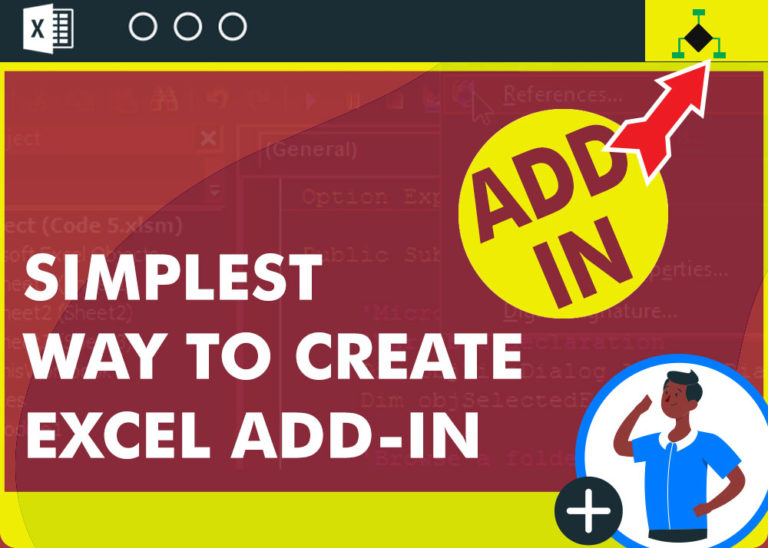
Excel Add-in helps you to extend the features of Excel application. Using Excel Add-in, you can perform custom actions in Excel such as formatting the data, doing complex calculations which are not possible through Excel formulas, Reading or Writing data in other Excel files and so many more actions.
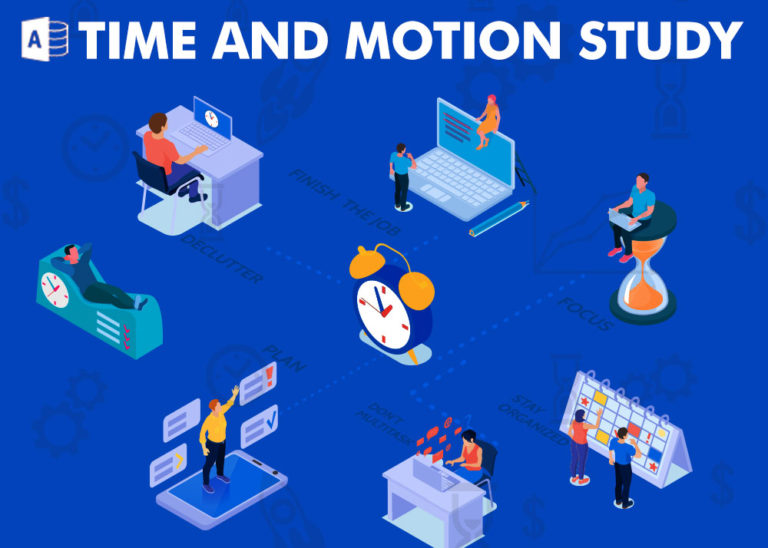
Here is one more wonderful free tool from ExcelSirJi.com which makes your life easy. Time & Motion Tracker helps you to track Start and End time of any type of transaction or activity. The good thing is, it is VBA based tool which helps you to protect from manual manipulation in the data by the user. It is also easy to use, just click on Start (shortcut: Ctrl+Shift+A) or Stop (Ctrl+Shft+S) buttons to record the time

Merge Excel Files From last few months, we have been receiving frequent requests from users for a VBA tool which can consolidate Excel files from a folder. So here we come with one more free…

VBA Code to check if folder exist Validation is one of the important parts of any programming language. As per few studies, 60% of the code is focused on validating input or output. In this…

How to Find Duplicate Files In excel using VBA? Yesterday I was working on my computer and cleaning the drives to make some more space. I was surprised to see so many files saved at…
Hi
I downloaded the File Rename Tool and it did not run.
Asking fo the password to unprotect the sheet.
Please help.
Thanks,
Hi Trong,
Thanks for highlighting the issue.
We have now removed the password from the sheet. Please download the latest copy of the tool from below URL:
https://excelsirji.com/wp-content/uploads/2019/05/File-Rename-Tool.zip
Thanks,
Your Excel mate
ITS NOT GETTING DOWNLOADED
I have fixed the issue. Please let me know if you still see the issue.
How I delete Macro.
Thank you for reaching out. You may press ALT+F11 or right click on Sheet Name/Tab Name> Then click View Code, you will see a visual editor Window where you will see all the listed modules which you may simply remove to delete macros. Please let us know if you have any questions.
After clicking on ‘browse folders’ button, it gives me this error:
“Cannot run the macro “File Rename Tool.xlsm’!PickAFolder’. The macro may not be available in this workbook or all macros may be disabled.
I have checked and all my macros are enabled in excel.
You need to enable the macro or save it on Desktop to run the same.