Sometimes in VBA projects, a programmer is required to control the access on the data or sheets. This can be achieved using two ways:
In the first method, we can make use of Excel VBA inbuild function named Environ to get the user name of the current logged-in user. This is the most common code used by the developers.
Sub GetLoggedInUserName()
'Declare variable
Dim strUserName As String
'Get system logged in user name
strUserName = Environ("Username")
'Display the user name on sheet1
Sheet1.Range("C4").Value = strUserName
End Sub
Second method is to use Application.UserName property. Note that it may not work sometime as it tries to get user details from the installed Excel application.
Sub Get_Username()
Sheet1.Range("C5").Value = Application.UserName
End Sub
Now a day few developers started reporting that both method 1 and 2 goes not work for few users. Here we can make use of below code which uses network object to get user details.
Function CurrentUser()
Dim objNetwork As Object
Dim strUserName As String
Set objNetwork = CreateObject("Wscript.Network")
strUserName = objNetwork.UserName
Sheet1.Range("C6").Value = strUserName
End Function
To use this code in your Excel file, follow below steps:
1. Open an Excel file
2. Press Alt+F11
3. Insert a Module (Insert>Module) from menu bar
4. Paste the code in the module
5. Now add a shape in Excel sheet
6. Give a name to the shape like ‘Get Logged In User Name’
7. Right click on the shape and select ‘Assign Macro…’
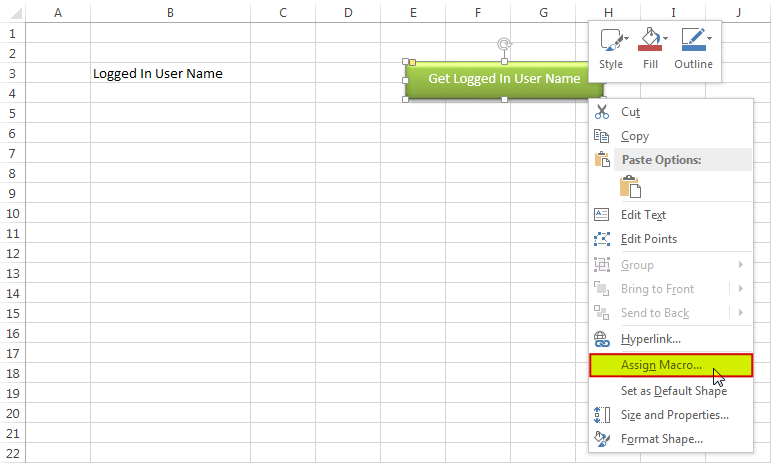
8. Select ‘GetLoggedInUserName’ from the list and click on ‘Ok’ button
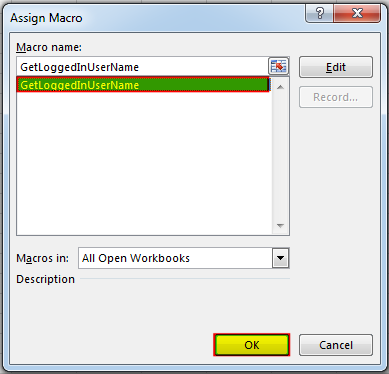
9. Done, click on the shape to get the logged in user name
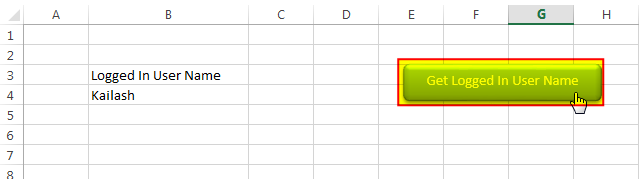
Hope you liked this article!!
Here are some other VBA codes which you can use in Excel:
Here are some other free Excel VBA Tools which may help you to increase productivity in your day to day jobs. Click here


Table of Content VBA Code to Get User Domain Name VBA Code to Get User Domain Name – Method 1 VBA Code to Get User Domain Name – Method 2 Steps to use this VBA…

VBA Code to Convert MM.DD.YYYY To DD.MMM.YYYY in Excel In different parts of the world, there are different languages spoken and written. With this, a VBA programmer also faces language related issues while writing a…

In this article we are going to show you how you can delete file or files using a single line of VBA code. 1. Delete a specific file from the folder, 2. Delete specific type of files from the folder, 3. Delete all files from the folder

VBA Code to Count Color Cells With Conditional Formatting Have you ever got into situation in office where you need to count the cells with specific color in conditional formatted Excel sheet? If yes then…

Employee Database is an MS Access based tool to manage employee details. The tool supports upto 78 demographics for each employee such as Name, Location, Phone, Email, Address etc. The tool also comes with inbuilt attendance tracker to track daily attendance of employees. Over and above this, you can also design your own trackers and start using it.

Free File Renamer Tool – Quickly Rename files batch using Excel VBA Here is another help code and tool for programmers to rename files. You can use this tool for renaming all files available in…
Does not work with Azure joined computers. Environ(“username”) appears to return blank
Hi,
Can you give an try to below code: