VBA Code to Get Computer Name
In this article we will learn about VBA code to get computer name.
Excel VBA, or Visual Basic for Applications, is a programming language that can be used to automate tasks within the Microsoft Excel software. One of the many tasks that can be automated using VBA is the retrieval of the computer name. The computer name is a unique identifier assigned to a computer on a network and can be useful in a variety of situations, such as keeping track of which computer a specific file was last saved on or for troubleshooting purposes.
Explanation of the Code
The first and last line of this codes are sub-routine definition. In the first line we created a sub-routine named GetComputerName and in the last line we closed the sub-routine using End statement.
Dim strComputerName As String
The second line of this code declares a variable called “strComputerName” as a string.
strComputerName = Environ("COMPUTERNAME")The third line assigns the value of the computer name to the variable “strComputerName” by using the Environ function. The Environ function is a built-in VBA function that retrieves the value of a specified environment variable. In this case, the environment variable that we are retrieving is “COMPUTERNAME,” which is the name assigned to the computer.
Range("A1").Value = strComputerNameWe can then use this variable to insert the computer name into an Excel cell or to display it in a message box. The fourth line of code will insert the computer name into cell A1 on the active worksheet.
MsgBox strComputerNameThe fifth line of code will display the computer name in a message box.
Steps to use this VBA Code to Get Computer Name
- To retrieve the computer name using VBA, we will first need to open the Microsoft Excel application and access the VBA editor. This can be done by pressing the “Alt + F11” keys on the keyboard or by clicking on the “Developer” tab in the Excel ribbon and then selecting “Visual Basic.”
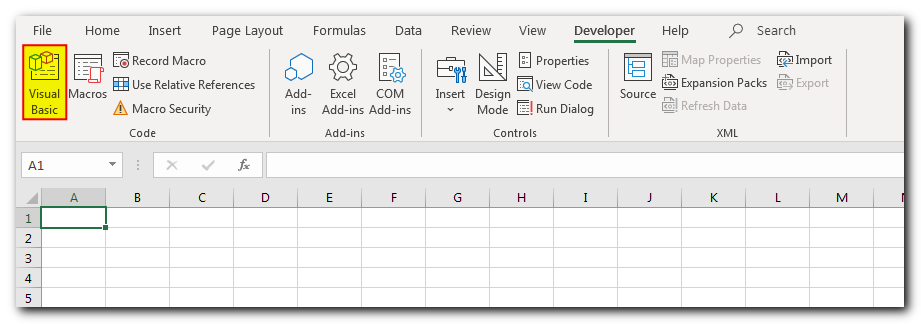
Once the VBA editor is open, we will need to create a new module by clicking on the “Insert” tab and selecting “Module.” This will create a new module where we can enter our VBA code.
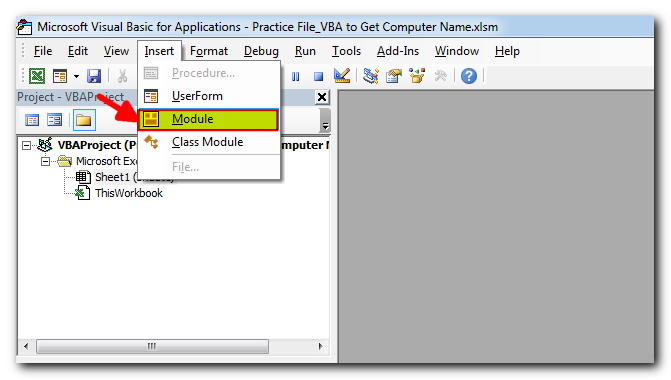
Paste the VBA code in the module like shown below
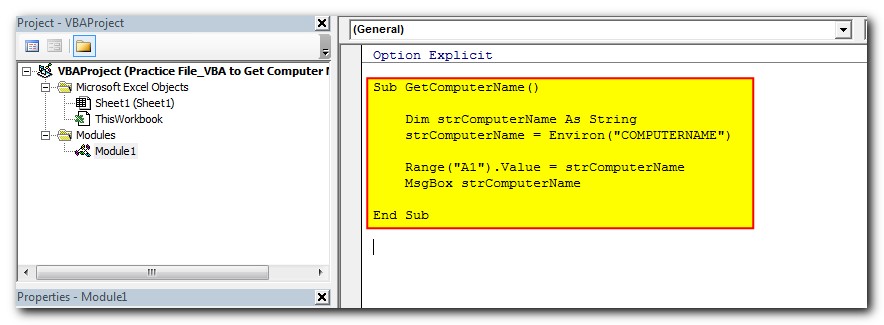
- Now we need a shape in the Excel sheet which will be used as a button to call this code. For that, add a shape in Excel sheet
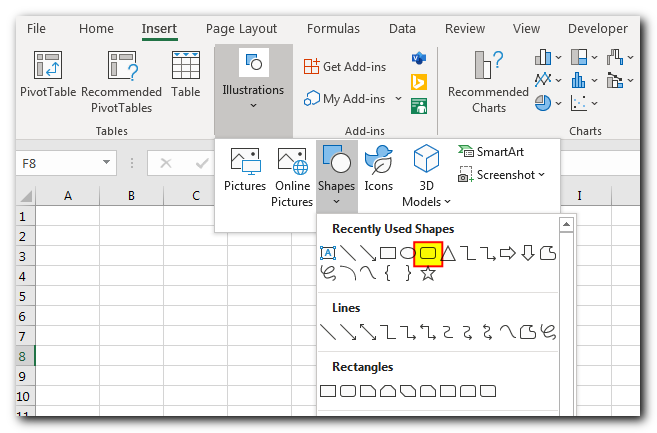
- Give a name to the shape like ‘Get Computer Name’
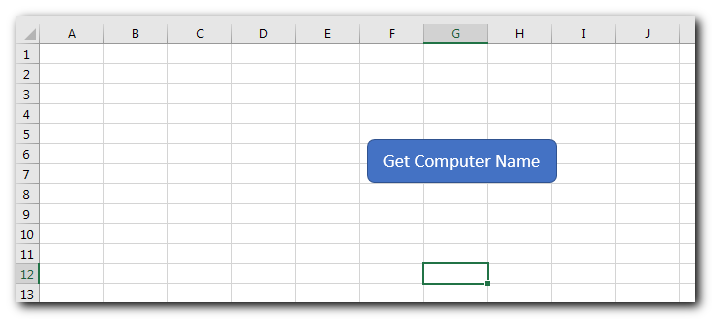
- Right click on the shape and select ‘Assign Macro…’
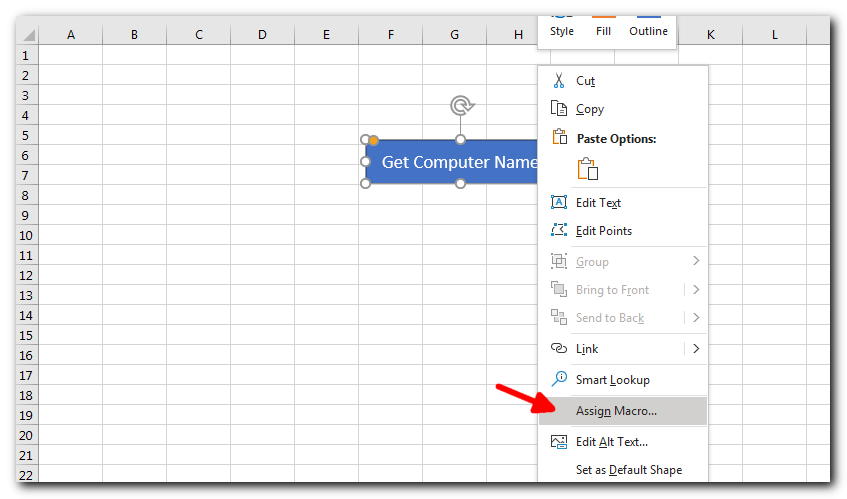
- Select ‘GetComputerName’ from the list and click on ‘Ok’ button
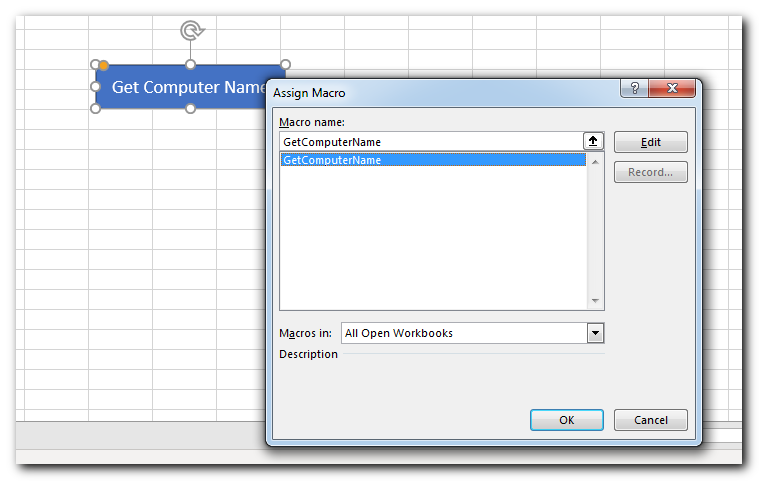
- Done, now click on the button. It should insert the computer name in cell A1 and show a message box with the computer name
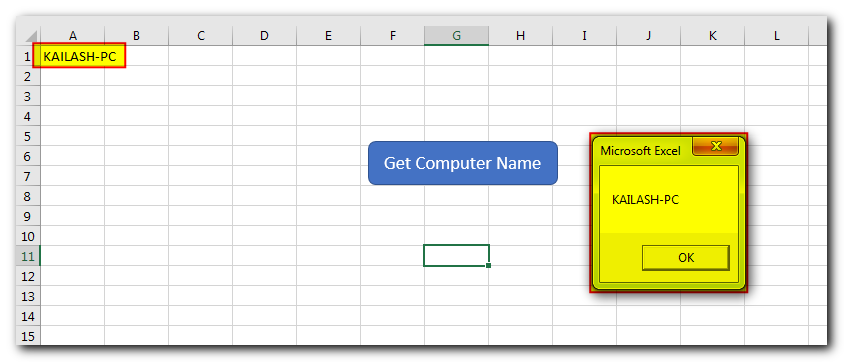
Download Practice File
Conclusion
To summarize, retrieving the computer name using Excel VBA is a simple task that can be accomplished by using the Environ function and a few lines of code. This information can be useful in a variety of situations and can be easily integrated into a macro for convenience.
Note: The above code will work on Windows Operating System only, for other operating system it will need to use different function to get the computer name.







