In this article we are going to show you how you can delete file or files using a single line of VBA code.
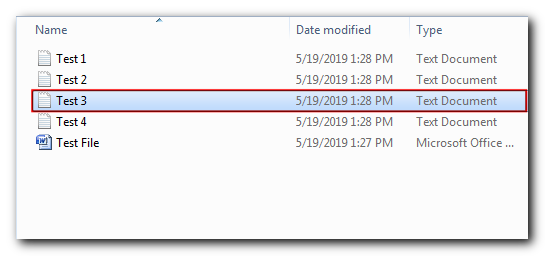
Kill "E:\Work\ExcelSirJi\ Test 3.txt"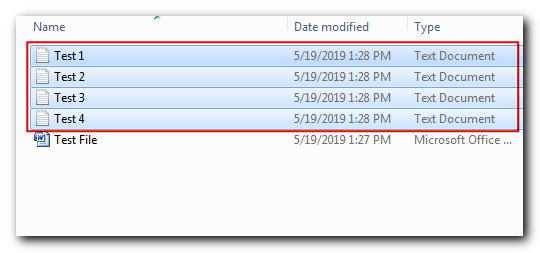
Kill "E:\Work\ExcelSirJi\*.txt"
Kill "E:\Work\ExcelSirJi\*"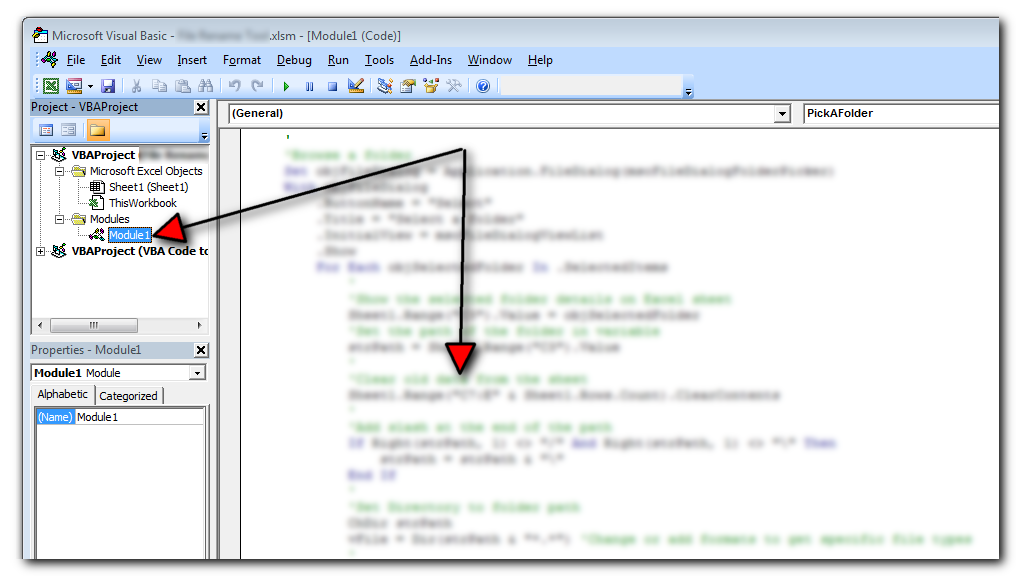
The code will delete file(s) from the given folder
Thanks for reading the article, subscribe us to get more VBA tricks
Lorem ipsum dolor sit amet, consectetur adipiscing elit. Ut elit tellus, luctus nec ullamcorper mattis, pulvinar dapibus leo.

How to Export Access Data to Excel using VBA Code? Creating a VBA tool in MS Access is always better as compare to MS Excel. MS Access provides better user interface and ability to handle…

VBA code that will sum cells by its color through excel function. This code will really help in making the analysis and presentation better.

This Excel VBA Code helps to Get User Name. Here is an example environ(username) or Application.username.This macro gets the username from active directory.

Merge Excel Files From last few months, we have been receiving frequent requests from users for a VBA tool which can consolidate Excel files from a folder. So here we come with one more free…

To ensure that your VBA project works smoothly without any error, you need to put lot of error handlers and validations. Here is one of them, below code can be used to check if the given path is valid or not. You just need to provide the path of the file to the function and it will check if the file exist at the location. If it returns True that means the file is available at the path, if it returns False that means it is invalid path or the file does not exist at the location.

VBA Code to list Files in Folder To work on multiple files through VBA programming, you need to have VBA code that can list files in a folder. In this article we will learn three…
Could you kindly please send the VBA code how to deleteor files using a single line of VBA code my email address [email protected]
Just want to check, are you not able to copy the codes from the article. You can use these same codes for your requirements. Let us know if you have any other challenges.