As Microsoft is releasing new versions of Excel after every few years, they are working on adding more and more features in the application to support increased user demands. There are hundreds of formulas/functions available in Excel which can be used to get any type of information from the data.
Have you ever felt that Microsoft should have added a formula in Excel which can count the cells based on specific color? I have seen many code requests to share a VBA code that can count the cells by its color.
To help our subscribers and developers, we are sharing 2 codes that be used to count the cells with specific color and returns the count of the matching color cells.
Public Function CountByColor(rng As Range, Red As Long, Green As Long, Blue As Long) As Long
'Variable declaration
Dim lCount As Long
Dim rngCell As Range
'Loop throught each cell in the range
For Each rngCell In rng
'Checking and count color
If rngCell.Interior.Color = RGB(Red, Green, Blue) Then
lCount = lCount + 1
End If
Next
'Return the value
CountByColor = lCount
End Function
Public Function CountByColor(rng As Range, ColorCell As Range) As Double
'Variable declaration
Dim lCount As Long
Dim rngCell As Range
'Loop throught each cell in the range
For Each rngCell In rng
'Checking and count color
If rngCell.Interior.Color = ColorCell.Interior.Color Then
lCount = lCount + 1
End If
Next
'Return the value
CountByColor = lCount
End Function
If you want to use this code in your VBA tool, then follow below steps:
Step 1: Open the Excel file in which you want to copy this code
Step 2: Press Alt+F11 to open VBA editor
Step 3: Insert a new module from Insert > Module menu
Step 4: Paste the code in the module
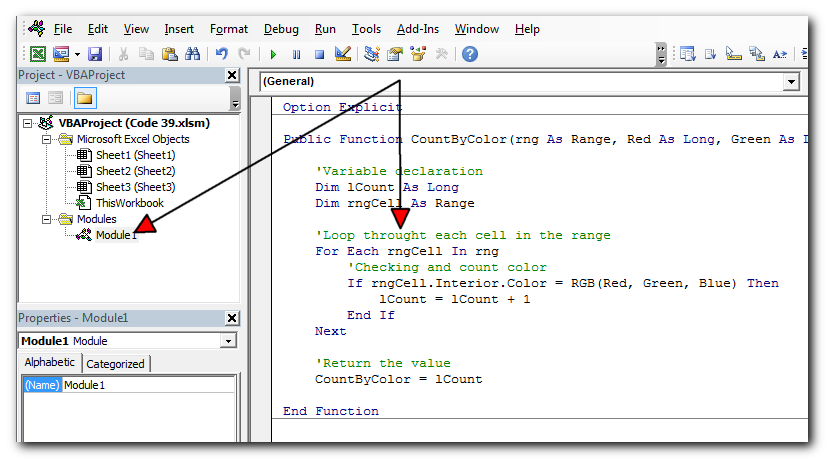
Step 5: Now you are ready to use this code as Excel Function/Formula
Step 6: Type the formula in the cell where you want to get the count of specific colored cells
First Code Example:=CountByColor(A2:A11,146, 208, 80)
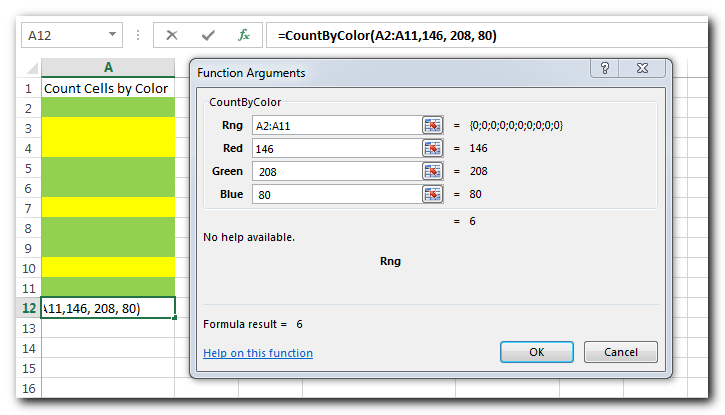
The first parameter of the formula is the range from which you want to count the specific color cells. The second, third and fourth parameters are RGB code of the color.
Second Code Example:=CountByColor(A2:A11,A8)
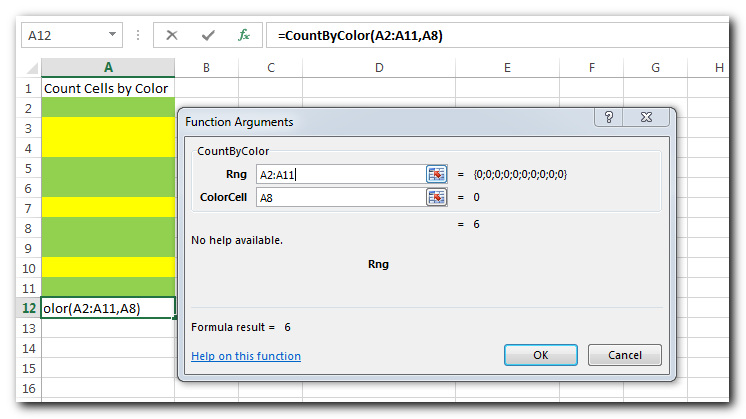
The first parameter of the formula is the range from which you want to count the specific color cells. The second parameter is the cell from which you want to compare the color.
In the first VBA code, we have used RGB color codes to find the matching cells and sum the values. You can find RGB codes of any color using following steps:
Step 1: Select the cell which contain the color you want to use
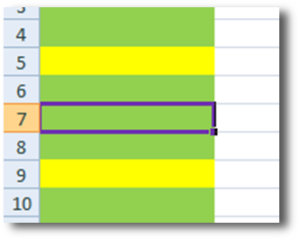
Step 2: Right click and select ‘Format Cells…’
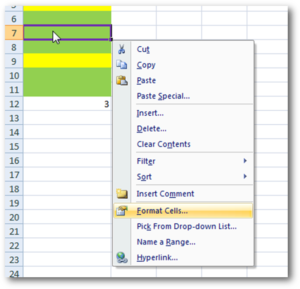
Step 3: In the Format Cells dialog box go to ‘Fill’ tab and click on ‘More Colors…’
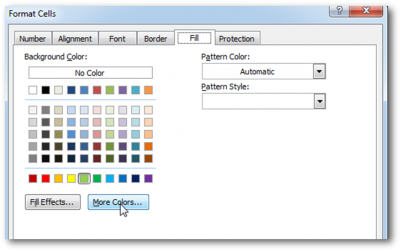
Step 4: That’s all, in the ‘Color’ dialog box, you can view the RGB (Red, Green, Blue) codes of the color
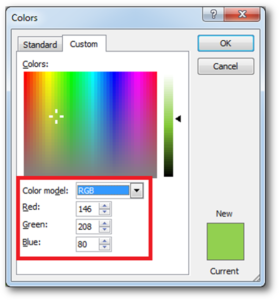
Thanks for reading the article, subscribe us to get more VBA tricks

VBA Code to check if folder exist Validation is one of the important parts of any programming language. As per few studies, 60% of the code is focused on validating input or output. In this…

Through formatting the cells, you can make your Excel data more beautiful and easier to understand. If you record a macro to add borders to Excel range, you will notice that it generates 30 plus lines of code for just a small work. Here we are sharing one line of code which does the same thing.
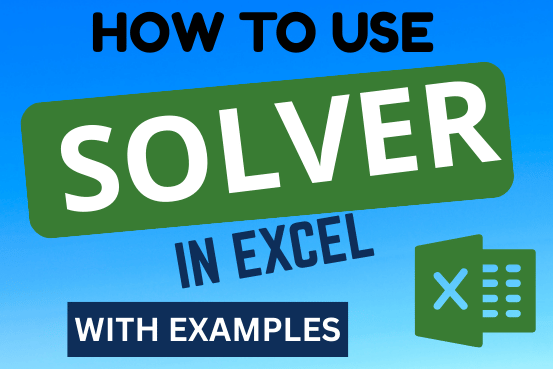
This tutorial shows how to add and find the Solver tool in different versions of Excel, from 2016 to 2003. It includes simple examples on how to use Excel Solver to solve linear programming problems and other types of challenges.
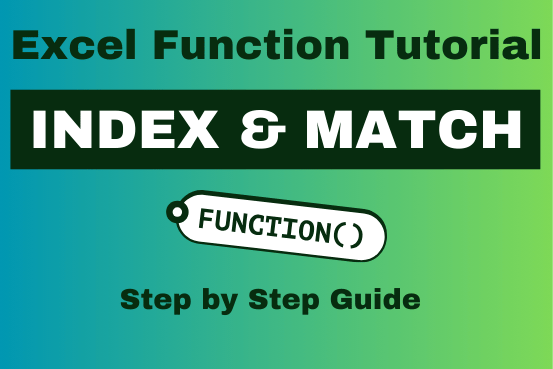
Index Match in Excel are powerful tools for advanced lookups. They’re popular because they’re incredibly flexible. You can use them to search horizontally or vertically, perform two-way searches, find values to the left of your search criteria, handle case-sensitive searches, and even search using multiple conditions. If you want to improve your Excel skills, mastering INDEX and MATCH is essential. Below, you’ll find numerous examples to help you grasp how they function.

VBA Code To Add New Sheet In VBA, it is sometime important to add a worksheet at the right place in the Excel. Here is a simple an effective code that adds a new worksheet…
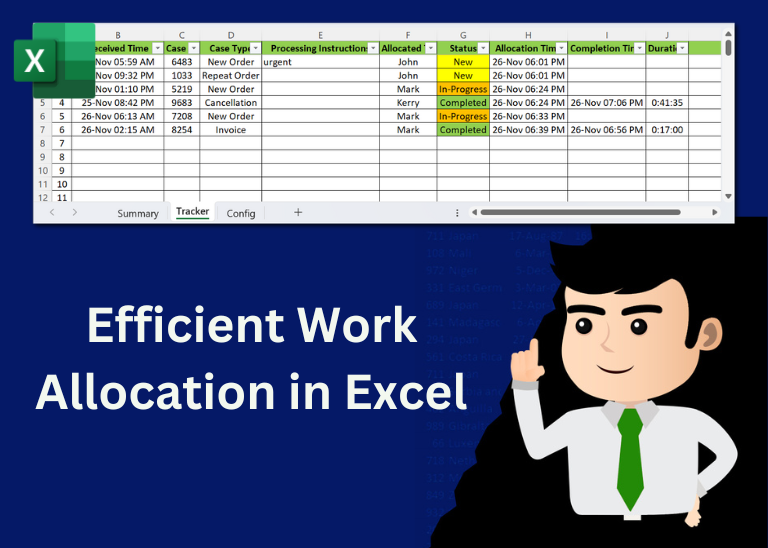
Table of Content Introduction Create a Detailed Work Allocation Template Define Case Types, Users and Status Configure Dropdowns in the Template Allocate Tasks Based on Skillsets Track Progress with Pivot Table Implement Conditional Formatting Regularly…
This helped heaps thank you very much! I now I am wondering how do I write up a VBA code to auto-update or simultaneously count cells by color when I am doing color coding my cells. Cheers
Place the code in Worksheet change event (the sheet) where you want to use this.