SUMIF function is used to get the “total sum” of values for matching criteria across range.
SUMIF Function has two required arguments i.e. range, criteria and optional argument i.e. [sum_range].
Kindly note, [sum_range] is optional ONLY in-case where criteria and [sum_range] are in ONE column, but if, criteria and [sum_range] are in DIFFERENT columns then [sum_range] is NOT optional
=SUMIF(range, criteria, [sum_range])
range argument is used to give the range of cells in which criteria needs to find,
criteria argument is used to give criteria for sum. We can give value (example “A”,”A*” >10, 50 ) or cell reference# (example: E2) in this argument,
sum_range argument is used to give cell range; those are to be added together as per the criteria mentioned above
We will be using SUMIF function as follows:
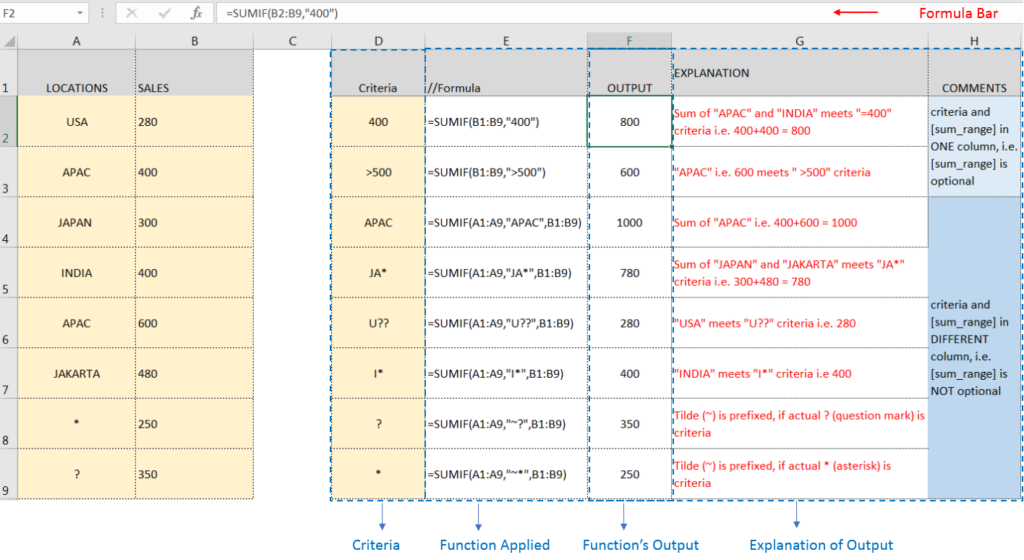
– Criteria argument can also work with Wild characters i.e. asterisk (*), question mark (?). Asterisk will find any series of characters and Question mark will find a single character.
– If you want to search actual * or ? (Asterisk or Question Mark) then type tilde (~) before * or ?
Hope you learnt this Function,
Don’t forget to leave your valuable comments!

Microsoft Excel “DAY, MONTH, YEAR Functions” are date related functions helps to extract the Day, Month or Year from a Date.
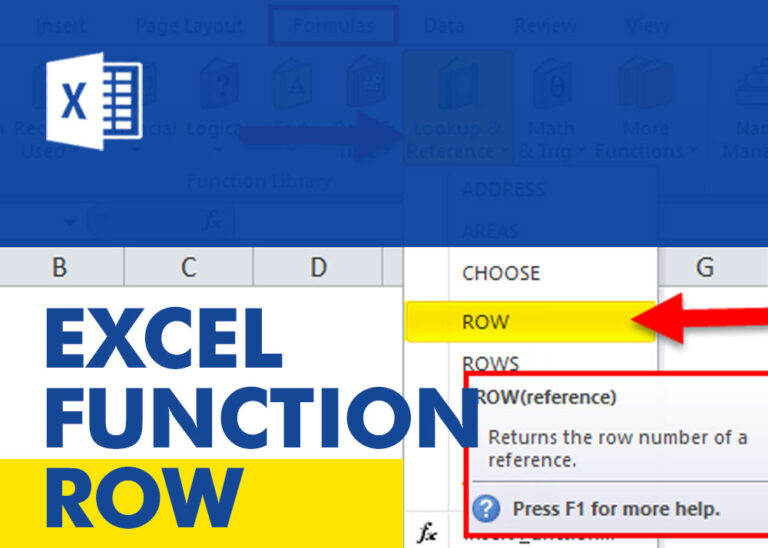
ROW function is used to get the row reference number of the excel worksheet. ROW Function has only one argument i.e. reference,

In an “IF function” there will be two output i.e. TRUE or FALSE since either the statement will be “TRUE” or “FALSE”. If the statement is matching or correct, then output will be “TRUE” or if the statement is not matching or not correct then the output will be “FALSE

INDIRECT function is used to convert the text/string into cell reference. Function provides output as the value of that cell reference.

Watch: How to use SUMIF & SUMIFS Function in Excel? What is SUMIF Function? The SUMIF function in Excel adds up values in a range of cells that meet certain criteria. Click here to Read Full…
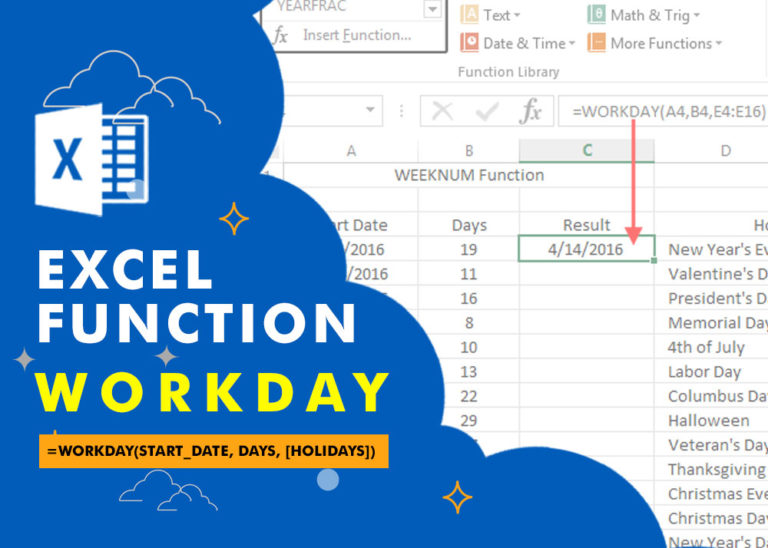
WORKDAY Function in Excel Are you working today? or Do you have Work Off or holiday today? I am asking this question because I am gonna tell you the most commonly used function in Excel…