SUMIF function is used to get the “total sum” of values for matching criteria across range.
SUMIF Function has two required arguments i.e. range, criteria and optional argument i.e. [sum_range].
Kindly note, [sum_range] is optional ONLY in-case where criteria and [sum_range] are in ONE column, but if, criteria and [sum_range] are in DIFFERENT columns then [sum_range] is NOT optional
=SUMIF(range, criteria, [sum_range])
range argument is used to give the range of cells in which criteria needs to find,
criteria argument is used to give criteria for sum. We can give value (example “A”,”A*” >10, 50 ) or cell reference# (example: E2) in this argument,
sum_range argument is used to give cell range; those are to be added together as per the criteria mentioned above
We will be using SUMIF function as follows:
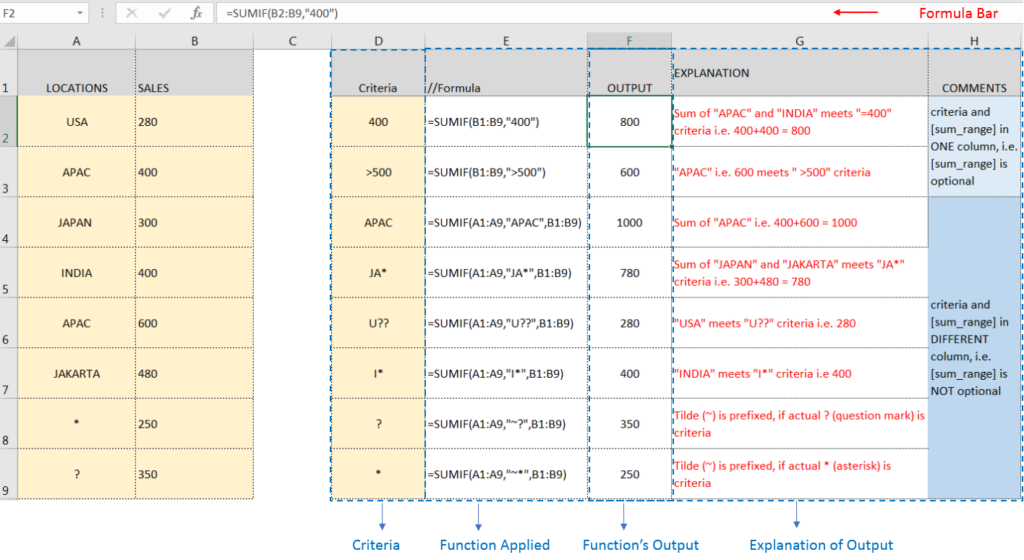
– Criteria argument can also work with Wild characters i.e. asterisk (*), question mark (?). Asterisk will find any series of characters and Question mark will find a single character.
– If you want to search actual * or ? (Asterisk or Question Mark) then type tilde (~) before * or ?
Hope you learnt this Function,
Don’t forget to leave your valuable comments!

https://youtu.be/HmJL_y93pAs WEEKNUM function helps to calculate the week number of the given date in a year. It considers 1st January as first week by default and through the output for the given input date. Syntax:…
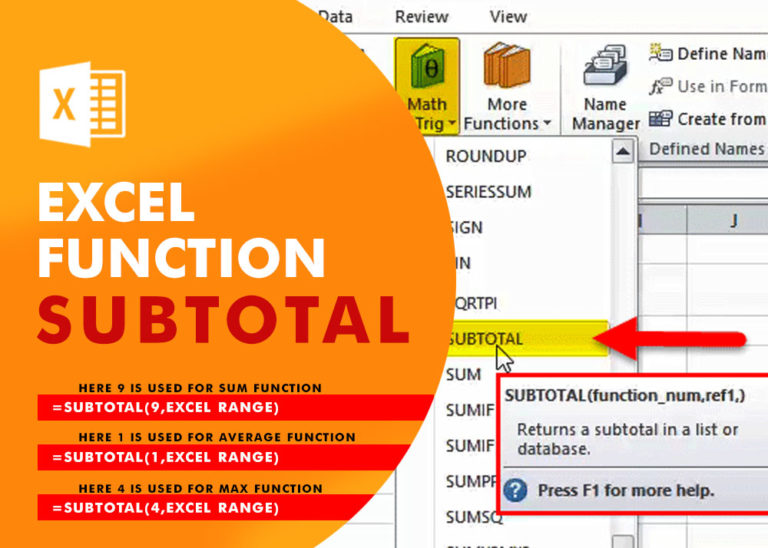
Excel Function SUBTOTAL Excel Function “Subtotal” is most commonly used formula in excel and it can make your work easy while performing simple mathematical calculations because of variety of features like: – You can use…
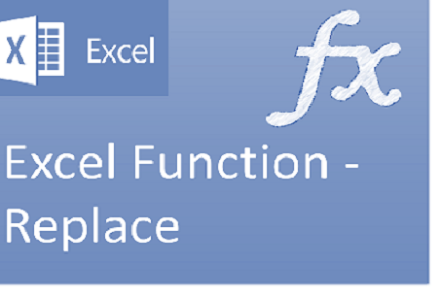
Excel Function REPLACE REPLACE function is used to replace the existing text from a specific location in a cell to New Text. REPLACE Function has argument four arguments i.e. old_text, start_num, num_chars and new_text. We need to give the…

What is COUNTIFS in Excel? The Microsoft Excel COUNTIFS function counts the number of cells in a range, that meets a single or multiple criteria and adjacent or non-adjacent. As a Statistical function of Excel,…

SUMPRODUCT function performs multiplication of numbers within arrays and then sum the values SUMPRODUCT function has array1, 2.. arguments.

LOWER function is used for changing the format of any text or string to LOWER case.