=ROUND(number,num_digits)
number argument is used to give cell range or number value that is to be rounded
num_digits argument is used to give number of digits the number argument should be rounded
We can use Round formula in excel. There are different round formulas.
When there is decimals in figures so it create problems in calculation here we need to use round formula to round off figures which makes calculations easy its limited to specified decimals.
Let us understand all these with few examples given below.
Here we are using ROUND Formula to round figures in excel. Round Formula ask for 2 arguments. 1 is number and num digits.
If we want to round in 1 decimal the formula is =ROUND(D3,1).
If we want to round in 2 decimal the formula is =ROUND(D4,2)
If we want to round nearest to whole number formula is =E5=ROUND(D4,2)
If we want to round to nearest 10 the formula is=ROUND(D6,-1)
If we want to round to nearest 100 the formula is =ROUND(D7,-2)
If we want to round to nearest 1000 the formula is =ROUND(D8,-3).
As shown in below image
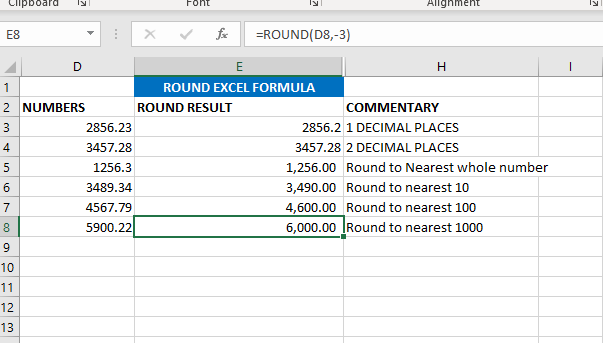
Now we will learn ROUNDUP excel formula. ROUNDUP always roundoff the number to next number. In ROUND we are rounding the value to below numbers or down number. Rest everything is same.
If we want to round in 1 decimal the formula is ==ROUNDUP(D3,1).
If we want to round in 2 decimal the formula is =ROUNDUP(D4,2)
If we want to round nearest to whole number formula is =ROUNDUP(D5,0)
If we want to round to nearest 10 the formula is=ROUNDUP(D6,-1)
If we want to round to nearest 100 the formula is =ROUND(D7,-2)
If we want to round to nearest 1000 the formula is =ROUND(D8,-3)
As shown in below image
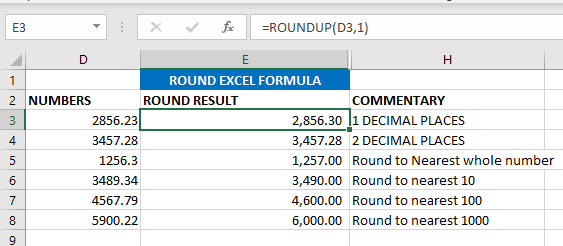
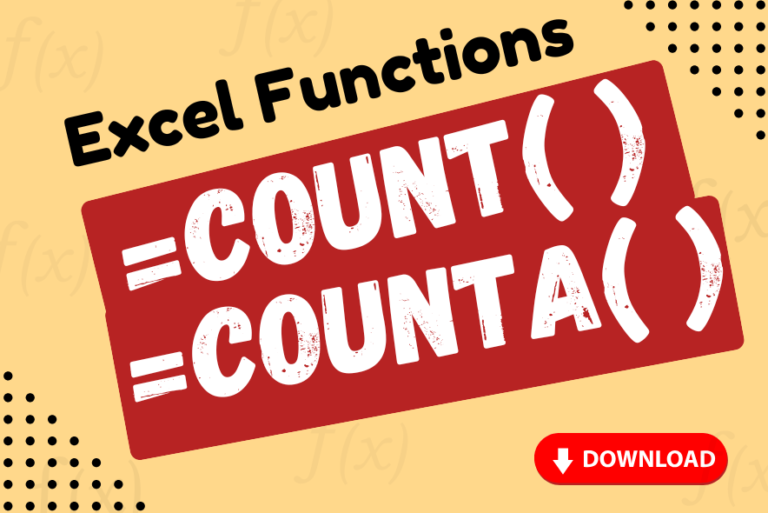
Watch: How to use COUNT & COUNTA Function in Excel? What is COUNT Function? The COUNT function in Excel counts the number of cells in a range that contain numbers Click here to Read full Tutorial…

Blank rows in Excel can be a real hassle, making it harder to move around and work with your data. But don’t worry—there are plenty of easy ways to get rid of these unwanted rows….
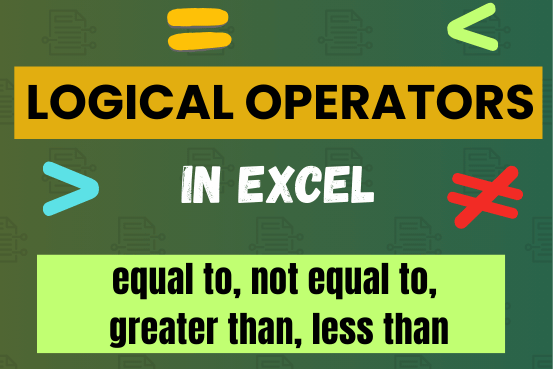
Many tasks in Excel require comparing data in different cells. To do this, Excel offers six logical operators, also known as comparison operators. This tutorial will help you understand how these operators work and how to write efficient formulas for data analysis

Introduction Welcome to this comprehensive guide on using Power Query in Excel to split data efficiently. In this tutorial, we’ll walk you through the step-by-step process of splitting columns, specifically focusing on splitting the name…

Watch: How to use WORKDAY & WORKDAY.INTL Function in Excel? What is WORKDAY Function? The WORKDAY function in Excel calculates a date that is a specified number of working days before or after a given date. It…

What is COUNTIFS in Excel? The Microsoft Excel COUNTIFS function counts the number of cells in a range, that meets a single or multiple criteria and adjacent or non-adjacent. As a Statistical function of Excel,…