Anyone who wants to get expertise in Excel, VLOOKUP is an essential function for those which can easily make you awesome in excel.
There are two kind of lookups in excel one is VLOOKUP and second is HLOOKUP. Both works on same methodology with small difference that VLOOKUP works vertically (in Columns) and HLOOKUP works horizontally (in Rows). That’s why these are called Vertical Lookups and Horizontal Lookups respectively.
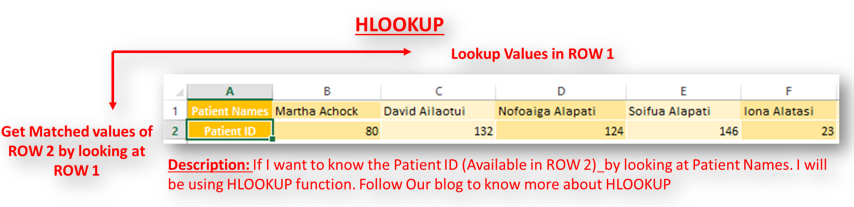
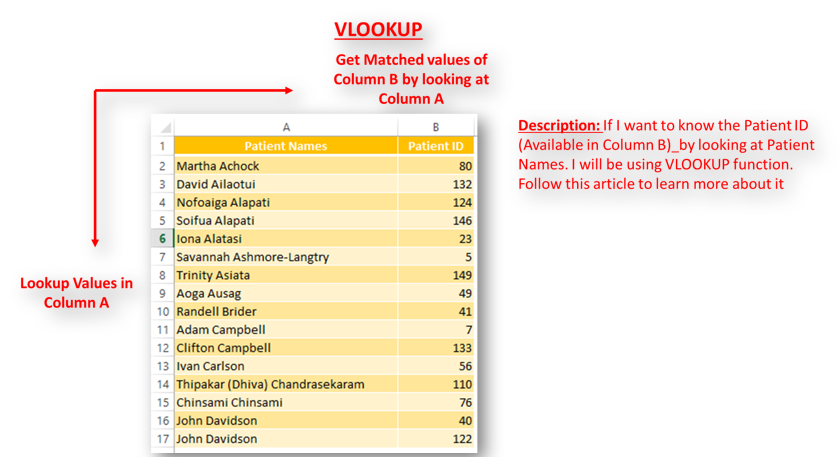
Here we are going to talk about VLOOKUP. There are many ways to use VLOOKUP which we will discuss with different methods and examples. Please follow our blog to become an expert of VLOOKUP
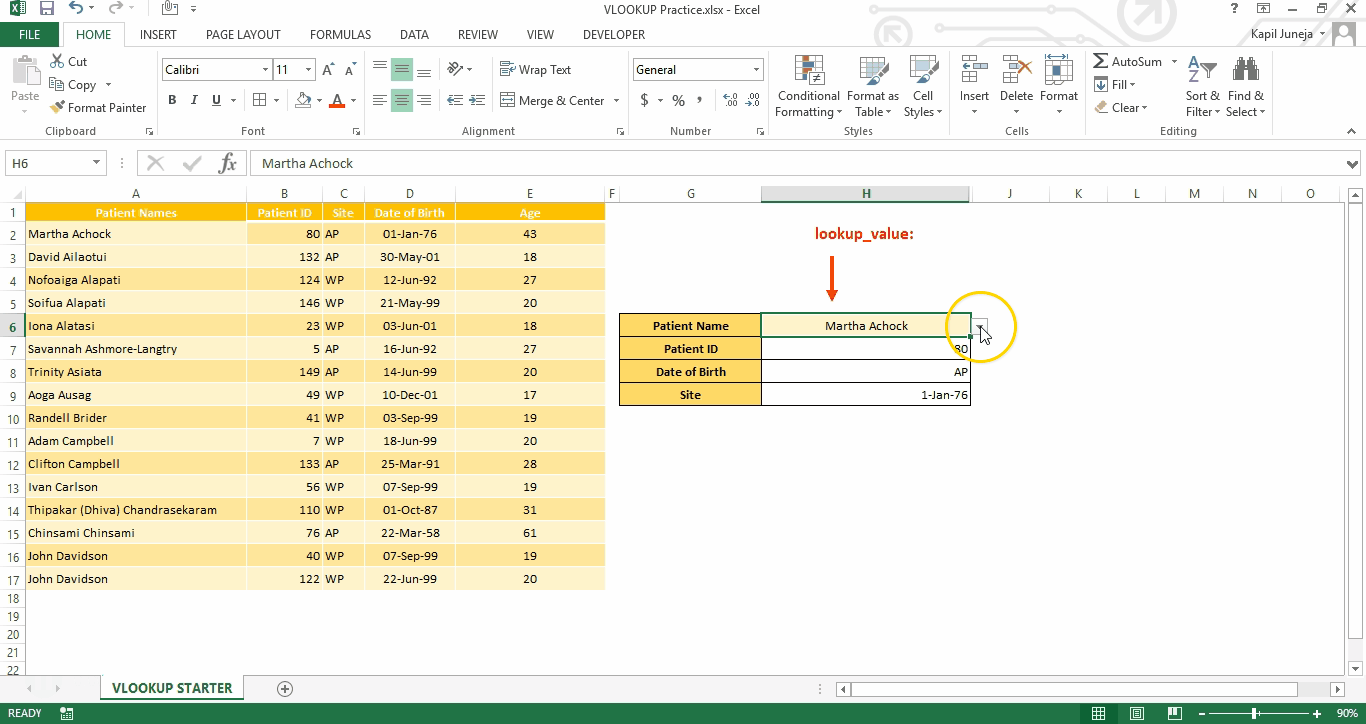
VLOOKUP is a vertical lookup which helps the user to extract the values from other columns (leftmost) basis on matching column string. Below is an image to explain you the same.
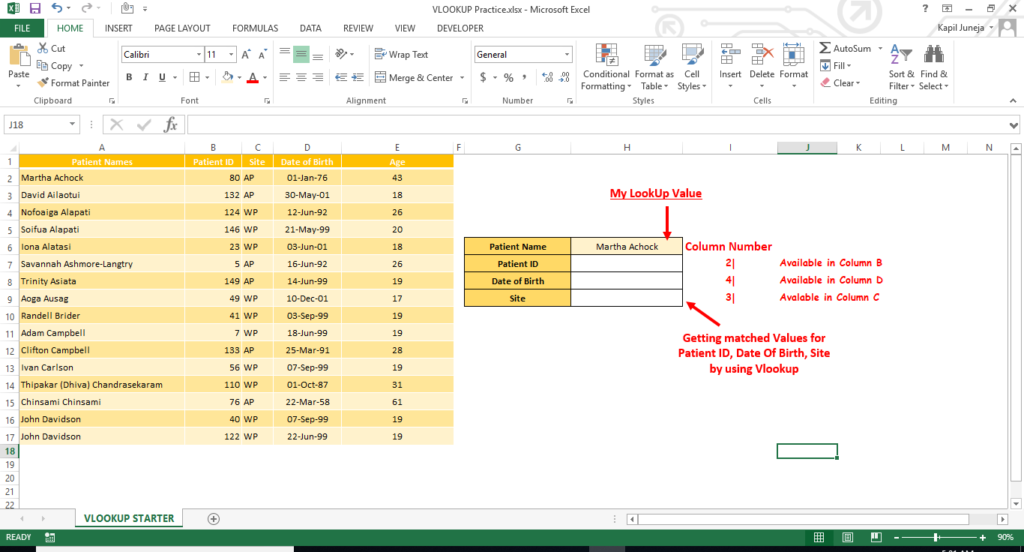
So in above example, we will get the Patient ID, Date of Birth, Site by using VLOOKUP Function for patient name mentioned in Cell H6
Now while looking at above Formula, there are four parameters which are described as below:
lookup_value: this is a matching value which we will find in our database to locate the position and get respective values from different columns from the same position
table_array: this is our database where we will find our matching value and get the respective left most column value
col_index_num: this is a column position or column address from where we need the value depending on the matched string of different column
[range_lookup]: here will be instructing the excel whether to find approximate match for the given lookup value or to find exact match
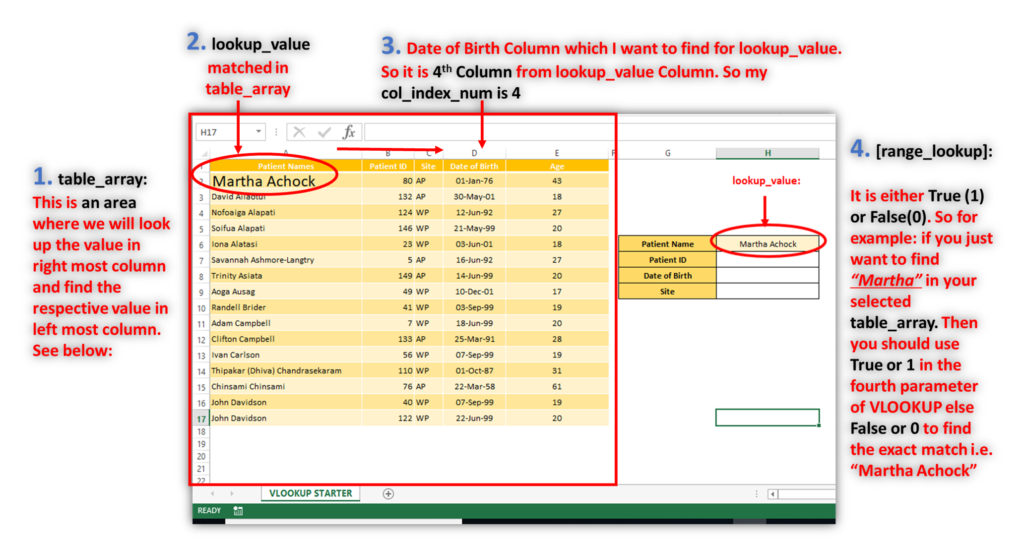
So here we have an example in Cell H6 “Martha Achock” and will get the Patient ID, Date of Birth, Site in H7,H8,H9 respectively. Below are the formulas which we need to write for getting these values:
Cell H7: “=VLOOKUP($H$6,$A$1:$E$17,2,0)”
Cell H8: “=VLOOKUP($H$6,$A$1:$E$17,3,0)”
Cell H9: “=VLOOKUP($H$6,$A$1:$E$17,4,0)”
This will get the respective VLOOKUP value for given Lookup value from the table_array.
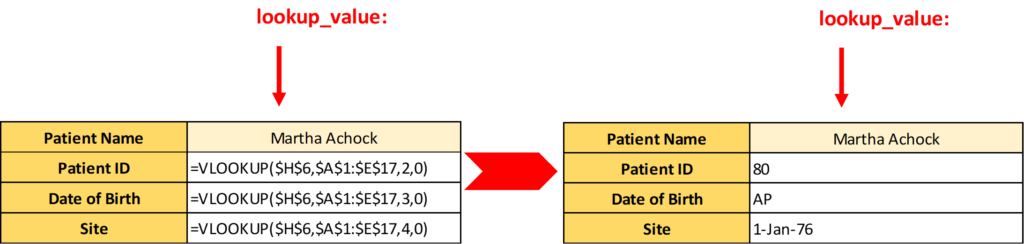
That’s how you can use VLOOKUP for standardizing big databases and linking the different excel files.
Subscribe Our Blog to get more updates on Vlookup trick in Excel.
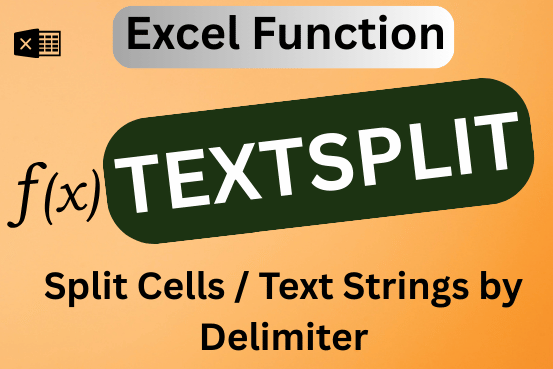
This tutorial explains how to use the new TEXTSPLIT function in Excel 365 to break text into separate parts using any symbol or space you choose. Sometimes, you may need to split text in Excel….

Discover an incredibly easy way to insert a picture into a cell using the IMAGE function! For years, Microsoft Excel users had to go through a long and tricky process to add pictures to worksheets….

MIN function is used to get the smallest number in range or list of values.MIN function has one required i.e. number1 and optional argument i.e. [number2]

Generate Random Numbers in Excel Using RAND We have got many instances where we needed to generate a random database or values. Rand function is very useful for the users who creates random database for…

How to use the compound interest formula in Excel and gives examples of how to calculate the future value of an investment with yearly, monthly, or daily interest. It also shows you step-by-step how to make your own Excel compound interest calculator.

AND, OR, NOT Functions” provide result in “TRUE” or “FALSE”. If the logical condition is correct and matching the parameters provided, then result would be “TRUE” or if logical condition is not correct and not matching the parameters provided then result would be “FALSE”
Really this is very nice article…and this is easy to understand..