VBA Tool to Merge Excel Files from a Folder
Merge Excel Files
From last few months, we have been receiving frequent requests from users for a VBA tool which can consolidate Excel files from a folder. So here we come with one more free VBA tool from ExcelSirJi team. With this Excel Consolidator tool, you will be able to consolidate data from all Excel files in a folder.
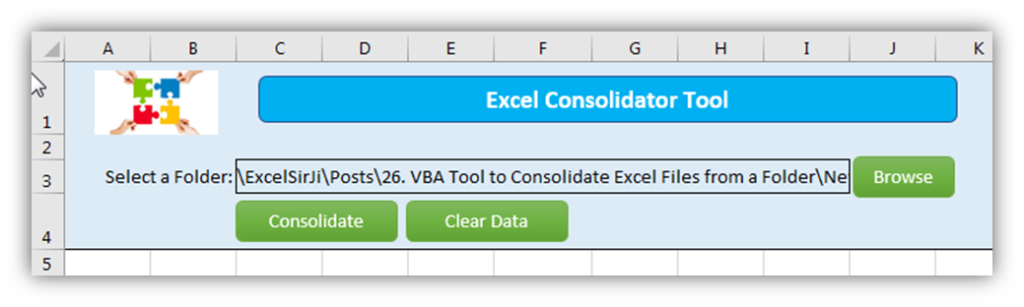
Merge Multiple Excel Files into One Excel File
'This function loops through all Excel files available in the folder
'and consolidates the data of active sheet
Public Sub ConsolidateFiles()
'
Dim objFileSys As Object
Dim objFiles As Object
Dim objFile As Object
Dim strExtn As String
Dim bIsHeaderAdded As Boolean
Dim wkbFile As Workbook
Dim wksSheet As Worksheet
Dim lConsolCounter As Long
'
'Validate
If Trim(wksConsol.Range("C3").Value) = "" Then
MsgBox "Please select a folder to proceed", vbInformation
Exit Sub
End If
'
'Clear old data
wksConsol.Range("5:" & wksConsol.Cells.SpecialCells(xlCellTypeLastCell).Row + 10).Delete
'
On Error GoTo Error_Import
'
Set objFileSys = CreateObject("Scripting.FileSystemobject")
Set objFiles = objFileSys.GetFolder(wksConsol.Range("C3").Value & "\")
'
bIsHeaderAdded = False
lConsolCounter = 6
For Each objFile In objFiles.Files
strExtn = LCase(Right(objFile.Path, InStr(1, StrReverse(objFile.Path), ".")))
If strExtn = ".xls" Or strExtn = ".xlsx" Or strExtn = ".xlsm" Then
'Open the file
Set wkbFile = Workbooks.Open(objFile.Path, False, True)
Set wksSheet = wkbFile.ActiveSheet
'
'Copy header
If bIsHeaderAdded = False Then
wksSheet.Range("1:1").Copy wksConsol.Range("A5")
bIsHeaderAdded = True
End If
'
'Copy content
If wksSheet.Cells.SpecialCells(xlCellTypeLastCell).Row > 1 Then
wksSheet.Range("2:" & wksSheet.Cells.SpecialCells(xlCellTypeLastCell).Row).Copy wksConsol.Range("A" & lConsolCounter)
lConsolCounter = lConsolCounter + wksSheet.Cells.SpecialCells(xlCellTypeLastCell).Row - 1
End If
'
'Close the file
wkbFile.Close False
End If
Next
'
MsgBox "Done", vbInformation
'
Exit Sub
'
Error_Import:
MsgBox "Unable to consolidate files" & vbNewLine & vbNewLine & "Error: " & Err.Description, vbCritical
Exit Sub
'
End Sub
How to use this tool:
- Save the following attachment in your system Excel Consolidator Tool
- Unzip the file and open
- Browse the folder which has the Excel files you want to consolidate
- Download the tool from here
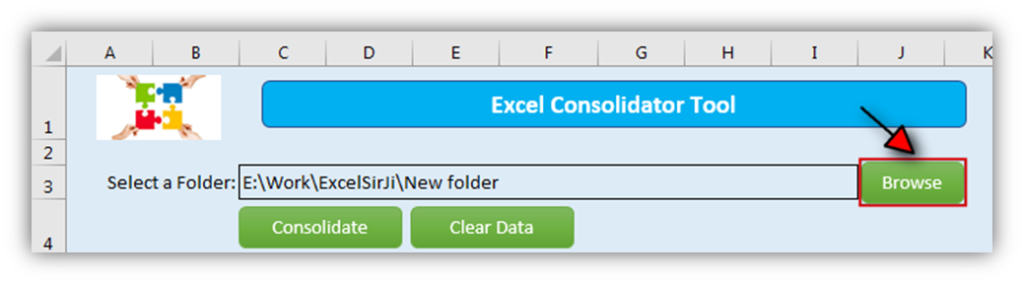
- Click on ‘Consolidate’ button
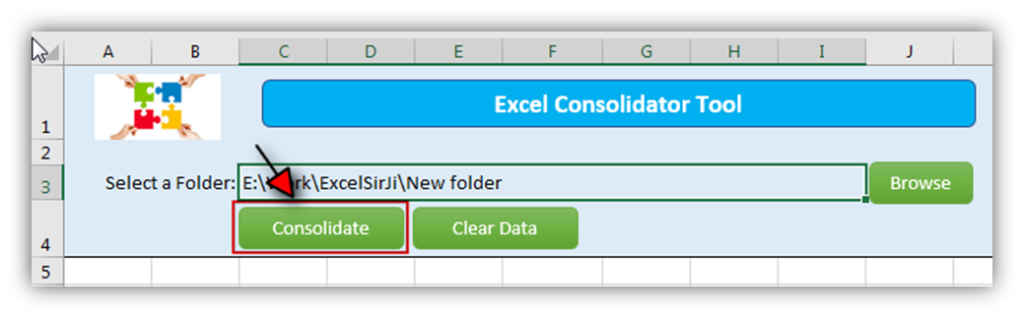
- Done, tool will consolidate
data from each file and show the confirmation once completed
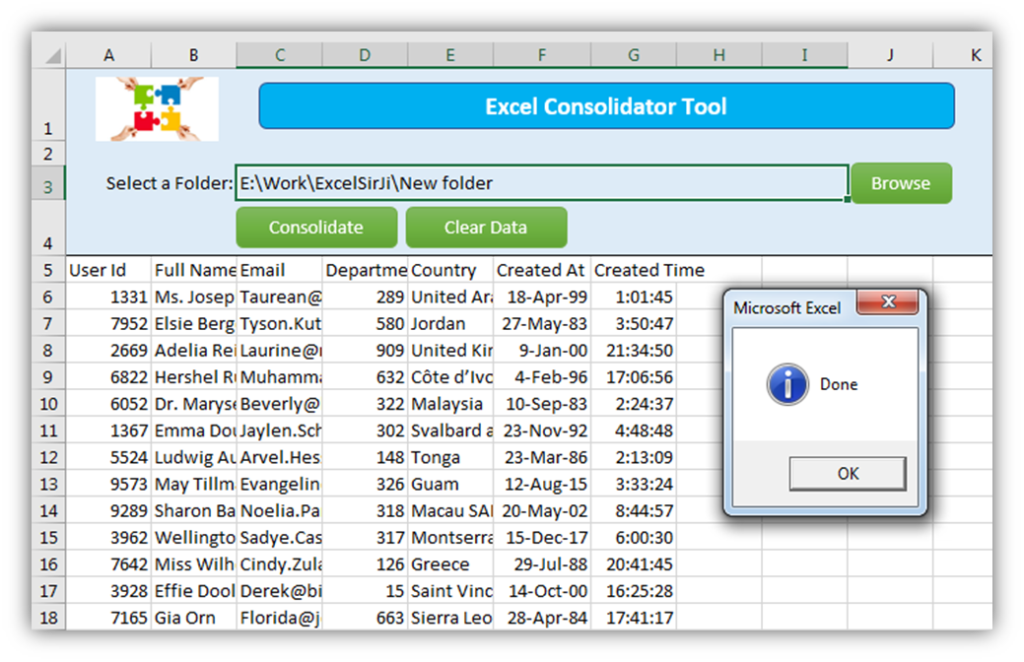
Here we finish this article. Please share your feedback and we are sure that you liked this article.
Keep Reading us



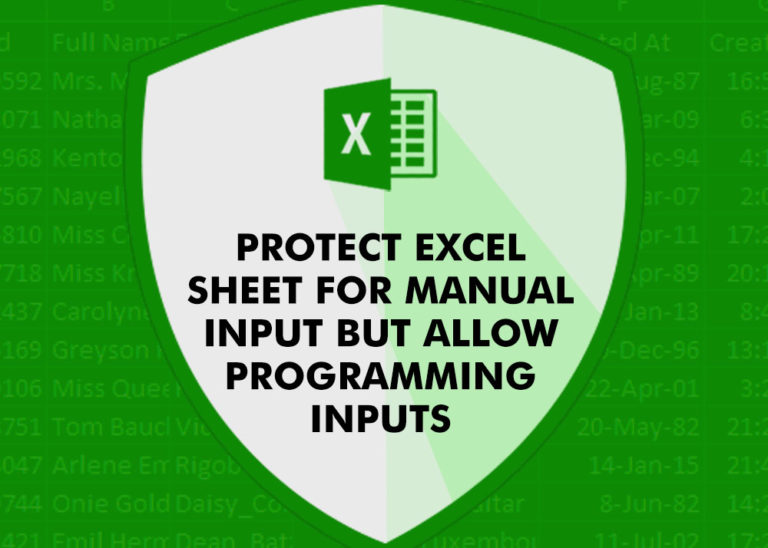




excelsirji, the code seems to work fine, however I’m getting this error at the end of the macro: Unable to consolidate files Error: Excel cannot open this file ‘~$20201211.xlsx’ because the file format or file extension is not valid……
When in fact it does consolidate the files properly and there is no file with that name. I’m guessing it is trying to open the ‘temp file’ that is created each time a file is opened, but I’m not sure how to resolve the error. Don
Great information brothers
Thank you mate 🙂