Sometimes as a developer, you need to take actions in Excel sheets based on last row or column. In Excel, there are two kinds of last cells available:
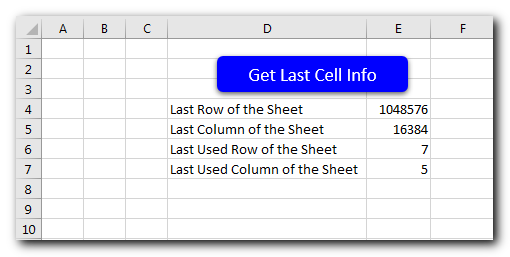
'This function gets last cell information of the sheet
Sub GetLastCellInfo()
'Last Row of the Sheet
Sheet1.Range("E4").Value = Sheet1.Rows.Count
'Last Column of the Sheet
Sheet1.Range("E5").Value = Sheet1.Columns.Count
'Last Used Row of the Sheet
Sheet1.Range("E6").Value = Sheet1.Cells.SpecialCells(xlCellTypeLastCell).Row
'Last Used Column of the Sheet
Sheet1.Range("E7").Value = Sheet1.Cells.SpecialCells(xlCellTypeLastCell).Column
End Sub
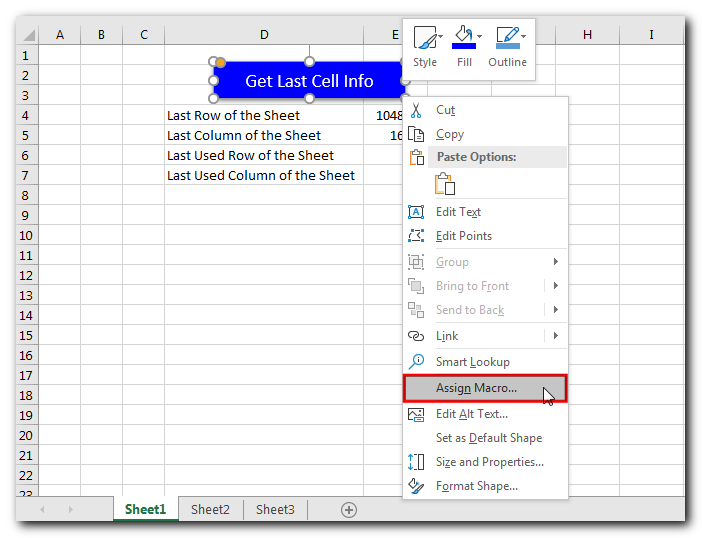
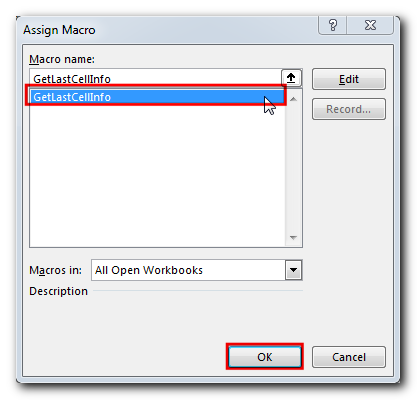


In this article we will learn about VBA code to get computer name. Excel VBA, or Visual Basic for Applications, is a programming language that can be used to automate tasks within the Microsoft Excel…

Through formatting the cells, you can make your Excel data more beautiful and easier to understand. If you record a macro to add borders to Excel range, you will notice that it generates 30 plus lines of code for just a small work. Here we are sharing one line of code which does the same thing.

Table of Content VBA Code to Get User Domain Name VBA Code to Get User Domain Name – Method 1 VBA Code to Get User Domain Name – Method 2 Steps to use this VBA…

Free File Renamer Tool – Quickly Rename files batch using Excel VBA Here is another help code and tool for programmers to rename files. You can use this tool for renaming all files available in…

VBA Code to Convert MM.DD.YYYY To DD.MMM.YYYY in Excel In different parts of the world, there are different languages spoken and written. With this, a VBA programmer also faces language related issues while writing a…

VBA Code To Add Items In Listbox Control Using ListBox in Userform is very common. You can use ListBox.AddItem function to add items in the listbox.; however, it is little difficult to add items in…