In different parts of the world, there are different languages spoken and written. With this, a VBA programmer also faces language related issues while writing a VBA program. Here is a common date related problem solved which converts a date written in MM.DD.YYYY format into Excel standard date.
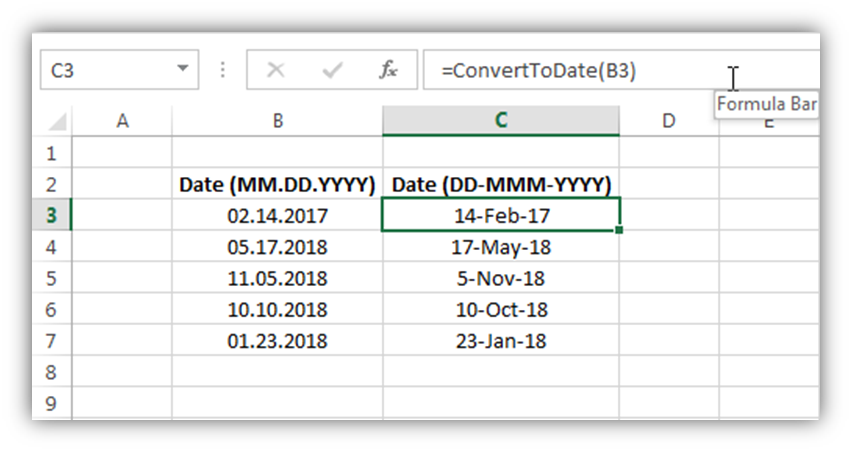
'This function converts a date from MM.DD.YYYY to system date format
Public Function ConvertToDate(strInputDate As String) As Date
'Variable Declaration
Dim iMonth As Integer
Dim iDay As Integer
Dim lYear As Long
'
'Get month from first 2 digits
If IsNumeric(Left(strInputDate, InStr(1, strInputDate, ".") - 1)) = True Then
iMonth = Left(strInputDate, InStr(1, strInputDate, ".") - 1)
Else
ConvertToDate = Null
Exit Function
End If
'Get day from input date
If IsNumeric(Mid(strInputDate, InStr(1, strInputDate, ".") + 1, 2)) = True Then
iDay = Mid(strInputDate, InStr(1, strInputDate, ".") + 1, 2)
Else
ConvertToDate = Null
Exit Function
End If
'Get year from last 4 digits
If IsNumeric(Right(strInputDate, 4)) = True Then
lYear = Right(strInputDate, 4)
Else
ConvertToDate = Null
Exit Function
End If
'Create a complete date and return the value
ConvertToDate = CDate(iDay & "-" & MonthName(iMonth) & "-" & lYear)
'
End Function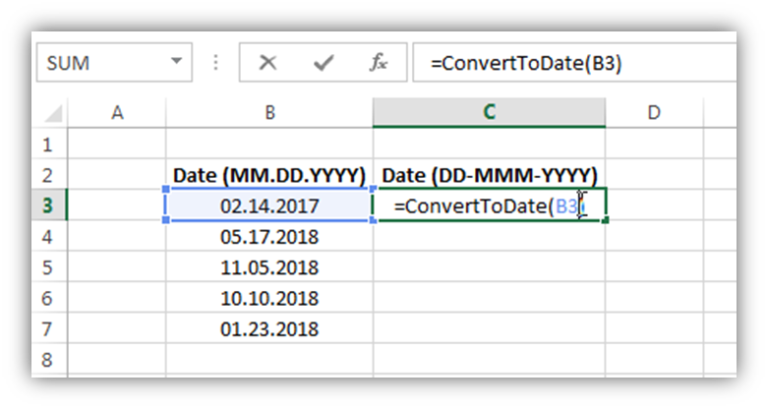
6. You may get the converted date in number format like below
7. To change the date format into the desired format, right-click on the cell and select ‘Format Cells…’
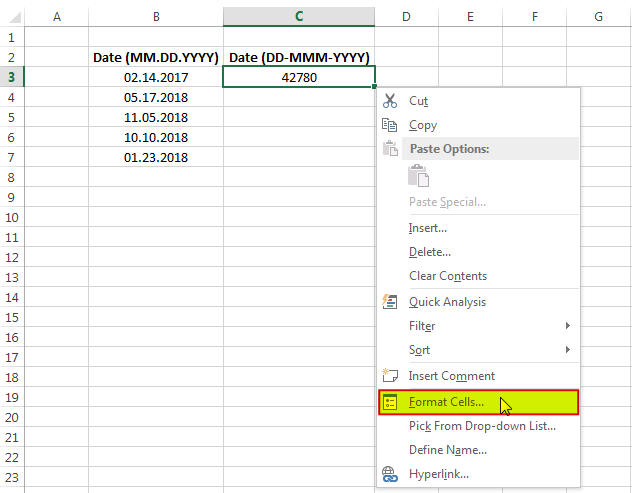
8. In the ‘Number’ tab, click on ‘Date’ category and select the format type you want to display (here I have selected DD-MMM-YYYY format)
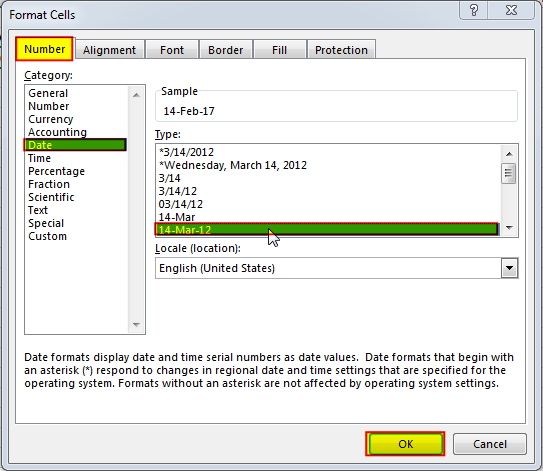
9. Done, your date is converted. You can drag the formula to other cells as well
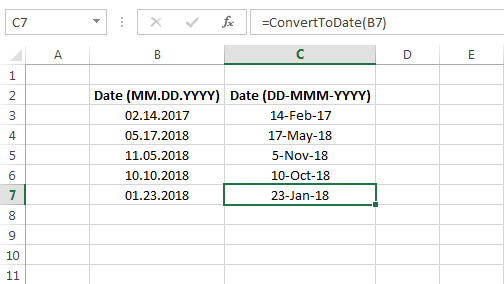
To help you practice this code, we have made this code available through practice file. Click on the below link to download the practice file.
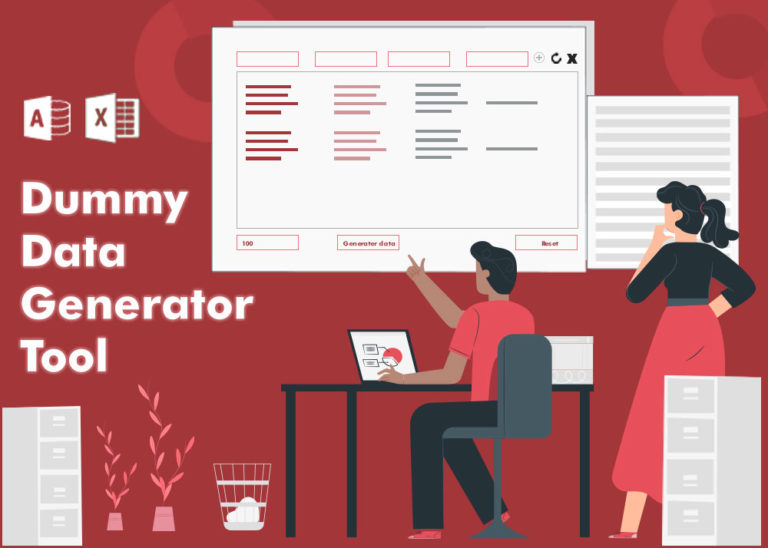
Table of Content How does testing help? How should I test my tool or application? How does Dummy Data Generator tool helps in testing? How do I use this tool? From many years I have…

Have you ever felt that Microsoft should have added a formula in Excel which can count the cells based on specific color? I have seen many code requests to share a VBA code that can count the cells by its color. To help our subscribers and developers, we are sharing 2 codes that be used to count the cells with specific color and returns the count of the matching color cells.

In this article we will learn about VBA code to get computer name. Excel VBA, or Visual Basic for Applications, is a programming language that can be used to automate tasks within the Microsoft Excel…

Video: How to Hide Worksheet in Excel? Hide Sheet in Excel When I was creating an excel dashboard, there were multiple sheets which I used for calculation purpose and never wanted anybody to make any…

VBA to Read Excel Data Using Connection String Sometimes as a programmer you need to read heavy (more then 5 MB) Excel files. There are two ways you can read data from Excel files: Open…

Dummy Data Generator is an MS Excel based tool which has capability of generating 45 types of data which includes numbers, text, date, time, Memo (long text), Boolean etc.