The Greek Capital Alphabet letter Delta (▲) and is commonly discussed topic in Excel. This is being used for various purposes i.e. changes in quantity, insert the symbol in excel etc.
Though inserting Delta (▲) is very easy in any of the MS Office Applications i.e. Excel, Word, Power Point etc.
Hold ALT Key and press 3 & 0 in sequential manner. This will add the Delta symbol in the selected Area
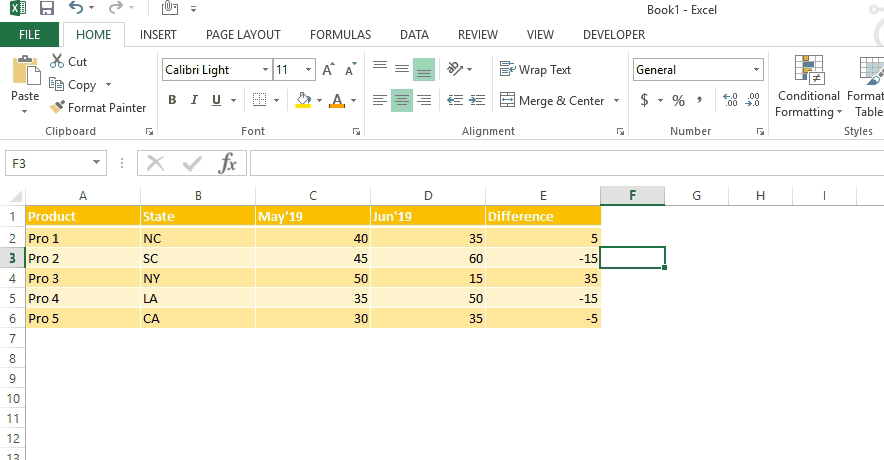
Copy below Delta Symbol and paste it anywhere in respective Office Application. This will work
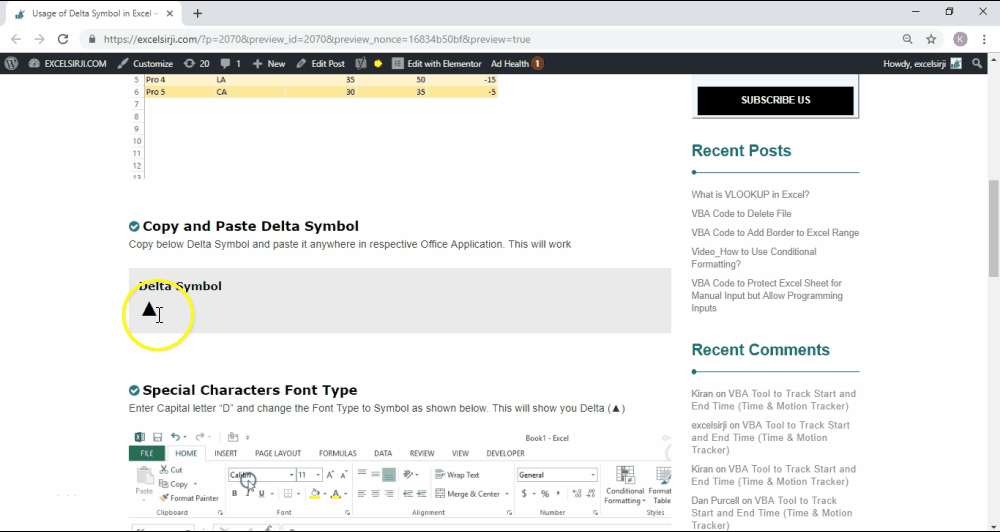
Enter Capital letter “D” and change the Font Type to Symbol as shown below. This will show you Delta (▲)
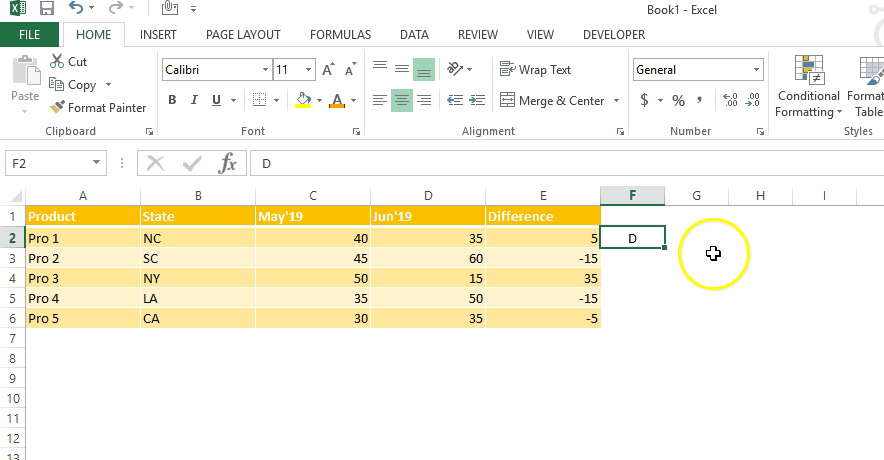
This method can help you to insert any kind of Symbol in Excel via using Symbol BOX. There are multiple special symbols which you can insert through this including Delta Symbol, Degree Symbol, Check Mark Symbol and many more.Click here to learn this method

While preparing dashboards or showing numbers in Excel, Excel Experts wants Delta ▲ symbol to be shown for change in quantity or any negative number should show ▲ before the number. Click Below Button to learn this method. You may insert any symbol using this method
Special Characters Usage in Number Formatting

Subscribe our blog for new amazing excel tricks 😊
Have a great day ahead

UPPER function is used for changing the text/string to UPPER case in Microsoft Excel. The output of the function returns value in new cell.

How to use Excel Function PROPER? PROPER function is used for changing the format of any text or string to PROPER or SENTENCE Case. PROPER Function has argument only one argument i.e. text, which makes the function…
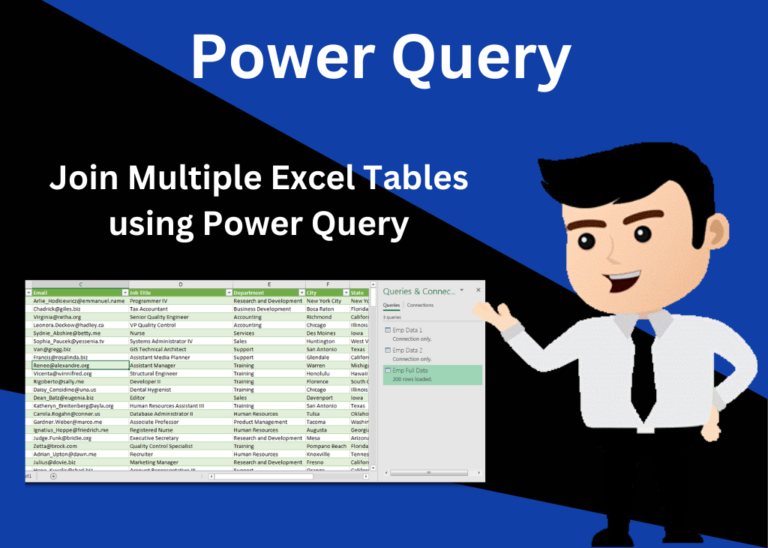
Introduction In this article, we will learn about joining multiple excel tables with Power Query. Consider a situation where you have employee data in two sheets of an Excel file. In the first sheet you…

In this article we will learn about VBA code to get computer name. Excel VBA, or Visual Basic for Applications, is a programming language that can be used to automate tasks within the Microsoft Excel…

Introduction Welcome to this comprehensive guide on using Power Query in Excel to split data efficiently. In this tutorial, we’ll walk you through the step-by-step process of splitting columns, specifically focusing on splitting the name…

Learn how to insert and use checkboxes in Excel. Find out how to change text value, link check boxes to cell and formatting of check boxes.
Finally I found something related to my solution. Great help..Thanks very much 🙂