Hi Friends, today we are going to learn something which is more closure to many businesses. As the businesses going global and digital, there is a need to adopt the new way of tagging. Yes, we are talking about QR Code and Barcodes. These codes have made the life simpler for many people.
The reason for these codes to be more useful is because of its capabilities. QR can store much more data as compare to Barcodes such as site URLs, text messages, numbers, geo coordinates etc.
Yes, it is possible to generate QR Codes using Excel. Since it is bit complex; hence we have taken simpler approach for explanation. We are making use of Web API provided by https://api.qrserver.com to generate the QR code.
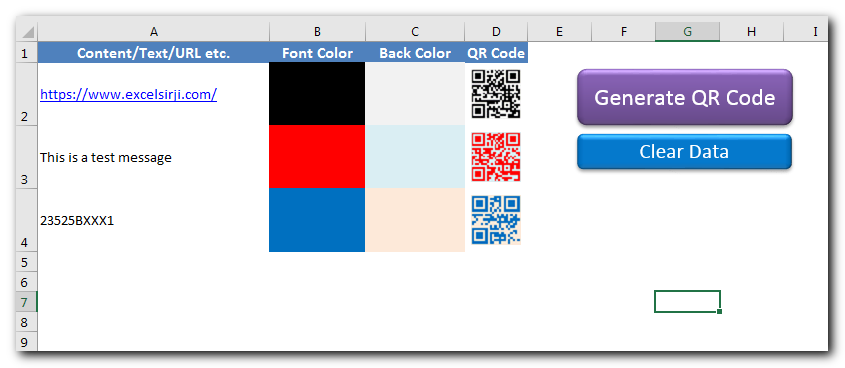
Step 2: Open the tool an you will see below screen
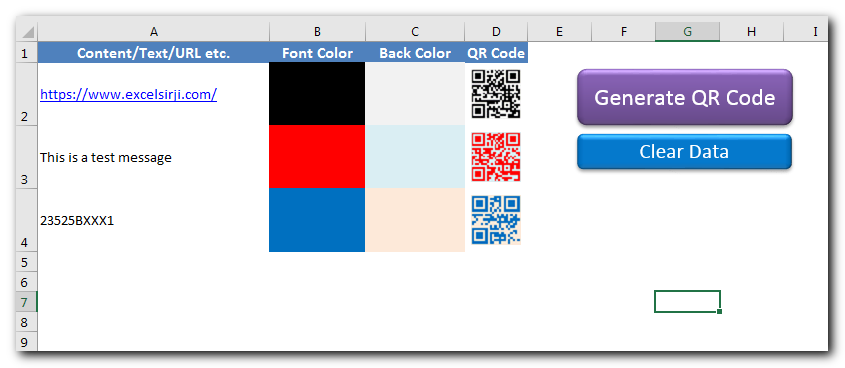
Note: Since this file includes Macros; hence you need to enable macros if Excel prompt you to enable it. See below a sample screenshot of Excel warning message. You need to click on Enable Content
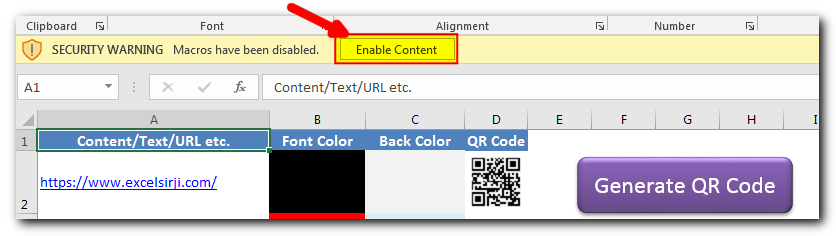
Step 3: Click on ‘Clear Data’ button
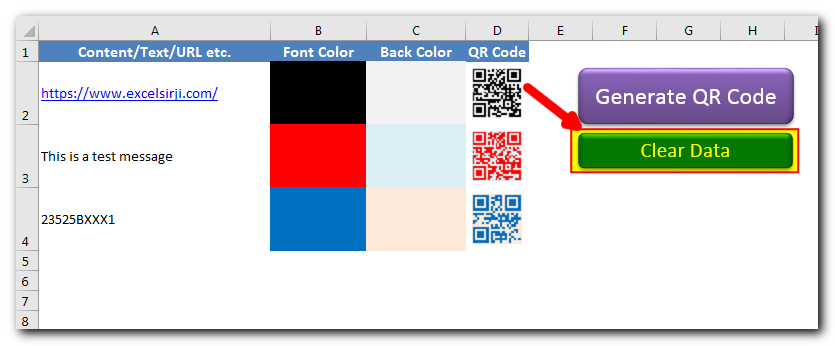
Step 4: In column A (Content/Text/URL etc.), enter the content you want in the QR code. This can be your site address, any text, alphanumeric number etc.
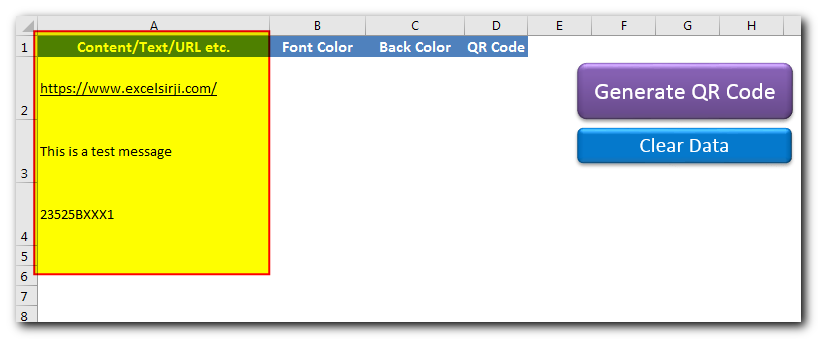
Note: This copy of tool can generate up to 10 QR Codes at a time
Step 5: In column B (Font Color), change the cell color in which you want the QR code
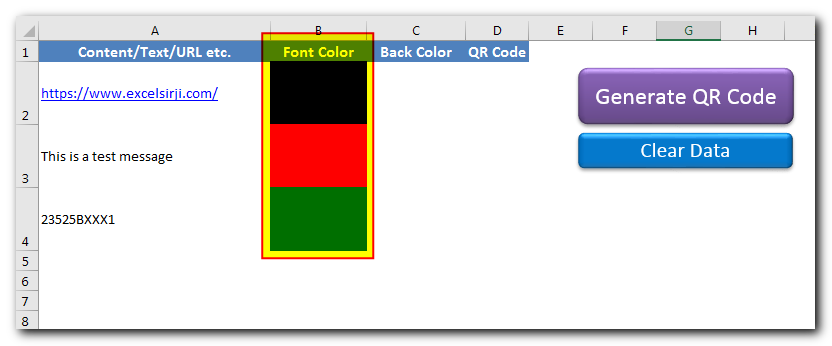
Step 6: In column C (Back Color), change the cell color in which you want QR code back color
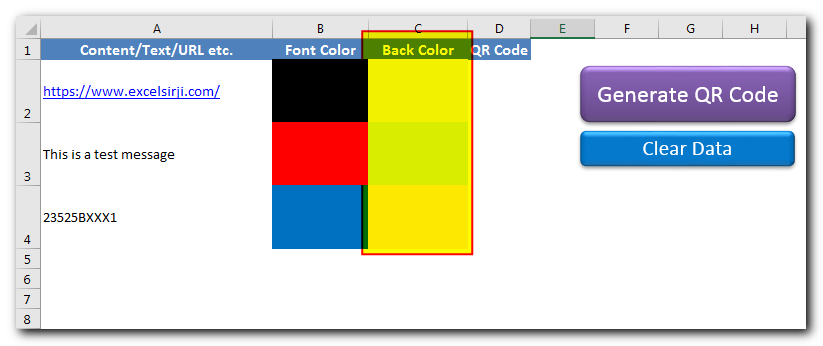
Step 7: Click on ‘Generate QR Code’
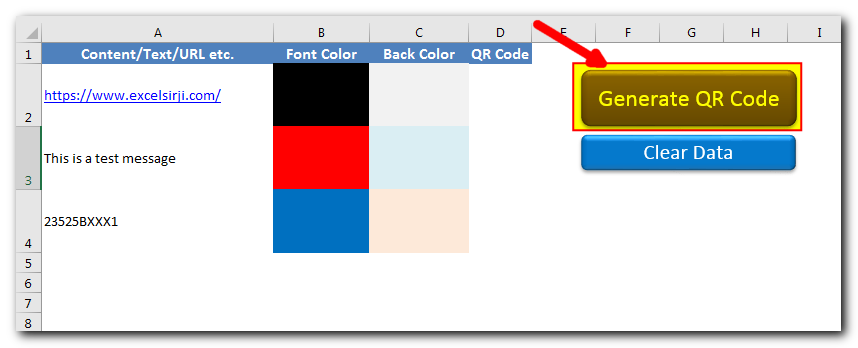
Step 8: Tool will now send text, font and back color details to https://api.qrserver.com and paste the QR code provided from the site in column D (QR Code)

Note: Since the tool is getting the QR code from the site; hence please ensure that you are connected to internet before using the tool. Also, you must have access to https://api.qrserver.com. Sometimes due to slow site response or internet issues, you may receive few error messages. Just click on OK and try again.

Random Rows Selector is an MS Excel based tool which can be used to pick random or stratified samples from a set of records available in the Excel. The tool is fully dynamic, it can support any data format in Excel.

This guide explains the basics of Excel’s Advanced Filter and shows you how to use it to find records that match one or more complicated conditions.
If you’ve read our previous guide, you know that Excel’s regular filter offers different options for filtering text, numbers, and dates. These options work well for many situations, but not all. When the regular filter isn’t enough, you can use the Advanced Filter to set up custom criteria that fit your exact needs.
Excel’s Advanced Filter is especially useful for finding data based on two or more complex conditions. For example, you can use it to find matches and differences between two columns, filter rows that match another list, or find exact matches with the same uppercase and lowercase letters.
Advanced Filter is available in all Excel versions from 365 to 2003. Click the links below to learn more.

Merge Excel Files From last few months, we have been receiving frequent requests from users for a VBA tool which can consolidate Excel files from a folder. So here we come with one more free…
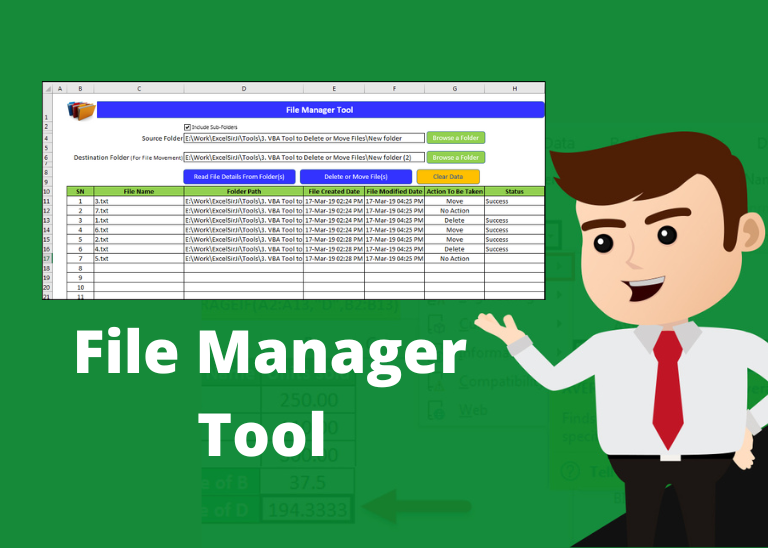
File Manager tool is an Excel based tool which helps you to delete or move unwanted files from your system. It requires a source and destination folder (in case you want to move files). First it lists all the files available in the folder or sub-folders then you can select the action to be taken for each file such as Move or Delete. With a click of button, tool will take all necessary actions.
Time Management is very effective way of managing the available time. Current competitive world is making the time management crucial. There are various ways, tools and techniques by which time management can be done easily.
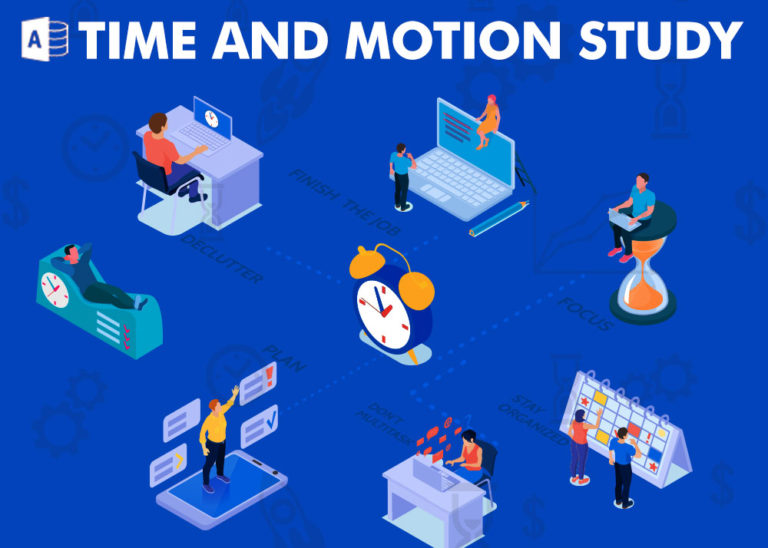
Here is one more wonderful free tool from ExcelSirJi.com which makes your life easy. Time & Motion Tracker helps you to track Start and End time of any type of transaction or activity. The good thing is, it is VBA based tool which helps you to protect from manual manipulation in the data by the user. It is also easy to use, just click on Start (shortcut: Ctrl+Shift+A) or Stop (Ctrl+Shft+S) buttons to record the time
Hello, I really appreciate what you have done here. I’ve been searching for a tool that does just what you have done. Is there a way I could expand the number of lines it will create codes for? How much is this tool?
Thank you for the feedback. We can connect you with the developer for amendment in the tool. Please share your query on [email protected].
Hi, just download qr code generator tool v1.0, but when i generate the qr code, it says error of modmain, vba is being protected or your version need to open by 32 bit but my version is 64bit.
Please advise how can i generate the qr code, thanks
Hi Cara,
We don’t think the issue is caused due to 64 bit system. We have removed an un-used reference from the code. Can you try to download the tool again and see if that’s work.
Regards
ExcelSirJi Team
Just download the link, but thete is no bar code generated after longtime but it says it us done but no bar code is found. Can you check any problem with the generator?
HI Cara,
There is no issue with the tool. It is working as expected. The tool uses Web API from https://api.qrserver.com. Please do if you have access to given link.
Regards
ExcelSirJi Team