Creating beautiful and professional dashboards, projects always lead you to success however there are places when you wanted to protect your dashboards, sheets, cells to prevent users to make unnecessary editing because it can change calculations, sheets and sometimes, finish the essence of the project
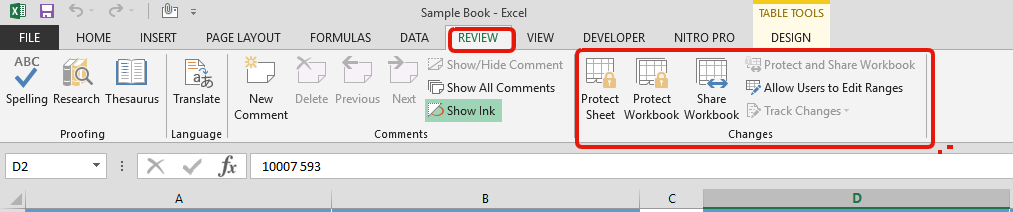
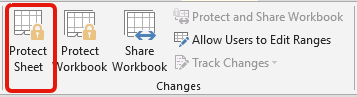
Once you click on “Protect Sheet”, below window will appear:
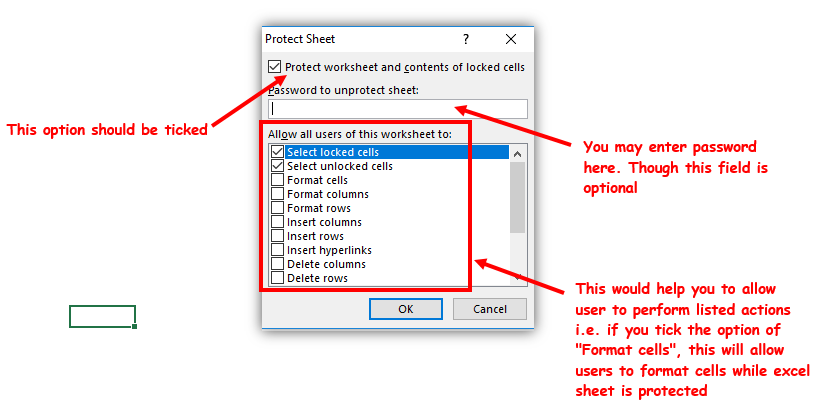
So here is small glimpse of protecting excel sheet:
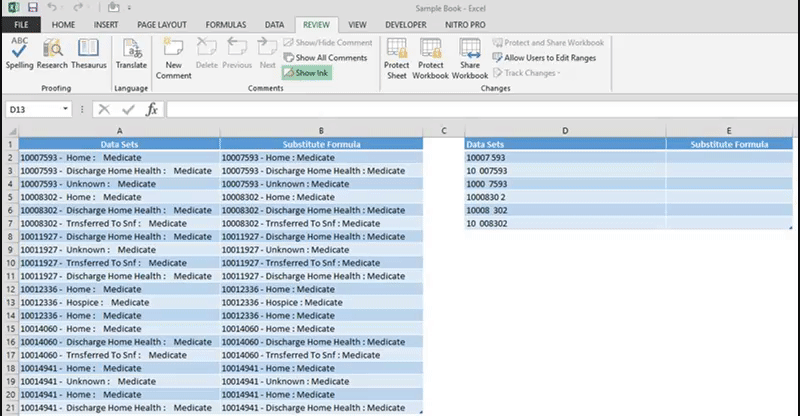
Whenever two users want to work on one excel sheet at the same time, we use “Share Workbooks” option. This feature is amazing and allow multiple users to work on it at the same time:
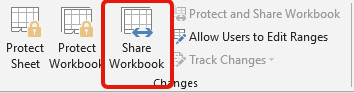
Below window will appear on your screen. So there are two tabs at the top:
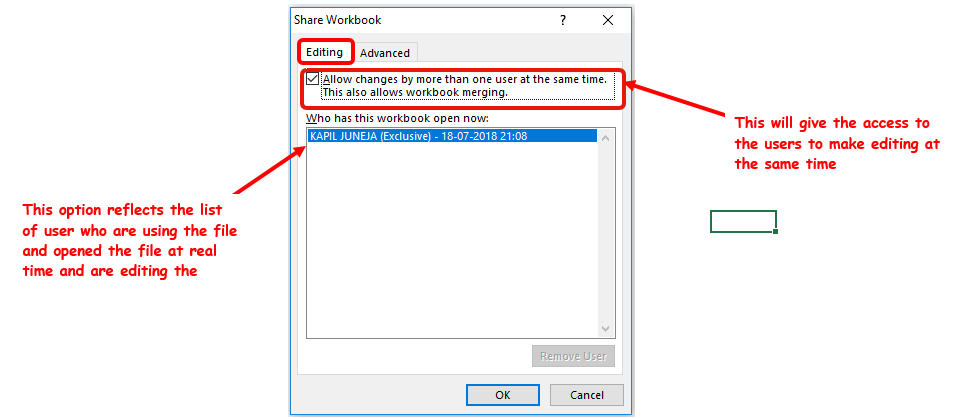
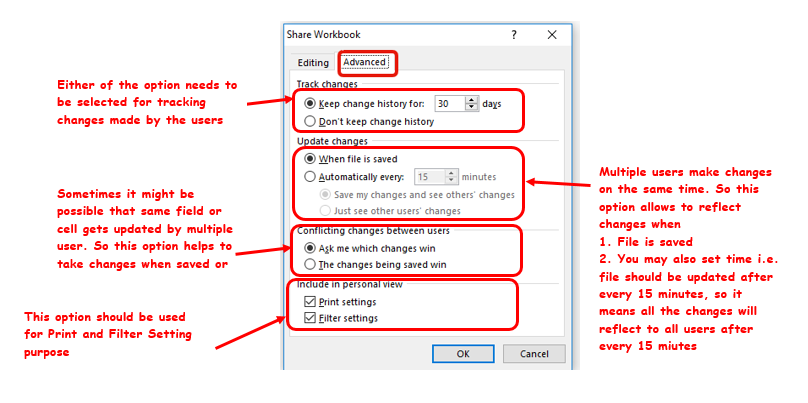
Note: Few things to remember while using this “Shared Workbook” Option:
When you are tracking changes, it might be possible that people may delete the changes being done in the sheet however “Protect Workbook” helps to prevent users to turning off the changes. It just help to save the “Track Changes” data
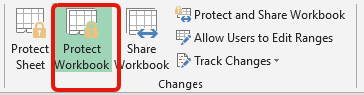
Hope you like this article. You may comment here, if you have any doubts. We are here to help you

To subtract numbers in Excel, follow these steps:
Start by typing an equal sign (=) in the cell where you want the result.
Enter the first number or cell reference you want to subtract from.
Type a minus sign (-).
Enter the second number or cell reference you want to subtract.

Blank rows in Excel can be a real hassle, making it harder to move around and work with your data. But don’t worry—there are plenty of easy ways to get rid of these unwanted rows….

Few Excel Tips 1. CHANGE DIRECTION WHEN YOU PRESS ENTER Whenever you press enter, you must be thinking why my cell selection shifts down. Why it can’t go UP, Down, Left. Surprised This is very…

Remove Duplicates in Excel Highlight/Select the Column A, similar to shown in below screenshot: Go To “Data” tab on Menu Bar and click on “Remove Duplicates” as shown below: Once you click on “Remove Duplicates”,…

How to Insert Symbol in Excel? Have you ever faced the challenge of using special character symbols in number formatting or customized number formatting? It is easy to insert any symbol in numbers i.e Delta…

How to Insert Symbol in Excel? I came across many queries regarding inserting special symbols in Excel. Here we are guiding how you may do this quickly in excel. Follow these steps and you may…