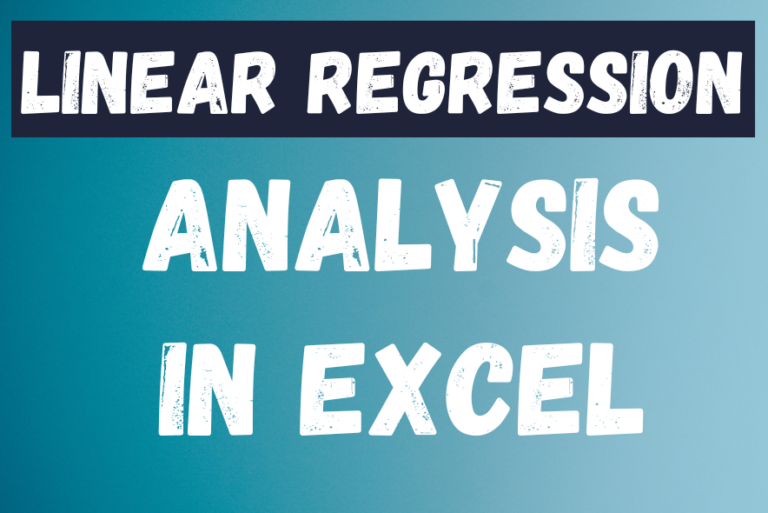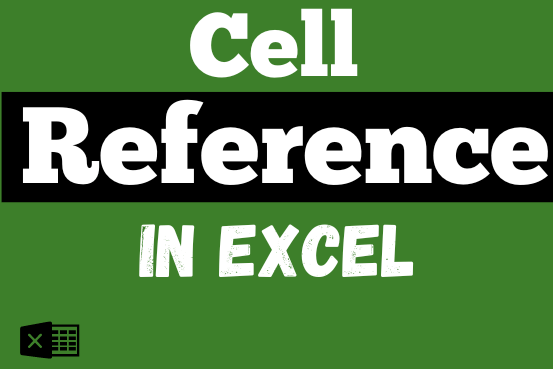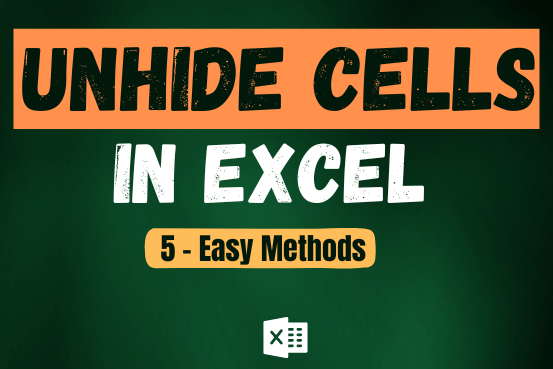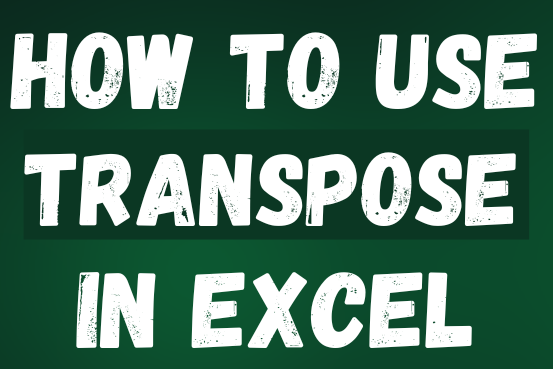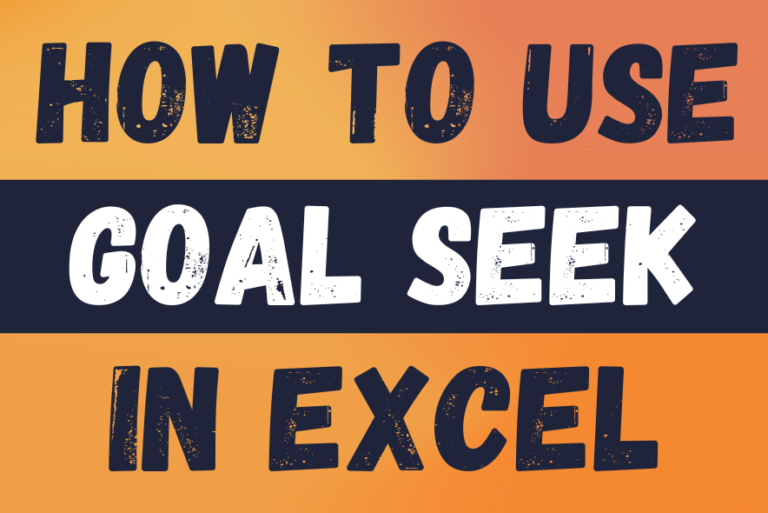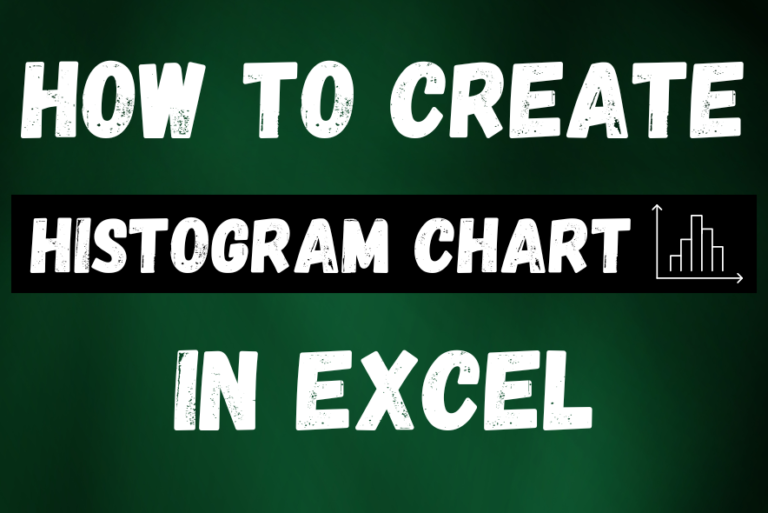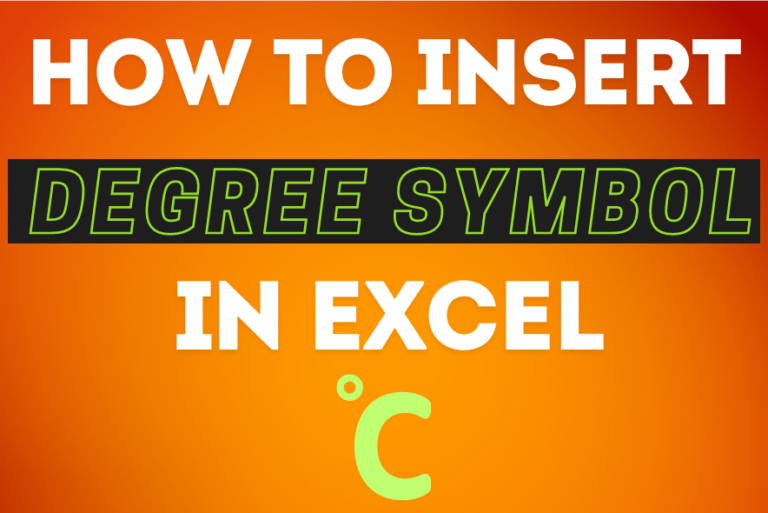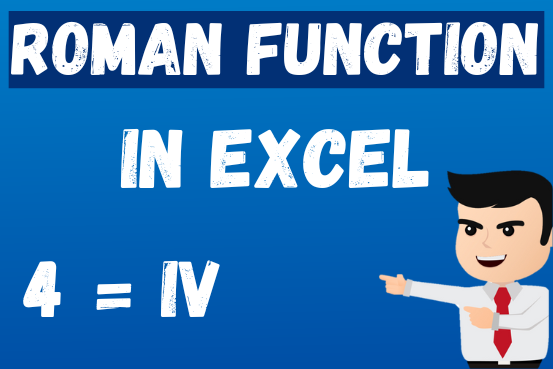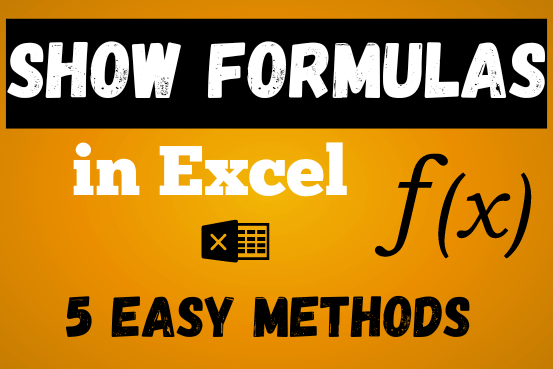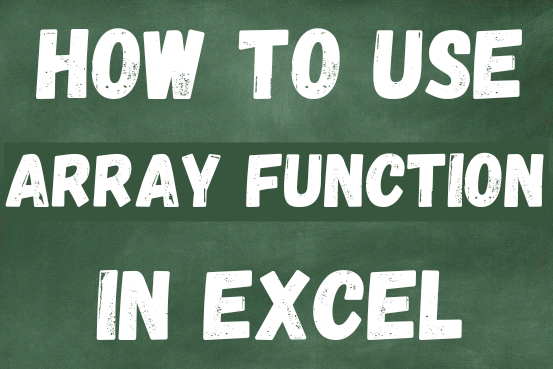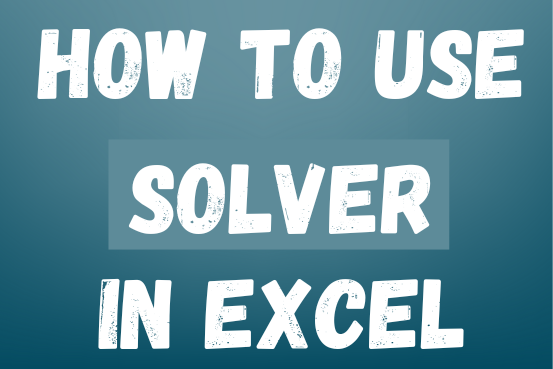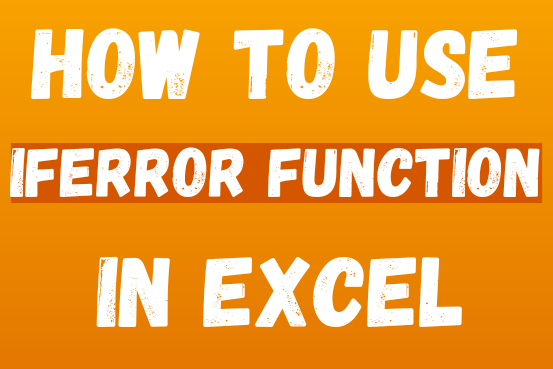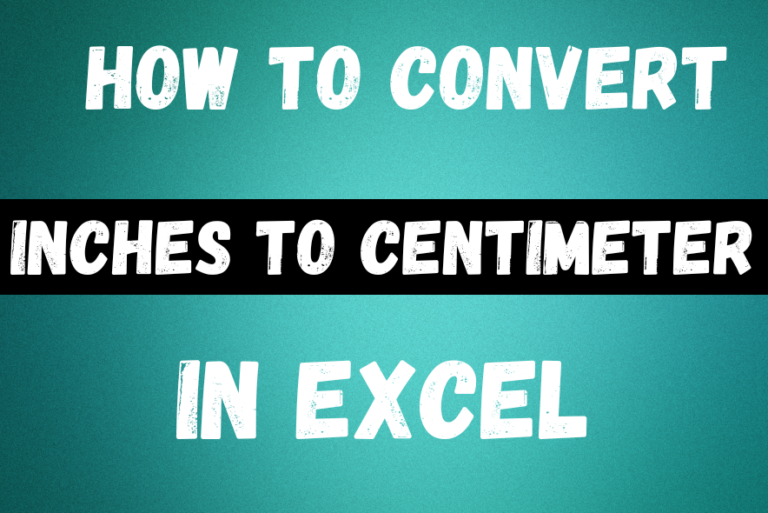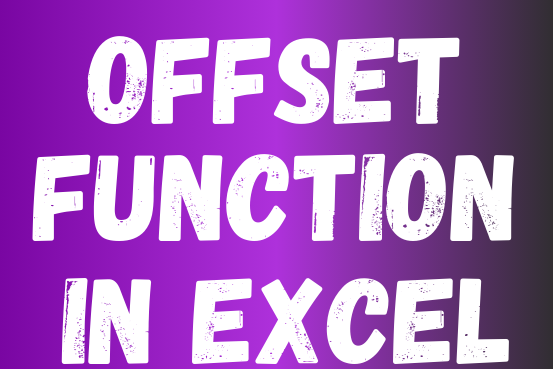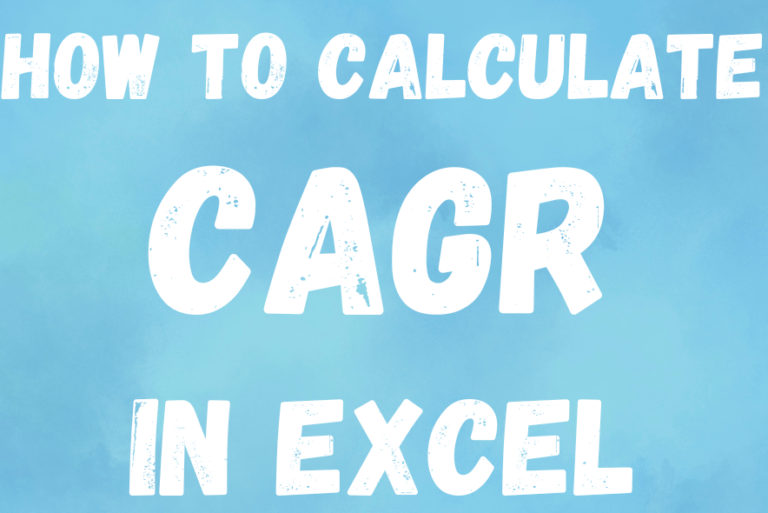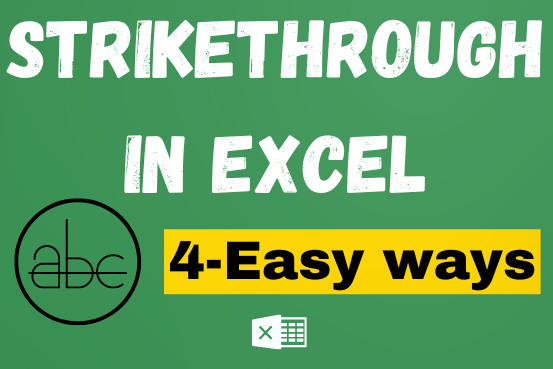Linear regression analysis in Excel
The tutorial teaches you the basics of regression analysis and shows a few ways to do linear regression in Excel.
Imagine this: you have a lot of data and need to predict next year’s sales for your company. You’ve found many factors that could affect the sales, maybe even hundreds. But how do you know which ones really matter? You can use regression analysis in Excel. It will help answer this and other questions, like: Which factors are important and which ones don’t matter? How connected are these factors? And how confident can you be in your predictions?”