Merge cells is to combine multiple cells into one cell which can further be used for giving title to the report or header to the column. It helps to create clean reports format and clean document prints.
If you work with data in Excel, you may find yourself in a situation where you need to merge cells in order to create a single, cohesive unit of information. For example, you may have a list of data that contains first and last names in separate cells, and you want to combine them into a single cell.
Fortunately, Excel makes it easy to merge cells.
There are multiple ways to use shortcut for merging cells in Excel. Here are mostly used methods:
Let’s quickly scroll down a bit more to understand the steps of How to Merge Cells in Excel.
Step 1
Select the cells you want to Merge with the help of mouse example A1 to C1.
or
Select the cell (A1), hold the Shift key and move the Right arrow key till cell C1. So this process will highlight the Range (A1 to C1) as displayed in below image:
SHIFT+ (→) Right Arrow Key for Row Selection
SHIFT+ (↓) Right Arrow Key for Column Selection
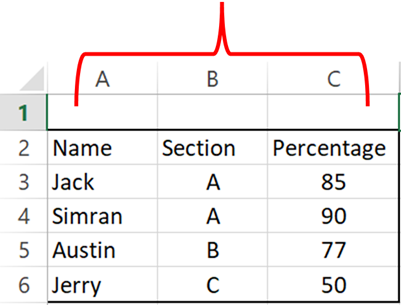
Step 2: Click on the Home tab and select Merge & Center Option as Highlighted in below image:
This will merge all cells through A1:C1 and will display it as one cell. See how “Student Scores” is displaying across A1:C1. This is called merging cells.
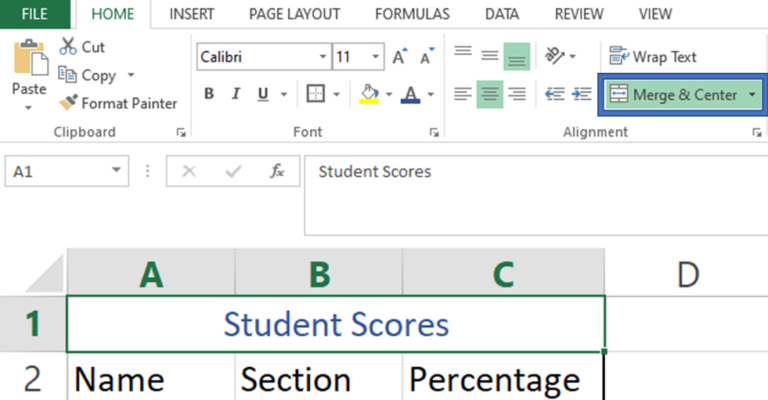
If you want to align your text on the right side or left side, you may use alignment option to align text within merged cells
Hope you liked this article. Please do comment your views on the same.
If you like to watch videos for learning Microsoft Advanced Excel, then you may click here and subscribe our channel

Excel Function COUNTIF COUNTIF Excel Function is also one of the most used function in excel. This helps the user to calculate the number of counts based on single logic given by the user. You…
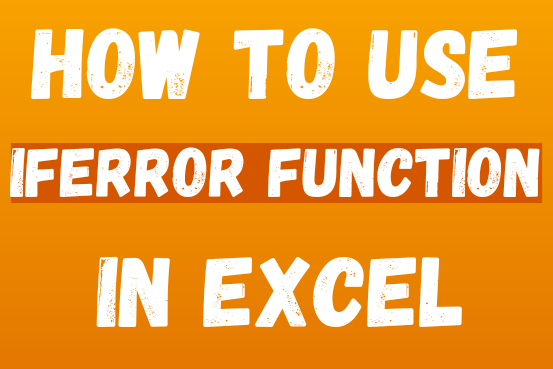
This tutorial explains how to use the IFERROR function in Excel to catch and handle errors. It shows you how to replace errors with a blank cell, a different value, or a custom message. You’ll also learn how to use IFERROR with functions like VLOOKUP and INDEX MATCH, and how it compares to other error-checking functions like IF ISERROR and IFNA
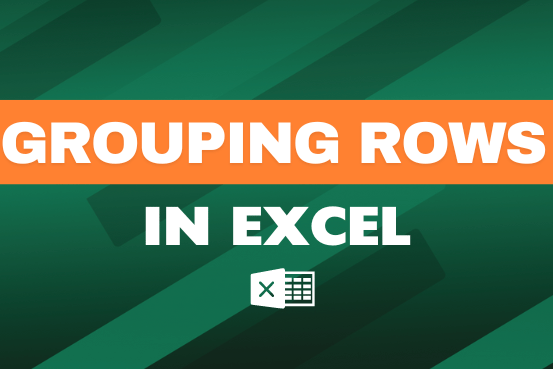
This feature is particularly useful for summarizing data or improving the readability of complex sheets.
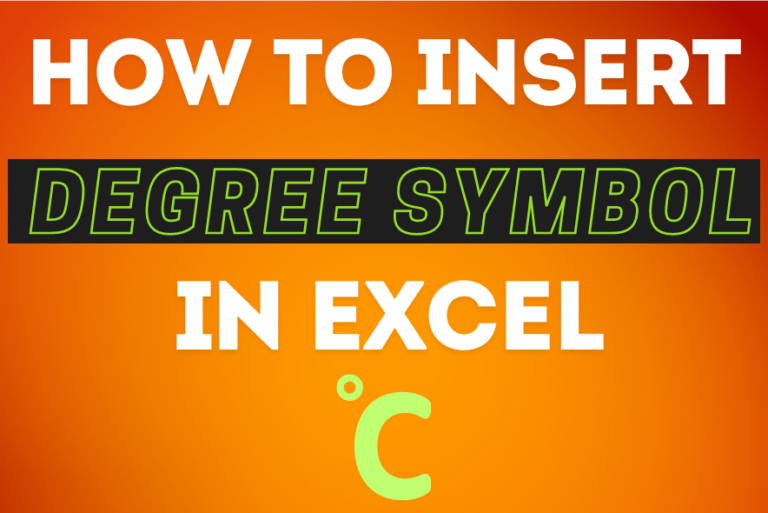
You need to know how to insert and use the degree symbol in a cell.
Let me explain why this is important. Yesterday, I was working with temperature data, and it was crucial to use the degree symbol to indicate Celsius and Fahrenheit.

Microsoft Excel “TODAY” function is used to get the current Date. It is very useful function and can be used in many ways. “TODAY Function” does not have any argument that makes this easy to apply and implement.

CONCATENATE function is used for combining two or more Microsoft Excel strings into one. The output of the function returns as a combined string in new cell.