Sometimes you create amazing projects, dashboards however people can make mistakes and edit the calculations, formats what you have made. Still you can protect the sheets, workbooks and prevent users to make any editing via “Protect Workbook” Option
So here let’s understand how we can do this:
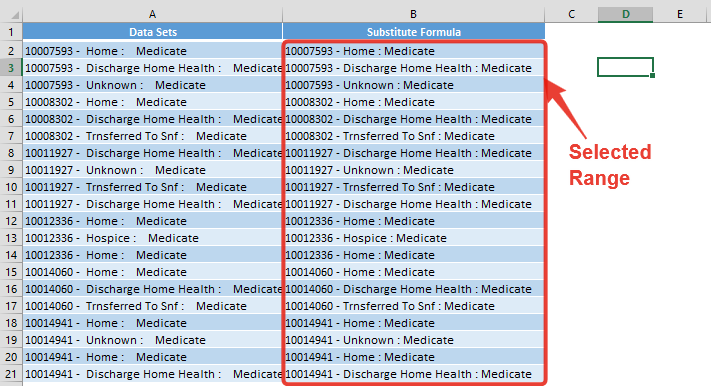
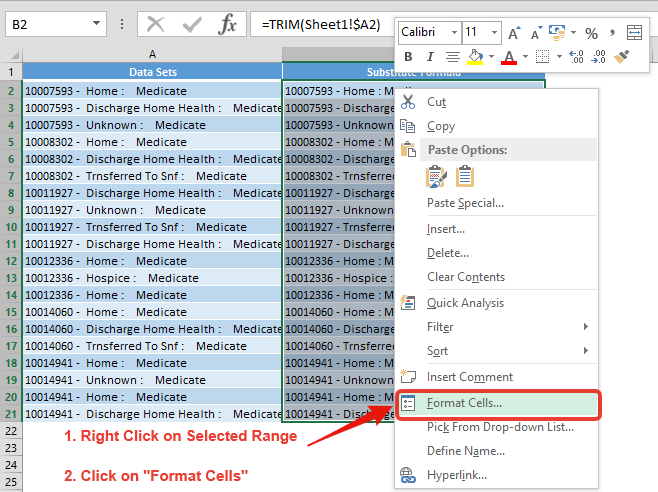
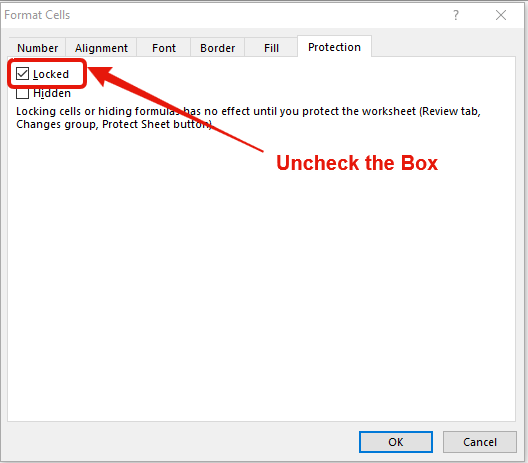
This will unlock the selected Ranges for editing and user may get restricted to these ranges. It will help you to protect your excel formatting, formulas, headers etc. and everybody can use only specified ranges which you may colour code.
Note: While protecting worksheet, if you uncheck the box “Locked Cells” as below image. It will restrict the user to navigate only on “Unlocked Ranges”
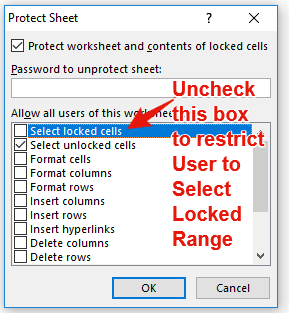
So below gif Image may help you to understand entire process of “Unlocking Specific Range”
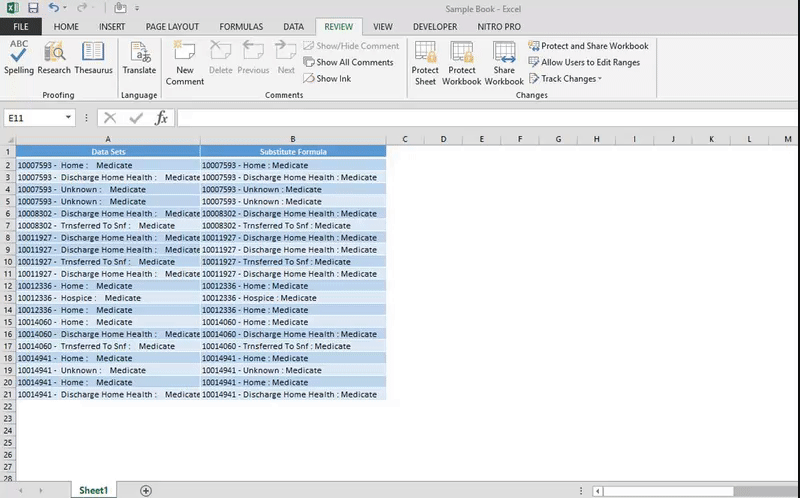
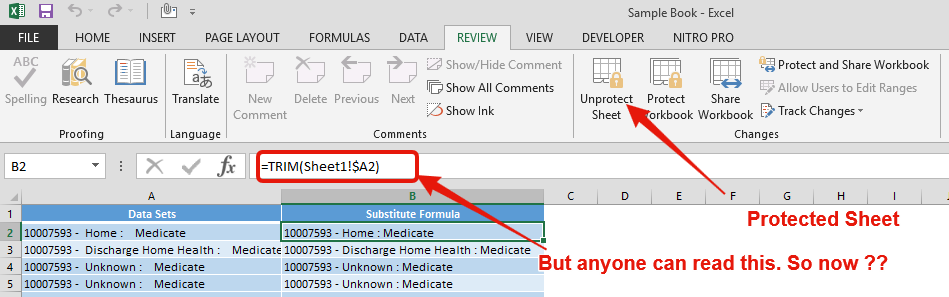
Though you can hide Formula Bar but still you can hide formulas without hiding the Formula Bar:
So very simple step, you should follow
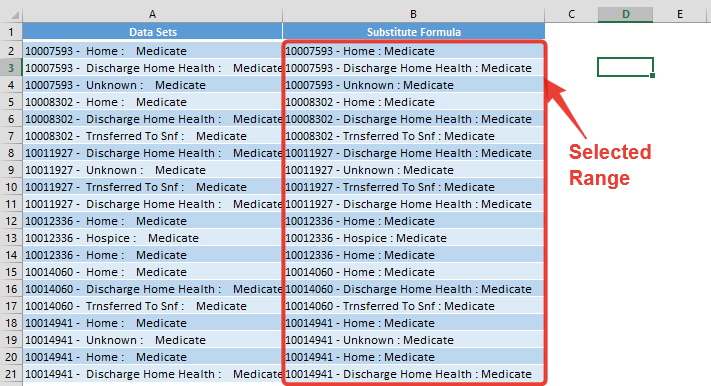
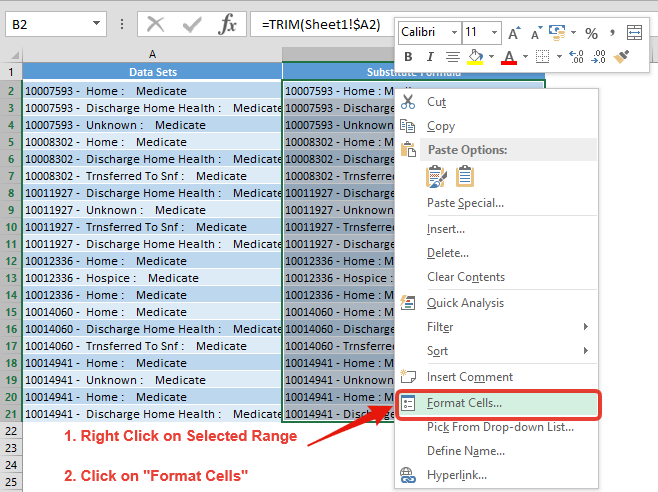
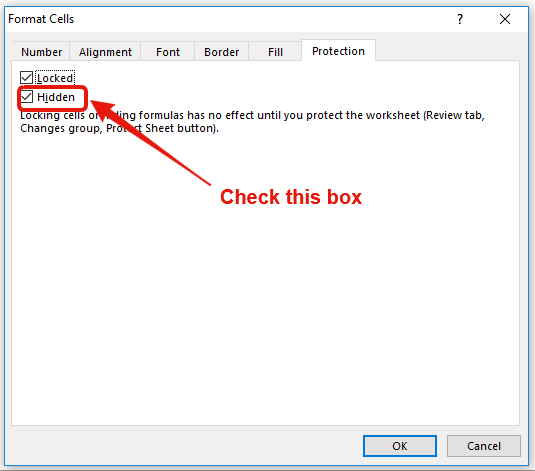
Now when you protect the worksheet, it will hide all the formulas where you have ticked this box.
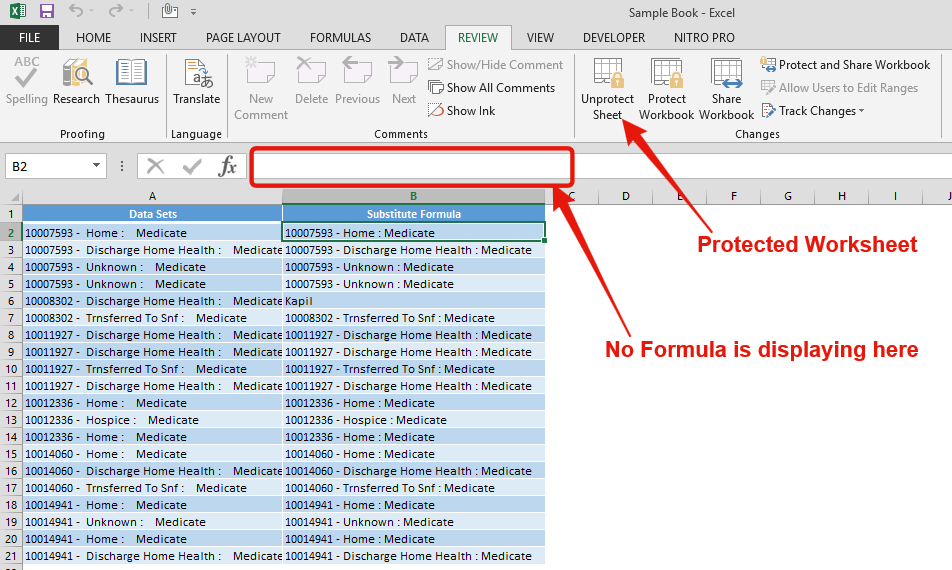
So below gif Image may help you to understand entire process of “Hide Formulas”
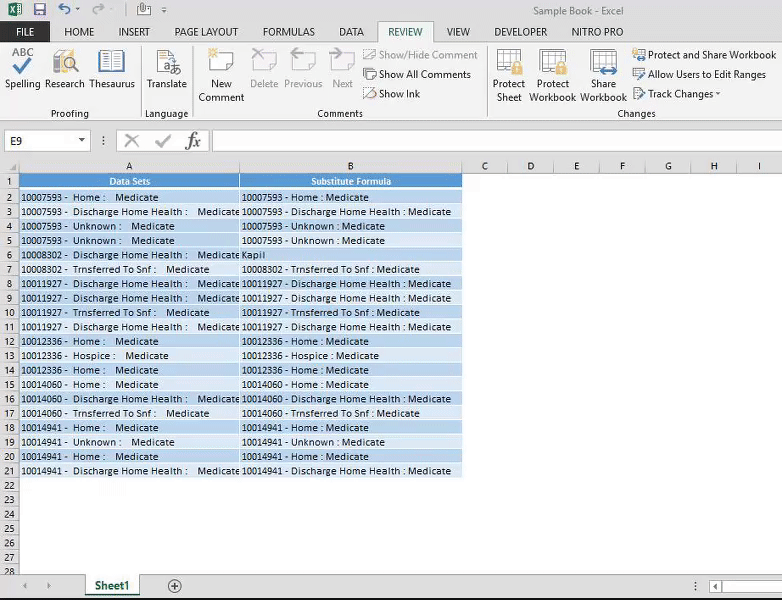
Hope you like but still you have questions or any feedback. Please comment below and share with your friends

FIND function is used to find the position of text, or character in an available string.

Blank rows in Excel can be a real hassle, making it harder to move around and work with your data. But don’t worry—there are plenty of easy ways to get rid of these unwanted rows….

Merge Cells in Excel Merge cells is to combine multiple cells into one cell which can further be used for giving title to the report or header to the column. It helps to create clean…

While starting Excelsirji.Com, it is always been critical for me to find the best to amaze the viewer experience. So I spent many hours on web to read, explore amazing excel content which I really…

Excel Function COUNTIF COUNTIF Excel Function is also one of the most used function in excel. This helps the user to calculate the number of counts based on single logic given by the user. You…
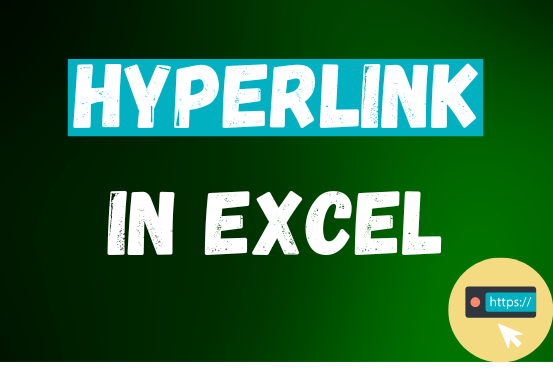
This tutorial shows you three easy ways to add hyperlinks in Excel. You will learn how to insert, change, and remove hyperlinks in your worksheets. It also explains how to fix links that don’t work.
Hyperlinks are often used on the internet to move between websites. In Excel, you can create links like that too. You can make a link to another cell, a different sheet, or even another workbook. You can also link to open a new Excel file or start an email message. This guide will show you how to do all of this in Excel 2016, 2013, 2010, and older versions.