Microsoft Excel “ISBLANK Function” is a Logical Function and it is used to check if cell in question is “BLANK OR NON-BLANK”. “ISBLANK Function” is used as a test to validate if cell contains any value or not.
“ISBLANK Function” returns the output as “TRUE” or “FALSE”. If cell value is “BLANK” or “EMPTY” then function will return value as “TRUE” or if cell value is “NON-BLANK” then function output will be “FALSE”
“ISBLANK Function” has only one argument i.e. (value) and it is easy to apply for validation of cell, it provides the output that is easy to understand i.e. “TRUE” and “FALSE”
Advantage of “ISBLANK Function”:
“ISBLANK Function” can be used in multiple database or cells whether it is Numeric/Alpha (Strings) etc. which makes the function useful and advantageous. Applying the logical function manually (one by one) to validate if cell is “BLANK” or “NON-BLANK” is very tedious and “ISBLANK Function” helps apply the function in large database at once and makes the work easy, saves time and increases efficiency
“ISBLANK Function” is very useful and can be used in multiple situations. Like it can be used as follows:
– Validation of Application Forms (i.e. to check if all the mandatory fields are filled)
– Checking the cells with other databases if any empty cells
– Likewise, whenever there is requirement of validation of cells if those are empty or not then “ISBLANK Function” can be used
Syntax:
=ISBLANK(value)
Syntax Description:
value, argument is used to give the cell reference. It is the cell number, which is to be checked, if it is “BLANK or Non-BLANK”.
Things to Remember:
We need to understand the function output. If output is “TRUE” it means cell is “BLANK” or Empty and if output is “FALSE” it means cell is “NON-BLANK” or has Value.
Also ensure that correct cell reference is given otherwise function output and decisions may go wrong.
Example 1: Validation of Application Forms
Suppose we have database of application form filled by the applicants and we need to validate that all mandatory fields are filled. We can utilize this function as follows:
Syntax: = ISBLANK(B2)
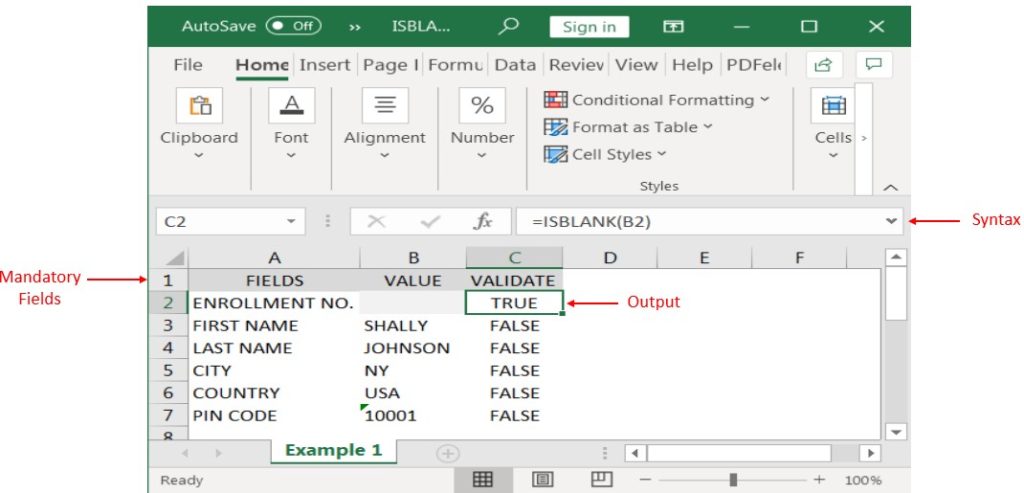
Likewise, we can apply the “ISBLANK Function” whenever there is requirement of validation of Blank or Empty cells
Hope you liked. Happy Learning.
Don’t forget to leave your valuable comments!

SUM Function in Excel Excel is a mathematical spreadsheet where you can perform multiple calculations with the help of Excel Formulas. These are automated formulas which refreshes automatically once you refresh your data in a…

Microsoft Excel “TODAY” function is used to get the current Date. It is very useful function and can be used in many ways. “TODAY Function” does not have any argument that makes this easy to apply and implement.

Excel Dark mode reduces eye strain and makes the screen more comfortable to work on in high-contrast settings. Follow this easy tutorial to enable dark mode for both the Excel interface and the spreadsheet cells.

Blank rows in Excel can be a real hassle, making it harder to move around and work with your data. But don’t worry—there are plenty of easy ways to get rid of these unwanted rows….

Microsoft Excel “DAY, MONTH, YEAR Functions” are date related functions helps to extract the Day, Month or Year from a Date.

The tutorial explains how to use the CHOOSE function in Excel, showing you the basics and some interesting examples. While CHOOSE might seem simple on its own, when you combine it with other functions, it can be powerful. Essentially, the CHOOSE function helps you pick a value from a list based on its position. The tutorial also covers some advanced ways to use CHOOSE that you might find very useful.