The Microsoft Excel COUNTIFS function counts the number of cells in a range, that meets a single or multiple criteria and adjacent or non-adjacent. As a Statistical function of Excel, the COUNTIFS supports using comparison operators and wildcard characters.
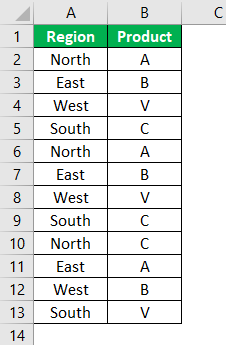
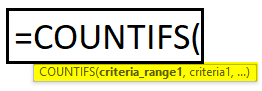
Countif is used to count specific values given in a range of cells.
Formula :-=countif(B1:B10,”DAVID”)
In this example we are counting how many times David are there in sales rep using the formula.
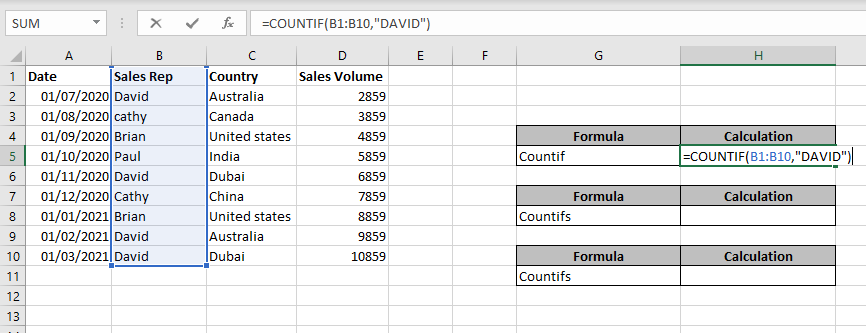
After applying the formula when we press enter it gives us the result. As we can see below pic total count is 4.
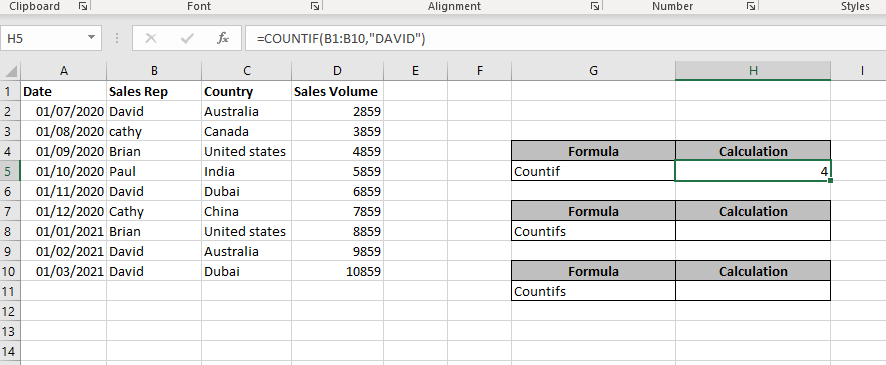
Countifs is used for counting specific value bases on multiple criteria
Formula =COUNTifs(B1:B10,”DAVID”,C1:C10,”Australia”)
In COUNTifs we count a number of cells that contain value with criteria. As we can see in example given below we are counting how many times David did sales in Australia so David’s count is criteria 1 Australia’s count is criteria 2 when we apply the formula and press enter it shows us number 2 as shown below.
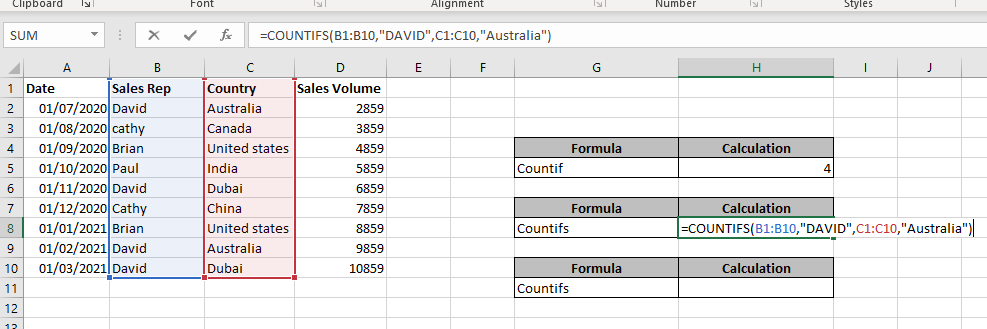
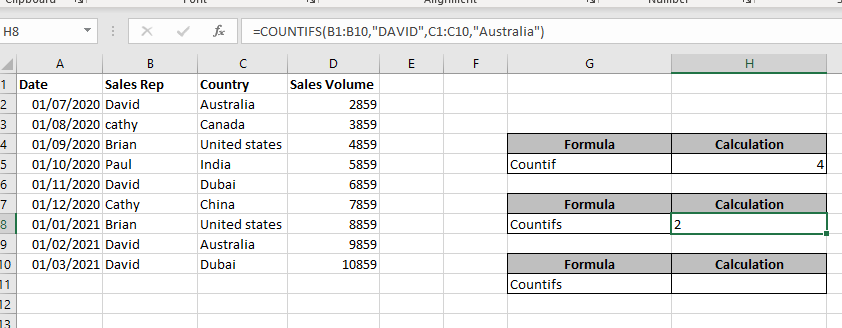
Countifs can also be used to count specific values with between, more than, less than criteria as well.
Formula:- =COUNTIFS(B2:B10,”DAVID”,A2:A10,”>=”&”01/07/2020″,A2:A10,”<=”&”01/11/2020″)
In this example, we can see Davids’s sales in a particular country which includes particular dates.. As we can see in the below image we have selected dates and sales reps by applying the formula will get the result of how many times David did sales in Australia from selected dates so the answer is 2 times.
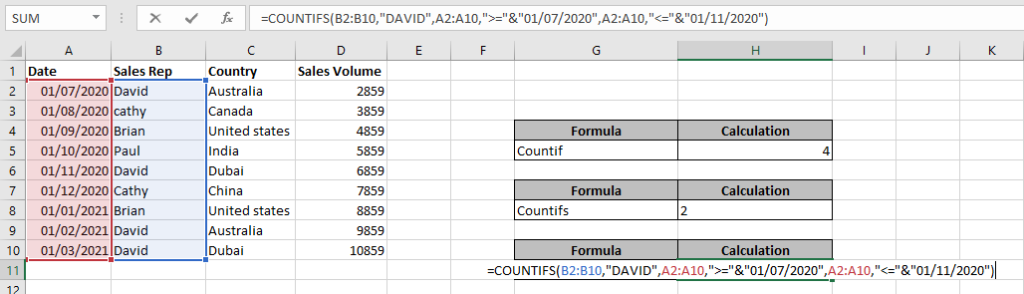
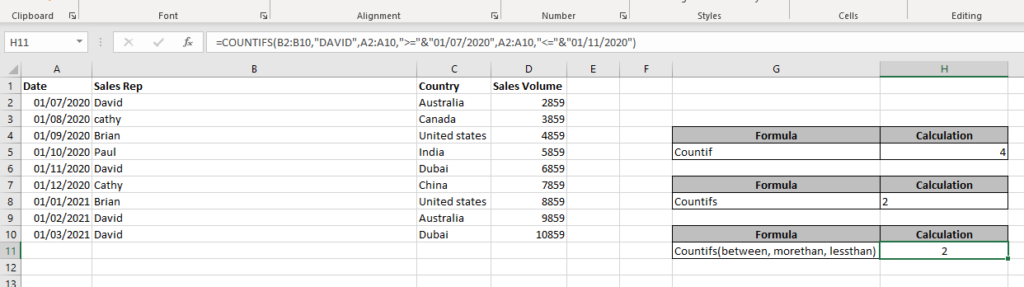
Hope you learnt this Function,
Don’t forget to leave your valuable comments!

MOD function is used to get the remainder of number that is divided by divisor. MOD Function has two required arguments i.e. number and divisor.

Excel has long allowed you to switch data between rows and columns. But turning a whole range of cells into a single column used to be difficult. That has now changed. Microsoft has introduced a…

Excel Function ISERROR Microsoft Excel “ISERROR Function” is a Logical Function and it is used to check if cell contains any “ERROR”. “ISERROR Function” is used as a test to validate if cell contains any…

How to Insert Symbol in Excel? I came across many queries regarding inserting special symbols in Excel. Here we are guiding how you may do this quickly in excel. Follow these steps and you may…
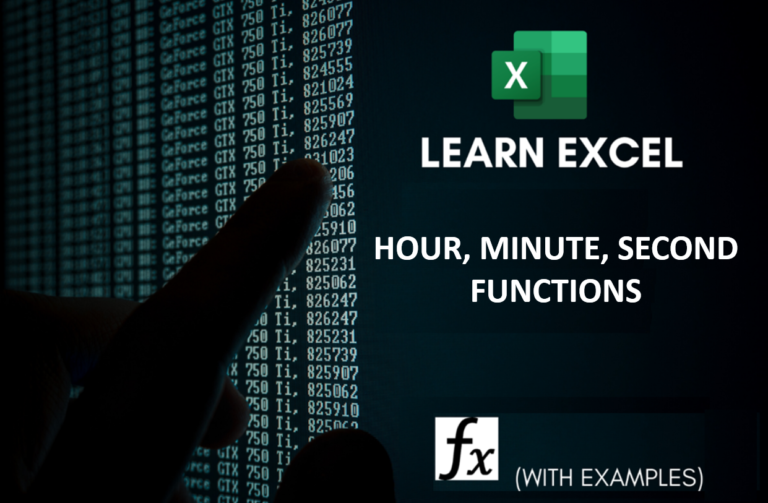
Microsoft Excel “HOUR, MINUTE, SECOND Functions” are time related functions helps to extract the Hour, Minute or Second from a complete Time.

Watch: How to use COUNTIF & COUNTIFS Function in Excel? What is COUNTIF Function? In Excel, “COUNTIF” counts the number of cells within a range that meet a single specified criteria. Click here to Read…