We have got many instances where we needed to generate a random database or values. “RAND function” is very useful for users who creates random database for various types of working and analysis.
“RAND Function” generates values between 0 to less than 1. We always have output of the “RAND function” in decimals. The formula of function is very simple because it has no arguments and provides the random output.
Syntax: =RAND()
Example: Suppose we need to create a database for the various types of stationery products and their prices for a month.
There is one way to mention the random product prices one by one or we can use the “RAND function” to make the work easy. Here we will go ahead with using function.
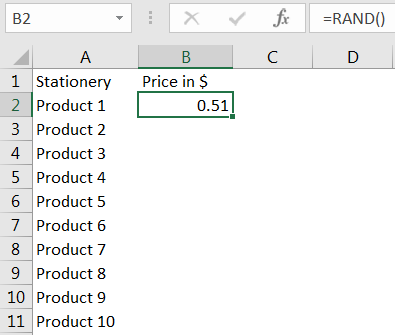
Drag the formula to respective cells. i.e. Select Column + Ctrl + D
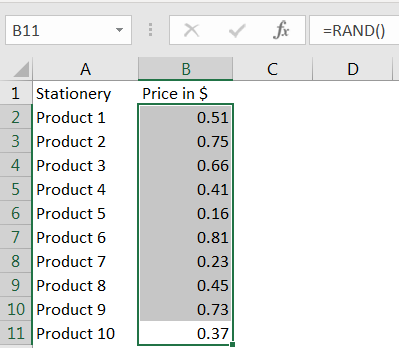
RANDBETWEEN Function is like the function “RAND” that we leant in above topic. RANDBETWEEN function is used where user needs integer values (not decimal) and between a predefined range.
Syntax: RANDBETWEEN(bottom, top)
Here, “bottom” means the lower value and “top” means higher value in range that you want
Example: You want to prepare a random database for volume of books in a books store with minimum quantity of 10 units and maximum quantity of 100 units. So here we need the various book name and random number of books.
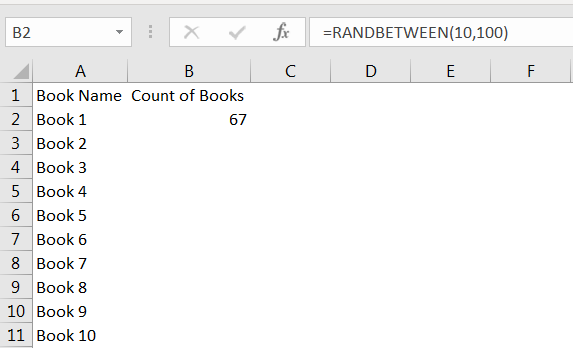
Drag the formula to respective cells. i.e. Select Column + Ctrl + D
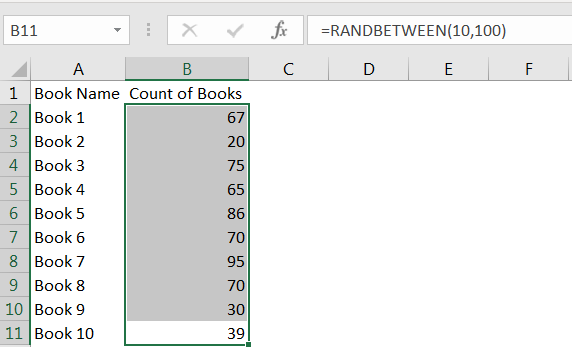
Select the data in column -> Menu- > Home-> Copy
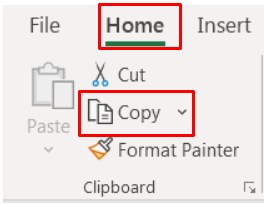
Go to -> Menu- > Home-> Paste Values
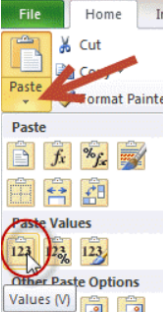
Please comment with your questions or feedback related to this article.
Want to learn more similar tricks? Please subscribe to us or follow us.
Keep Learning!!

An easy way to transform an array or range into a column with the TOCOL function. The ability to transpose data from columns to rows and in reverse has been in Excel for quite a…

LARGE function is used to get the Largest k-th value from the range.
LARGE Function has two required arguments i.e. array, and k

COUNTIFS function is used to get the total count for number of times the various criteria across ranges are met.
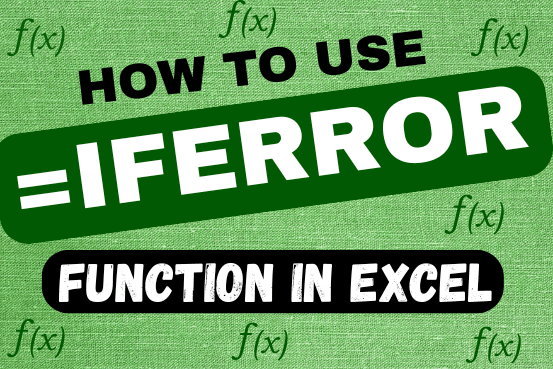
This tutorial explains how to use the IFERROR function in Excel to catch and handle errors. It shows you how to replace errors with a blank cell, a different value, or a custom message. You’ll also learn how to use IFERROR with functions like VLOOKUP and INDEX MATCH, and how it compares to other error-checking functions like IF ISERROR and IFNA
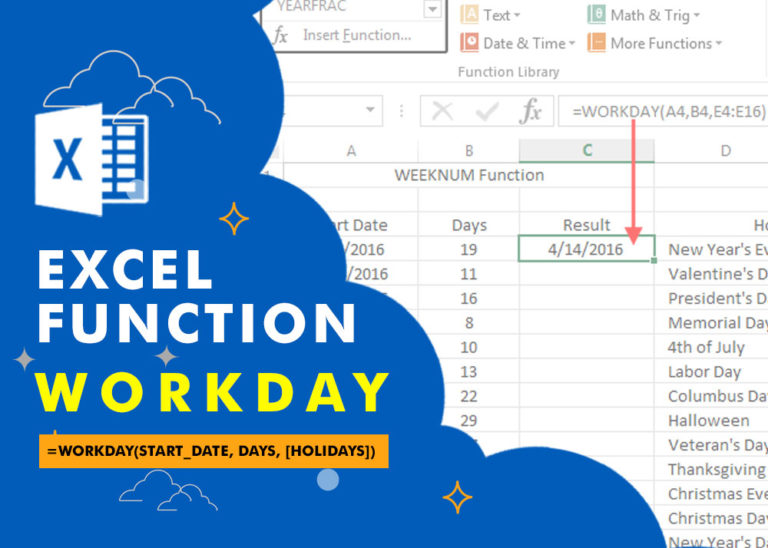
WORKDAY Function in Excel Are you working today? or Do you have Work Off or holiday today? I am asking this question because I am gonna tell you the most commonly used function in Excel…

How to use Excel Function PROPER? PROPER function is used for changing the format of any text or string to PROPER or SENTENCE Case. PROPER Function has argument only one argument i.e. text, which makes the function…