Here I am using “Delta Symbol” to customized the Number formatting. You may insert any Special Character symbol with the same method. Just Copy the Special Symbol or learn shortcut of inserting any Symbol:
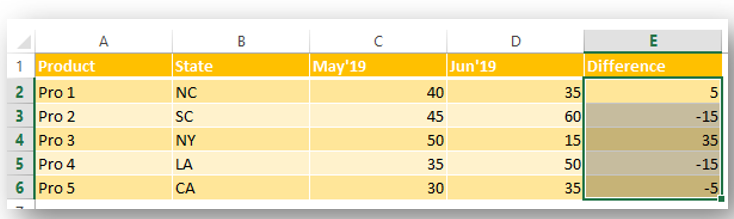
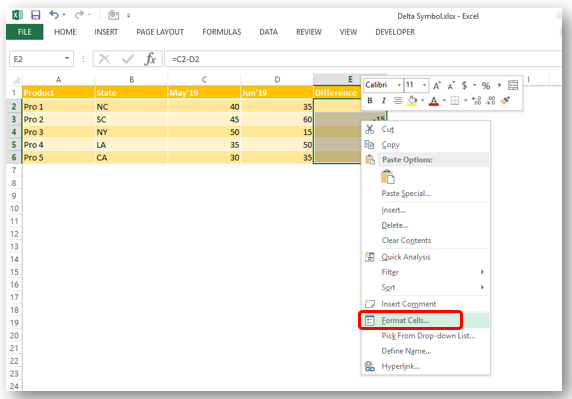
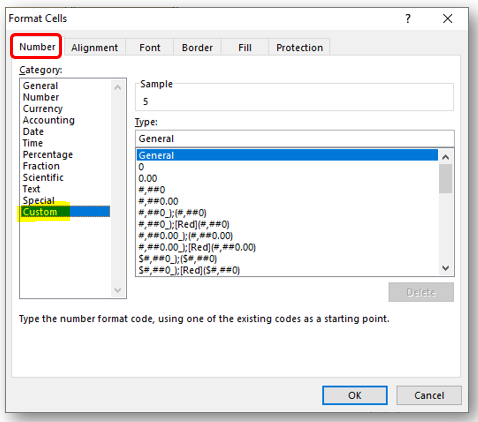
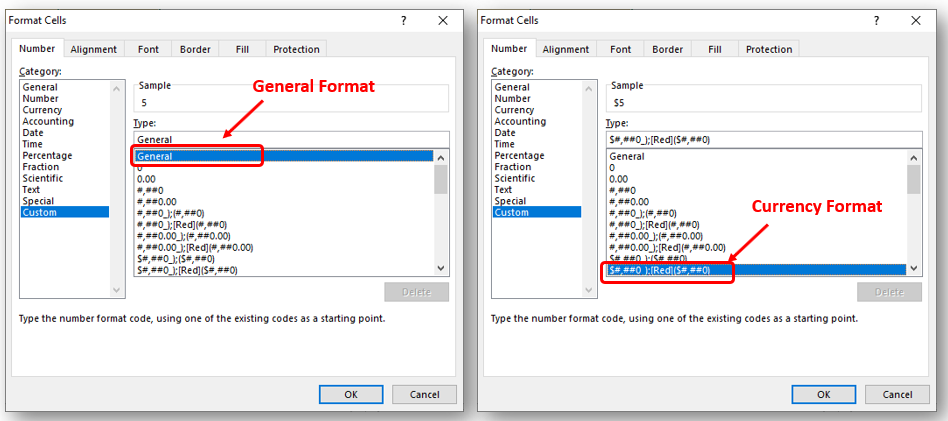
So Click at the beginning of “General” as shown below and insert “Delta Symbol” either:
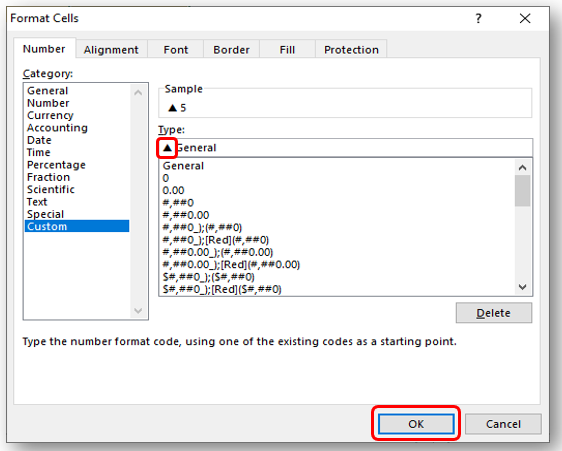
In Currency Number Formatting or Accounting Number Formatting, there are two parts of format i) for Positive Number ii) Negative Number. So you need to insert it twice if you want to show Special Symbols for both formats else only at the beginning of Negative Or Positive Format. Lets go through below:
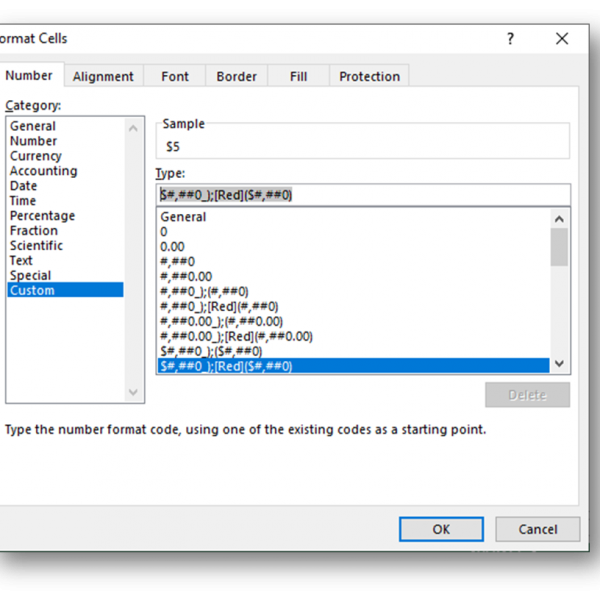
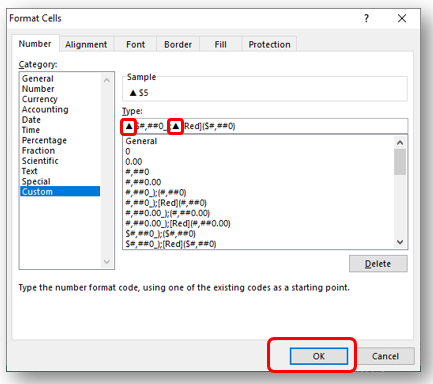
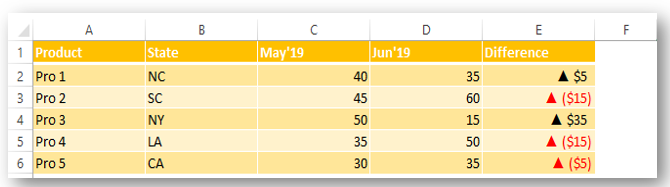
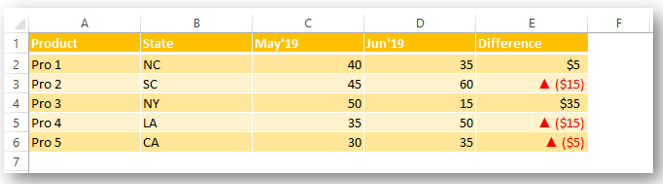
Did this article solve your query? Please comment at below box, if you find any challenge.
Have a great day ahead 🙂

Today, I’ll show you how to add bullet points in Excel with simple steps and clear images, so you can easily highlight key points in your Excel reports for better clarity and readability. Bullet points…

LOWER function is used for changing the format of any text or string to LOWER case.

Excel Function DATE When you work with dates in Excel, the DATE function is crucial to understand. The reason is that some other Excel functions may not always recognize dates when they are entered as…

Learn an easy way to add pictures directly into a cell using the new IMAGE function! For a long time, adding pictures to Excel was tricky and time-consuming. But now, with the IMAGE function, you…

Calculations With Date In Excel Dates function also be used to subtract the Year, Month and Days from the existing dates. Sometimes we need to subtract specific period from the date. In case you are…

Blank rows in Excel can be a real hassle, making it harder to move around and work with your data. But don’t worry—there are plenty of easy ways to get rid of these unwanted rows….