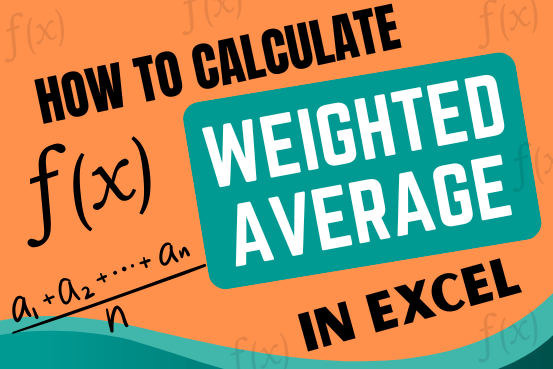How to find Median in Excel
Introduction
Understand how to find median in Excel with simple steps. Understanding the middle value in a set of numbers, known as the median, is important in the data industry. Professionals often use Microsoft Excel to calculate this. Excel’s MEDIAN function helps quickly find this value from long lists of numbers. This saves time and allows for further calculations using the median value. In this article, we explain what the MEDIAN function in Excel does, why it’s useful, and two methods to find the median in your data.
What is the Median Function in Excel
The MEDIAN function is one of Excel’s automatic ways to find an important number from a list. This number is called the median and it’s the middle one in the list. For instance, in the list {1, 2, 3, 4, 5}, 3 is the median because it’s in the middle. Using the MEDIAN function in Excel involves following specific rules when you write the function and input the numbers. The way you write these functions in Excel is called syntax. Here’s how the MEDIAN function’s syntax looks like:
=MEDIAN(Number 1, [Number 2], …)
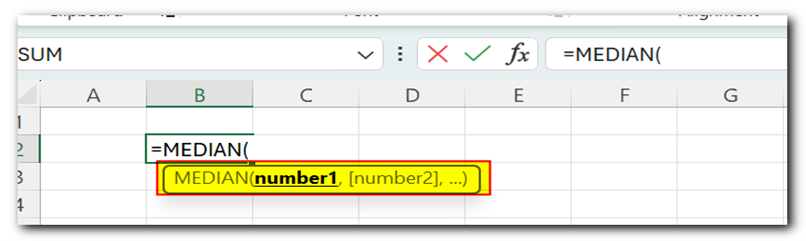
Here’s what each part means:
- The “=” sign tells Excel that you’re entering a formula.
- “MEDIAN” instructs Excel to calculate the median based on the numbers within the parentheses.
- “Number 1” is necessary and represents the first value you input or select for the calculation.
- “[Number 2]” and any subsequent values are optional. You can choose additional numbers from your Excel sheet or directly type them into the function.
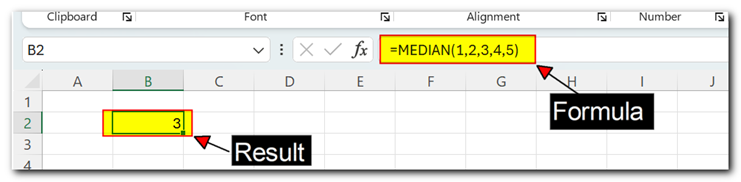
It’s worth noting that the values you use for “Number 1” and beyond can be either fixed numbers that you type in, like {6, 7, 8, 9, 10}, or they can be cell references like A1, B1, and C1. If you use cell references, Excel will update the calculation automatically if you change the data in those cells.
Additionally, when there’s an odd number of values, Excel gives you the middle value as the median. But if there’s an even number of values, Excel calculates the median by finding the average of the two middle values. For example, in the set {2, 4, 6, 8}, the median is five, which is the average of two and six.
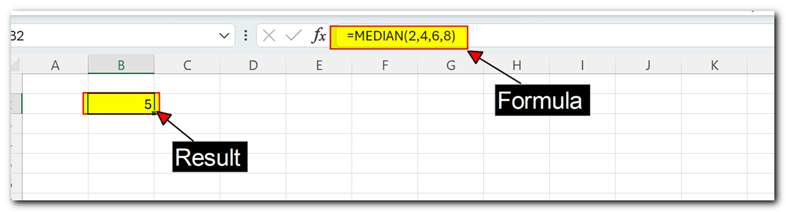
Why the Median function is important?
The MEDIAN function in Excel is important for a few reasons. It helps find the middle number in a group of numbers, even if they’re not in order or there are a lot of them. This is useful for handling big sets of data or numbers with lots of decimal points.
Using the MEDIAN function can speed up your work and make you better at Excel. It also improves your computer skills overall.
Also, the MEDIAN function works with other functions like MODE and AVERAGE to figure out the central tendency of a group of numbers. Central tendency is like finding the most common or typical value in a bunch of data.
For example, if you’re looking at people’s heights, you might find that most people are between five and six feet tall. Using functions like MEDIAN in Excel helps you see these patterns more clearly, which can be really helpful for understanding data and coming up with ideas about it.
How to find the Median function in excel
Using the Median function for a static set of Value
Calculating the median for a fixed set of values can be quicker, especially if you don’t have many values or need to do it only once. For instance, if you’re finding the median of sales for a company on a specific date like October 31, 2021, you’ll just do this calculation once. Here’s how to do it in Excel:
1. Open Excel on your computer.
2. In an empty cell where you want the median to show, type “=MEDIAN(“.
3. Enter the values you want to find the median for, separating each value with a comma.
4. Close the parentheses after entering the data.
5. Press “Enter” on your keyboard.
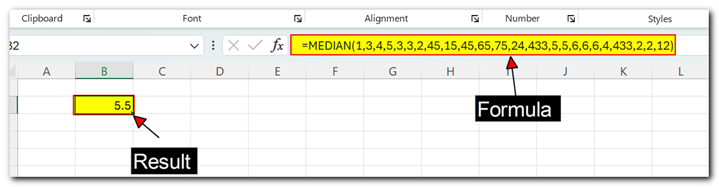
Using the Median Function for set of cell references value
Using the MEDIAN function with cell references gives you more flexibility with your data. This is handy when your data changes often, or if you have lots of it. For instance, if you’re tracking the median sales of a company every Monday in October, cell references make it easier to keep up with changes. Here’s how to do it in Excel:
1. Open Excel on your computer.
2. Put your data in one column or row.
3. In an empty cell, type “=MEDIAN(“.
4. Enter the name of the first cell you want in the MEDIAN function, like “A1”.
5. Put a colon after the first cell’s name.
6. Type the name of the last cell you want in the MEDIAN function.
7. Close the parentheses.
8. Press “Enter” on your keyboard.
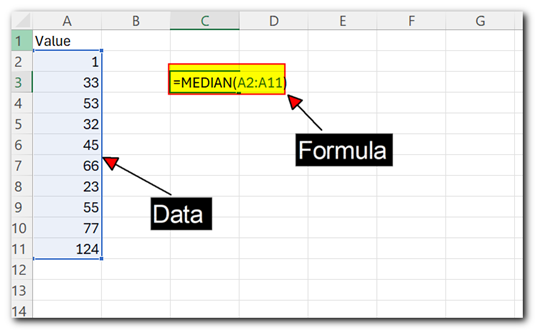
Once you hit “Enter” in Excel, it figures out the median from the cells you mentioned. If those cells have text, empty ones, or true/false values, Excel ignores them. If you change the values in those cells later, the median updates automatically to reflect the new numbers.