While preparing many projects, my clients always want me to make professional, good looking dashboards. So I hide few things like Gridlines, Column & Row headings and Formula Bar. This can give WOW experience to your bosses, clients because after hiding these features, you excel sheet looks like a software or an application. See below example:
We have hidden something in the below Image which you might not like when those are not hidden. Scroll down to see what’s that:
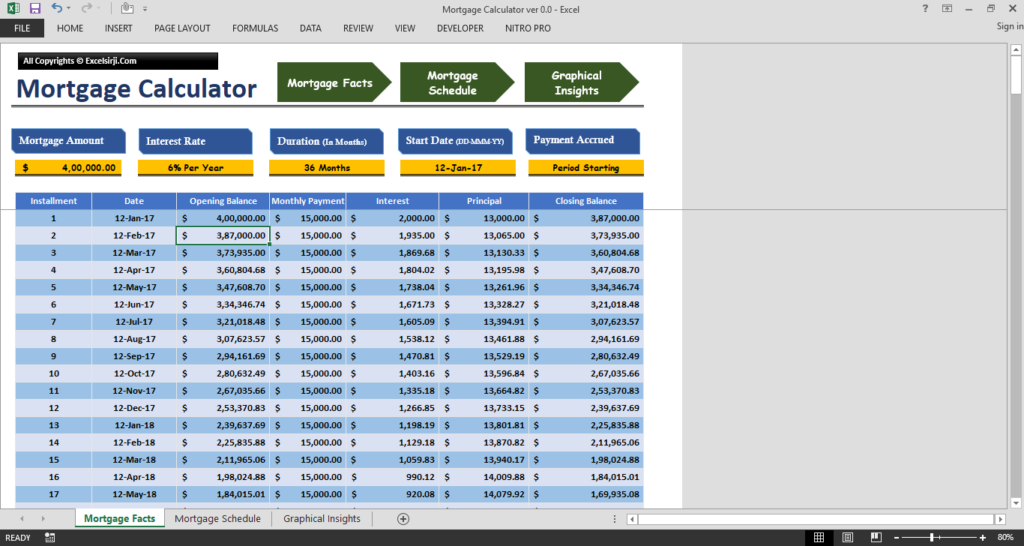
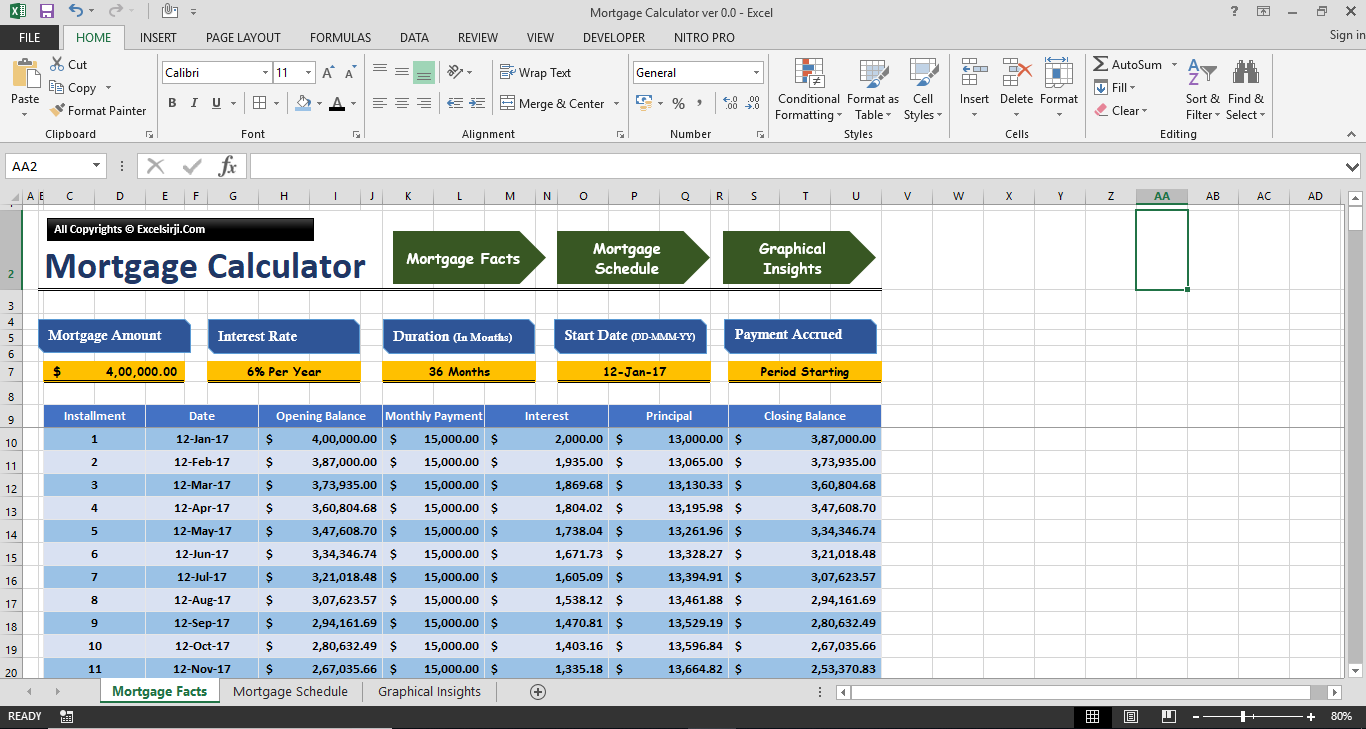
Below are the features which we may hide to make our projects more appealing:x
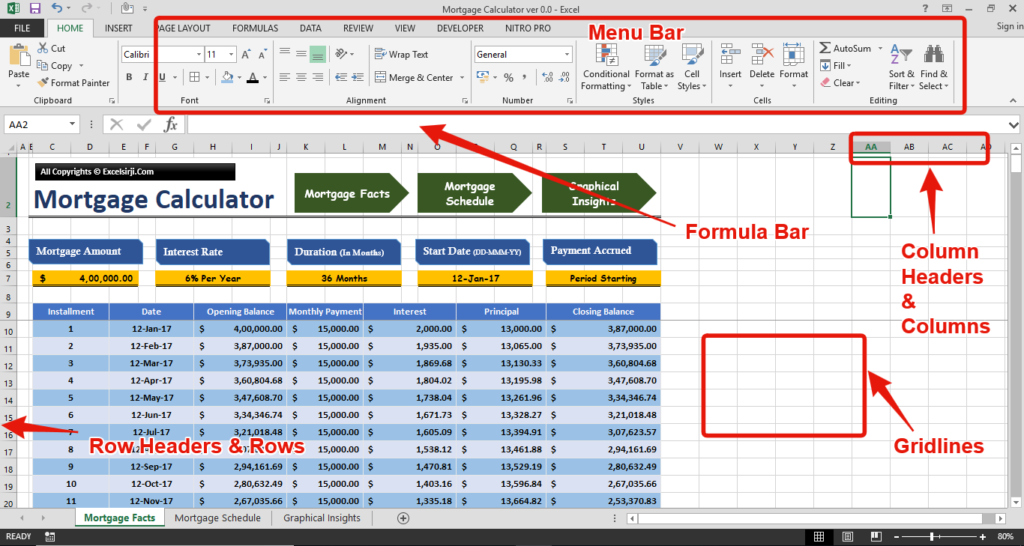
Go To Menu Bar > Select View Tab as below

Uncheck the “Formula Bar”, “Gridlines” & “Headings”. See below to understand what would happen:
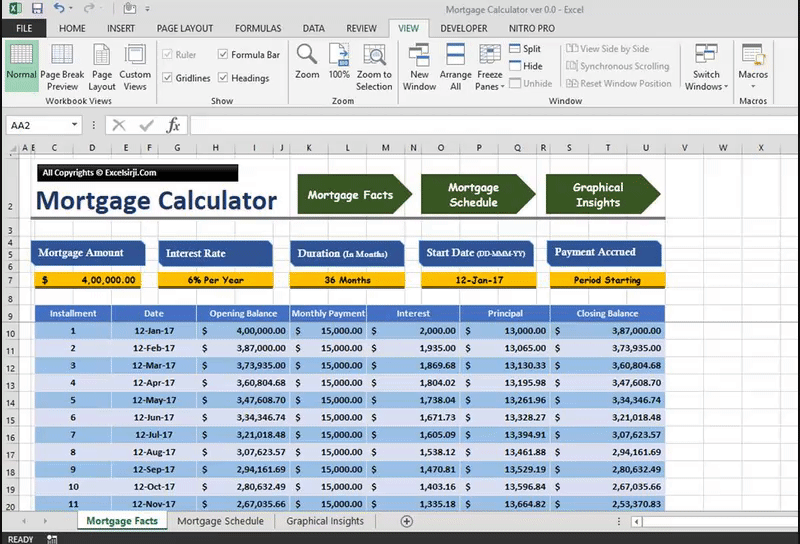
Sometimes Menu Ribbon occupies the space on your Monitor screen. So you may hide the Menu Ribbon, if it is not needed. See below:
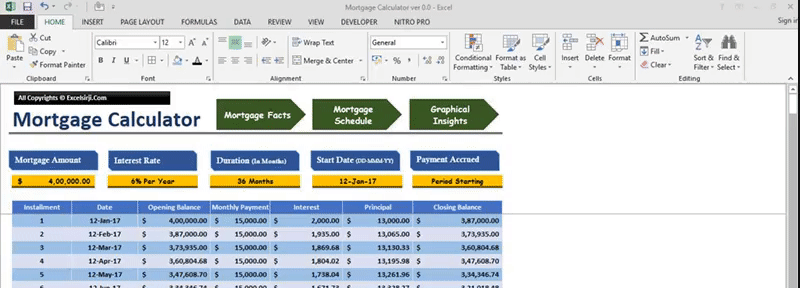
If you have blank rows and Column which would not be used during the entire tenure of the project or you might have done some calculations in those columns. You may hide those by following below simple steps:
Select any column or columns and Right click on the header and Click “Hide”
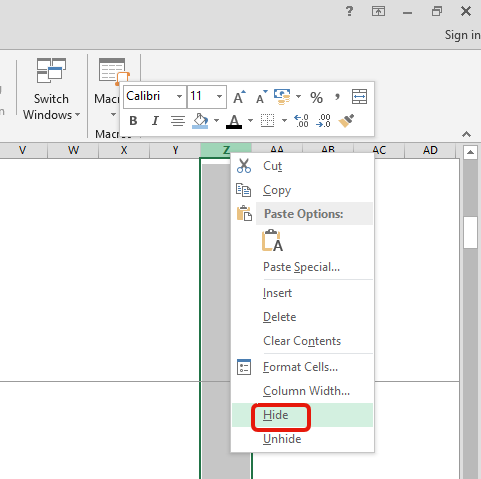
Similarly you can select rows, right click and hide the rows. There is another method to hide rows and column which explained in below image:
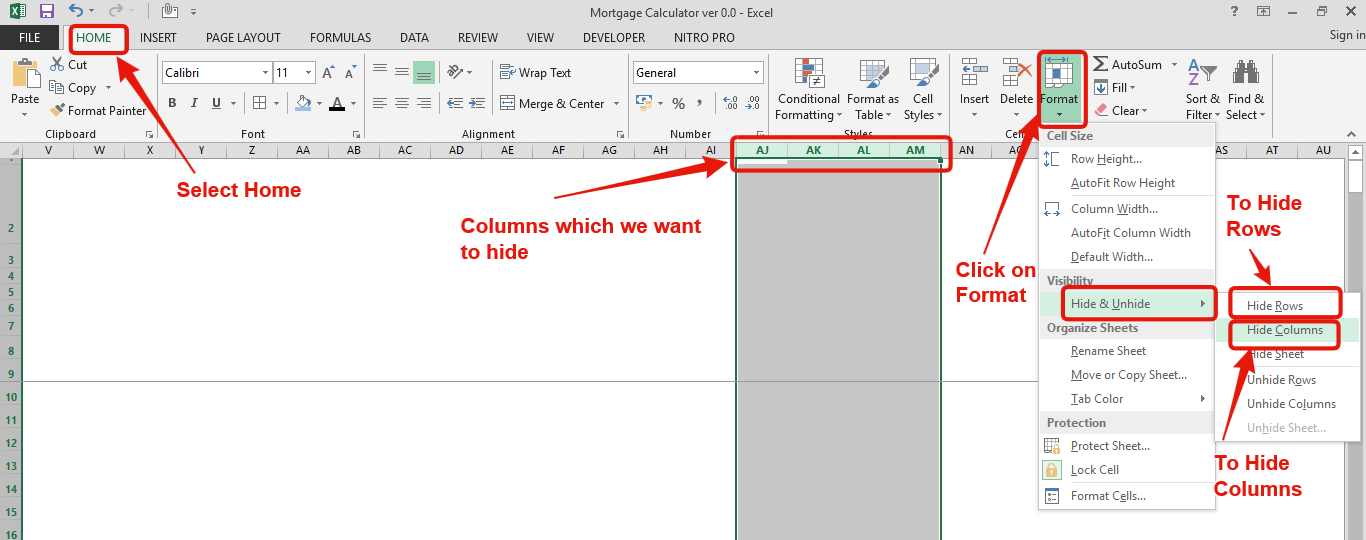
These highlighted option can hide your rows or columns
By following the same process you may Unhide Rows/Columns as you can see in the above image, there is an option to Unhide Rows or Unhide Columns.
See below small gif image which may help you to understand the same:
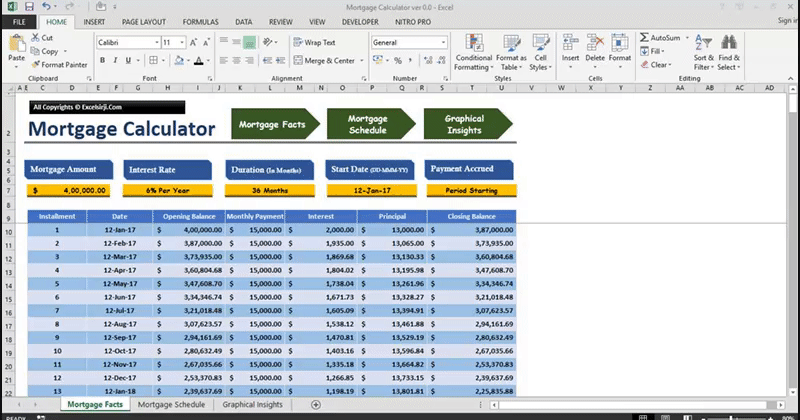
Hope you like this article. Please share your views and comment below.

You must have faced a condition when your data cells contain extra spaces, leading spaces or trailing spaces and you wanted to remove these extra spaces to standardize the data. So here you may use…

Few Excel Tips 1. CHANGE DIRECTION WHEN YOU PRESS ENTER Whenever you press enter, you must be thinking why my cell selection shifts down. Why it can’t go UP, Down, Left. Surprised This is very…

How to Compare TWO Columns in Excel? Comparing Columns in Microsoft excel is much often feature that is used while managing database. We have many ways to compare the columns in excel and can be…
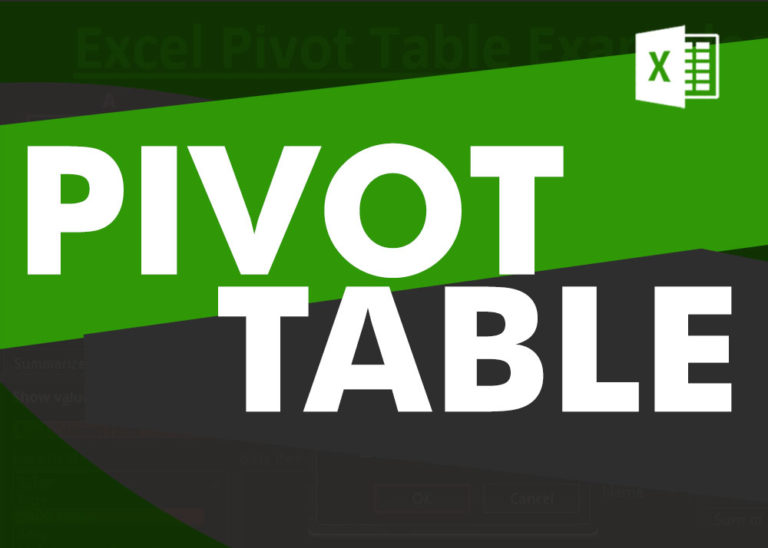
How to Create a Pivot Table? Pivot Tables in excel is backbone of data analysis in excel. If you want to perform various analysis in excel, then I would suggest, learn this amazing excel feature…

How to Get RGB Codes of a Color? Excel supports more than 16 million colors in a cell; hence you should know how to set the exact color in a cell. To do this through…

How to Insert Symbol in Excel? I came across many queries regarding inserting special symbols in Excel. Here we are guiding how you may do this quickly in excel. Follow these steps and you may…