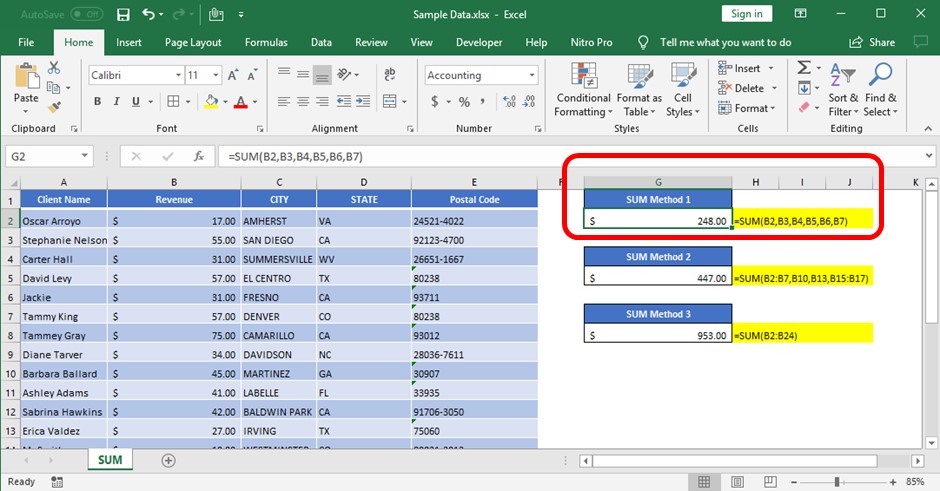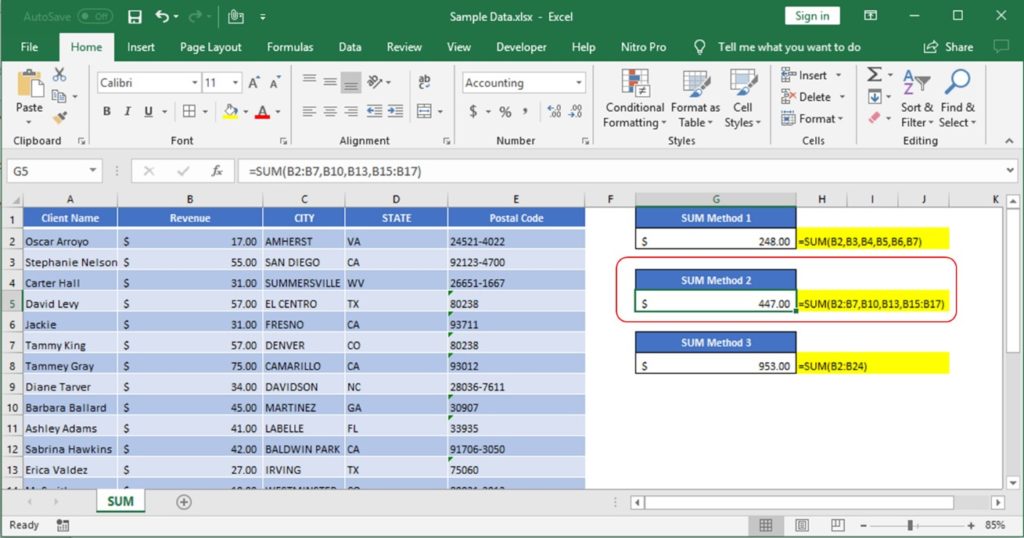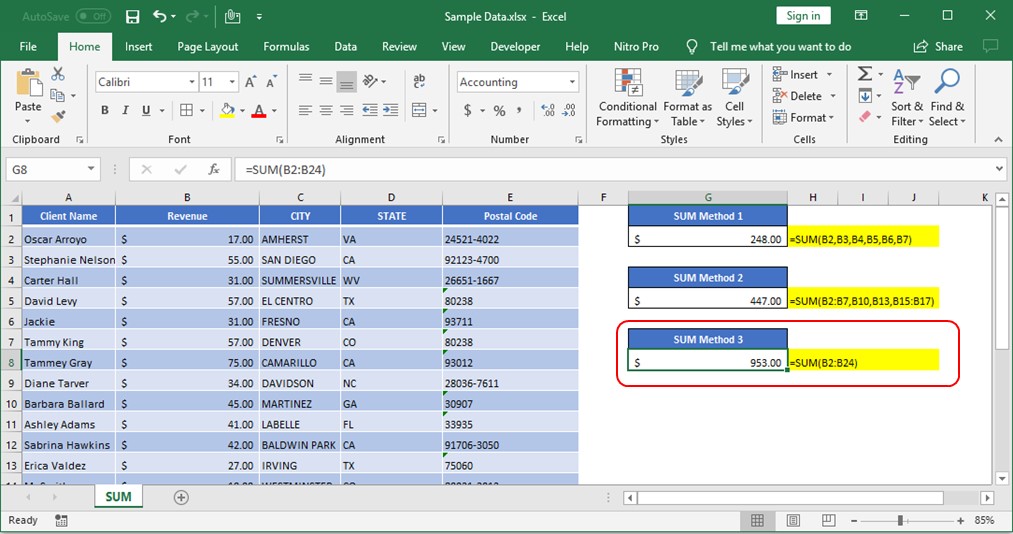Similar Posts

EXCEL FUNCTION – COLUMN
COLUMN function is used to get the column reference number of the excel worksheet. COLUMN Function has only one argument.

EXCEL FUNCTION – MAX
MAX function is used to get the largest number in range or list of values. MAX function has one required argument i.e. number1

Excel IMAGE function – quick way to insert picture in cell with formula
Learn an easy way to add pictures directly into a cell using the new IMAGE function! For a long time, adding pictures to Excel was tricky and time-consuming. But now, with the IMAGE function, you…

EXCEL FUNCTION – DAY, MONTH, YEAR
Microsoft Excel “DAY, MONTH, YEAR Functions” are date related functions helps to extract the Day, Month or Year from a Date.

EXCEL FUNCTION – SEARCH
SEARCH function is used to find “position of character or text” in an available cell and this function is NOT case sensitive.

EXCEL FUNCTION – INDIRECT
INDIRECT function is used to convert the text/string into cell reference. Function provides output as the value of that cell reference.

EXCEL FUNCTION – COLUMN
COLUMN function is used to get the column reference number of the excel worksheet. COLUMN Function has only one argument.

EXCEL FUNCTION – MAX
MAX function is used to get the largest number in range or list of values. MAX function has one required argument i.e. number1

Excel IMAGE function – quick way to insert picture in cell with formula
Learn an easy way to add pictures directly into a cell using the new IMAGE function! For a long time, adding pictures to Excel was tricky and time-consuming. But now, with the IMAGE function, you…

EXCEL FUNCTION – DAY, MONTH, YEAR
Microsoft Excel “DAY, MONTH, YEAR Functions” are date related functions helps to extract the Day, Month or Year from a Date.

EXCEL FUNCTION – SEARCH
SEARCH function is used to find “position of character or text” in an available cell and this function is NOT case sensitive.

EXCEL FUNCTION – INDIRECT
INDIRECT function is used to convert the text/string into cell reference. Function provides output as the value of that cell reference.

EXCEL FUNCTION – COLUMN
COLUMN function is used to get the column reference number of the excel worksheet. COLUMN Function has only one argument.

EXCEL FUNCTION – MAX
MAX function is used to get the largest number in range or list of values. MAX function has one required argument i.e. number1

Excel IMAGE function – quick way to insert picture in cell with formula
Learn an easy way to add pictures directly into a cell using the new IMAGE function! For a long time, adding pictures to Excel was tricky and time-consuming. But now, with the IMAGE function, you…

EXCEL FUNCTION – DAY, MONTH, YEAR
Microsoft Excel “DAY, MONTH, YEAR Functions” are date related functions helps to extract the Day, Month or Year from a Date.

EXCEL FUNCTION – SEARCH
SEARCH function is used to find “position of character or text” in an available cell and this function is NOT case sensitive.

EXCEL FUNCTION – INDIRECT
INDIRECT function is used to convert the text/string into cell reference. Function provides output as the value of that cell reference.