WEEKDAY as the word suggest it is “Day count in a week”. WEEKDAY function applies to a Date and returns the output for Day of the week. The output of the function varies from 0 to 7 and by default WEEKDAY function takes “Sunday to Saturday” as a week and counts Sunday as 1st Day till Saturday as 7th Day.
WEEKDAY Function has two arguments i.e. serial_number and return_type, are easy to apply and implement. Function should give output in number format, however if output is not as per the desired format then we need to change the cell format to “GENERAL”. We will be discussing the steps that how we can change the cell format to GENERAL in detail.
If input value is not in date format then the output of the function will return to “#VALUE!”. So always ensures that the input data range is in correct format to get the appropriate results/output.
WEEKDAY function is very advantageous in many ways. It helps for the document where weekday sequencing is required in more often. Applying weekday count manually (one by one) to a report is very difficult and WEEKDAY Function helps to apply the function in large database at once and makes the work easy, saves time and increases efficiency.
WEEKDAY Function is very useful and can be used in many places. Like it can be used as follows:
– Preparing employees and wages summary, where wages are paid weekly
– Employees utilization or productivity, attendance tracker on weekly basis
– Or any other database where there is requirement of count of days in a week, WEEKDAY Function” can be used
=WEEKDAY(serial_number,[return_type] )
There are two arguments i.e. serial_number and return_type. Below are the details of each arguments:
serial_number argument, is used to give cell reference where date is mentioned and weekday to be counted.
return_type [Optional] argument, is a optional argument is used to give reference to selection of week period. by default it takes “Sunday to Saturday” as a week and counts Sunday as 1st Day till Saturday as 7th Day, however if week period is different than “Sunday to Saturday” return type argument can be used.
Below is the list of return_type and explanation:
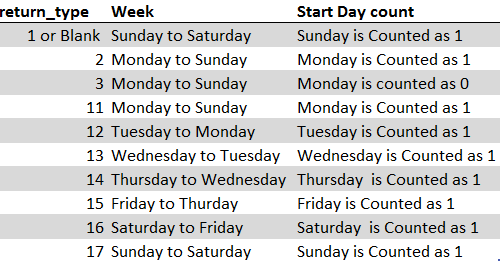
Suppose we have a date i.e. Monday, 23rd March 2020 and need to identify what is count of week for the said date. We will be using the default week i.e. Sunday to Saturday while applying the function.
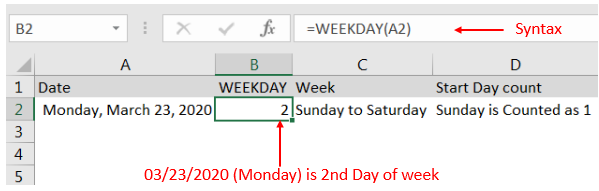
Explanation: We can see the output of the function returns as 2. Because while considering a week of Sunday to Saturday, Sunday is 1st day and Monday is 2nd Day.
With the same date i.e. Monday, 23rd March 2020 and need to identify what is count of week for the said date. We will be considering “return type = 2” i.e. Monday to Sunday while applying the function.
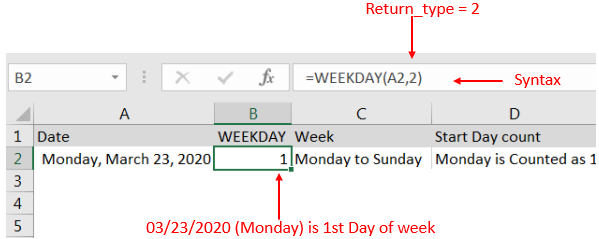
Explanation: We can see the output of the function returns as 1. Because while considering a week of Monday to Sunday, Monday is 1st day.
Here we are evaluating a date i.e. Monday, 23rd March 2020 with All “return type” argument
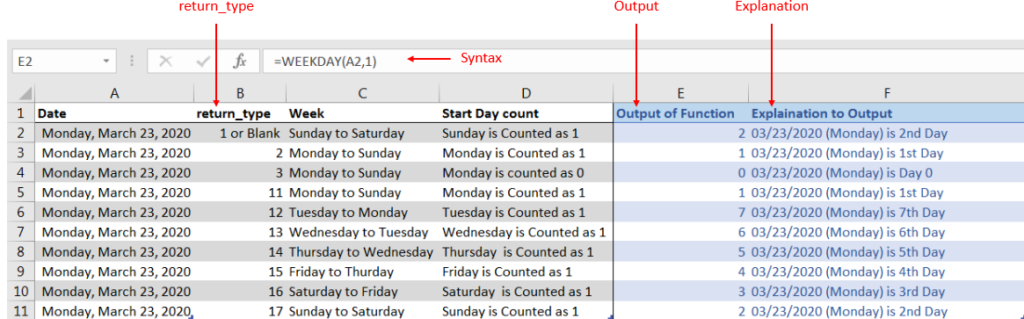
Explanation: We can see the output of the function with various “return_type” returns value between 0 to 7.
If output is not as per the desired format then we need to change the cell format to “GENERAL”. Follow below steps to change the format of the cell:
Step 1: Select the Cell or Data Range
Step 2: Press Ctrl + 1 to open “Format Cells” option
Step 3: Select the option to “General”
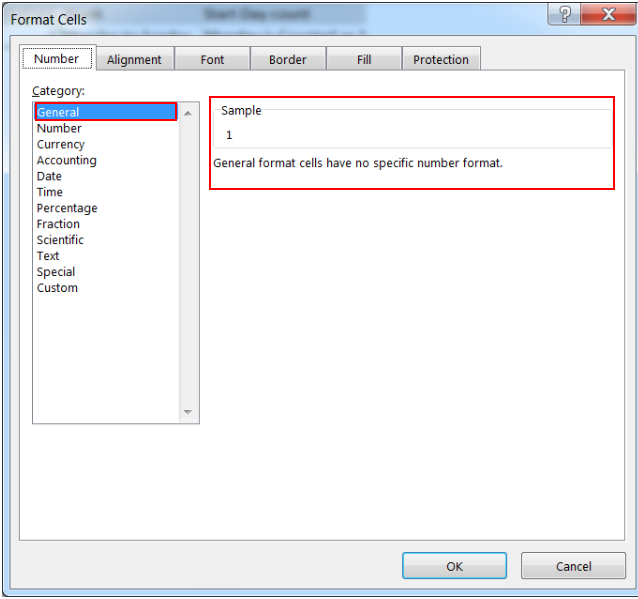
This will change the format of the cell to desired format.
Hope you learnt this Function!
Don’t forget to leave your valuable comments!
If you are liking our articles and want to learn more similar tricks, please Subscribe us

MAX function is used to get the largest number in range or list of values. MAX function has one required argument i.e. number1

Microsoft Excel “ISBLANK Function” is a Logical Function and it is used to check if cell in question is “BLANK OR NON-BLANK”. “ISBLANK Function” is used as a test to validate if cell contains any…

Microsoft Excel “DAY, MONTH, YEAR Functions” are date related functions helps to extract the Day, Month or Year from a Date.

AVERAGEIFS function is used to get the “average” of values for matching criteria across range. Average = Sum of all values / number of items.

ROUND function rounds the number value to nearest digit mentioned in argument.
ROUND function has two required arguments i.e. number and num_digits

LOWER function is used for changing the format of any text or string to LOWER case.