TRIM function is used to remove the additional spaces (i.e. spaces before/after/between the words) except for single space between words.
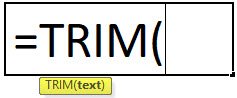
text argument [Required] is used to give the text or cell reference for which additional spaces to be removed
TRIM Function has only one “Required” arguments i.e. text
There is only one argument in the Trim function, which is below mention.
=Text(Cell Value / Text)
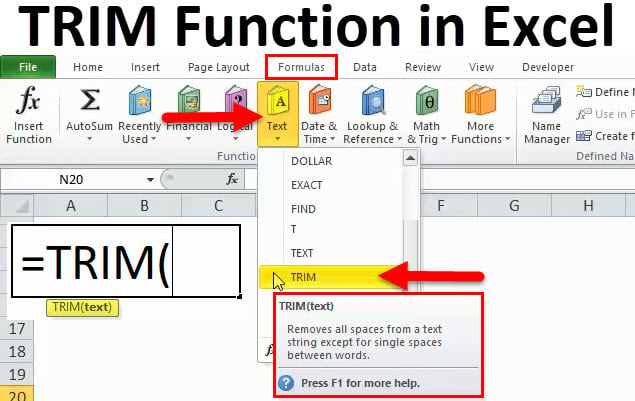
Here we have some examples, where “Column A” has various scenarios there is a problem of spaces. Words doesn’t have proper spacing it looks untidy and “Column B” shows the output of the function. Where formula of TRIM is applied and we can see after applying the formula extra spaces removes The explanation is also provided in Column “C”.
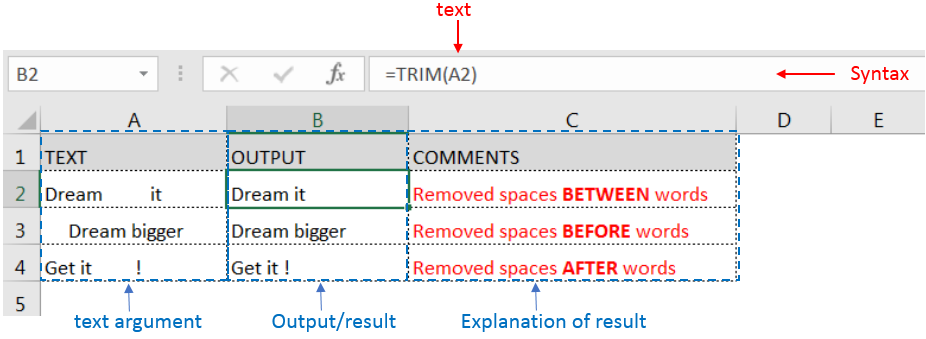
Generally when we collect data in excel from another application or any database like Server, Oracle, or HTML, we face various issues for line breaking with extra space; we can say that double line issue or wrap text issue, and also ever include with a special character which is not removed with only trim. So we can use a trim function with a clean function for such type situations. Example given below:-
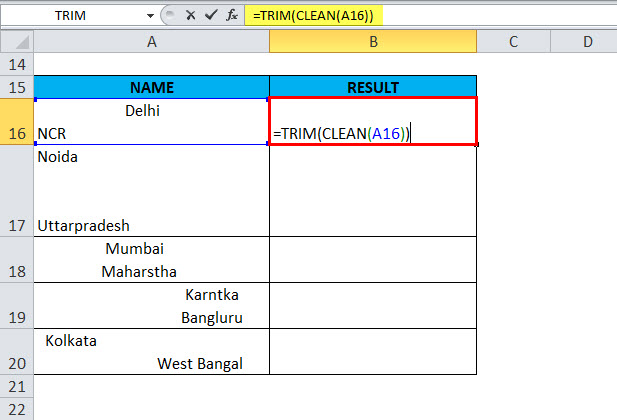
In this type of scenario will use TRIM CLEAN Formula.
Formula =TRIM(CLEAN(A16))
With the help of the TRIM Clean formula, the data will be cleaned, removing all spaces, and correcting the positions of words.
TRIM function is very advantageous in many ways. It helps for the document imported from any other sources and data is not correctly synchronized.
Removing spaces in available strings manually (one by one) is very difficult. TRIM Function helps apply in large databases at once, makes the work easy, saves time, and increases efficiency.

Watch: How to use VLOOKUP Function in Excel? What is VLOOKUP Function? The VLOOKUP function in Excel searches for a value in a table and returns a corresponding value from another column in the same row…

REPT function is used to repeat the text or cell reference to multiple times

ROUND function rounds the number value to nearest digit mentioned in argument.
ROUND function has two required arguments i.e. number and num_digits

Merge Cells in Excel Merge cells is to combine multiple cells into one cell which can further be used for giving title to the report or header to the column. It helps to create clean…

The tutorial demonstrates how to find a date any number of days before or after today, counting either all days or only business days.

LEN function is used for counting number of characters in available string. The output of the function returns the count in new cell.