SUMPRODUCT function performs multiplication of numbers within arrays and then sum the values
=SUMPRODUCT(array1,[array2],...
array1 argument is used to give range for which you want to multiply and then sum
[array2] is optional argument and is used to give another range for which you want to multiply and then sum
… means, we can add multiple range by separating them with comma ( , )
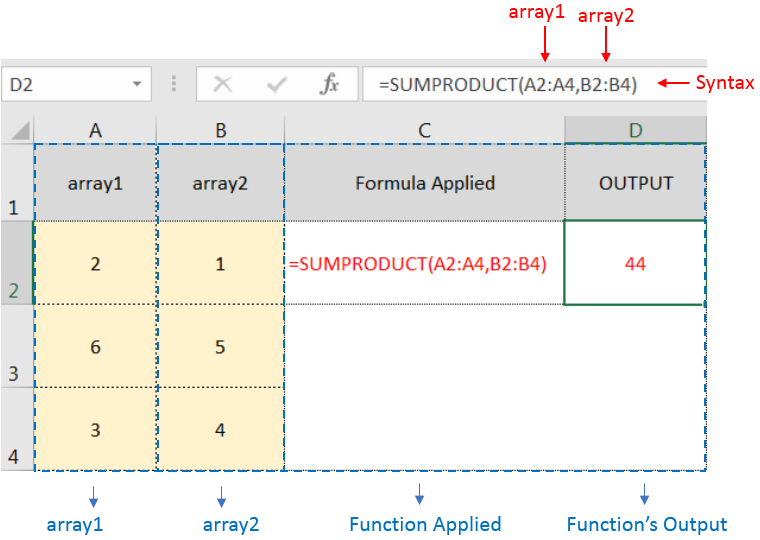
SUMPRODUCT Function will first multiply the values within arrays i.e. 1st value of 1st array, multiply with 1st value of 2nd array (2*1=2)
+ 2nd value of 1st array, multiply with 2nd value of 2nd array (6*5=30)
+ 3rd value of 1st array, multiply with 3rd value of 2nd array (3*4=12)
and then, Sum all the values i.e. 2+30+12=44
i.e. =A2*B2 + A3*B3 + A4*B4 = 44
– If function has only one array (i.e. range) then it will Sum all the values
– Multiple ranges can be applied in function by separating them with comma ( , )
– Text/ Blank values will be considered as zero (i.e. 0)
– If No values in range is provided in array argument, then output will return as 0 (zero)
Hope you learnt this Function,
Don’t forget to leave your valuable comments!
If you liked this article and want to learn more similar tricks, please Subscribe us or follow us on Social Media by clicking below buttons:

To subtract numbers in Excel, follow these steps:
Start by typing an equal sign (=) in the cell where you want the result.
Enter the first number or cell reference you want to subtract from.
Type a minus sign (-).
Enter the second number or cell reference you want to subtract.

SUMIF function is used to get the “total sum” for number of times the criteria across range is met. SUMIF Function has two required arguments.

https://youtu.be/HmJL_y93pAs WEEKNUM function helps to calculate the week number of the given date in a year. It considers 1st January as first week by default and through the output for the given input date. Syntax:…

AVERAGEIFS function is used to get the “average” of values for matching criteria across range. Average = Sum of all values / number of items.

SEARCH function is used to find “position of character or text” in an available cell and this function is NOT case sensitive.
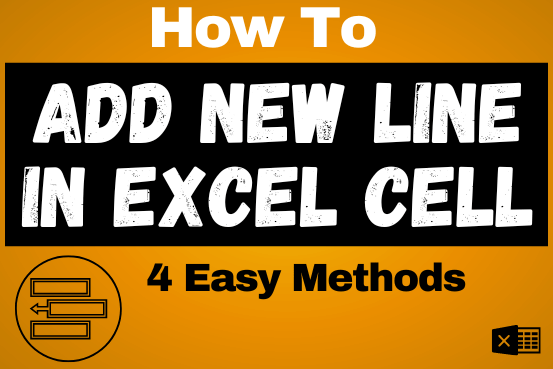
Add new line in Excel cell lets you type on multiple lines within the same cell. Instead of having all the text in one long line, you can split it up to make it easier…