REPT function is used to repeat the text or cell reference to multiple times. The function has two “Required” arguments i.e. text and number_times
=REPT(text,number_times)
Here we have some examples, where “Column A” has various values, “Column B” represents the number of times value should be repeated and “Column C” shows the output of the function. Explanation is also provided for your reference:
We will be using REPT function as follows:
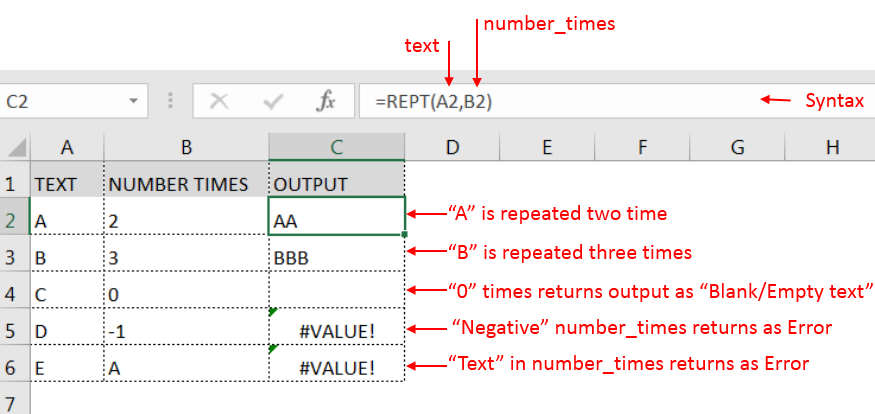
– Spaces available in a string is counted as characters
– If number_times argument has “0”(Zero) value, it will show output as “Blank/Empty text”
– Value in number_times argument should NOT be “Negative value or Text” otherwise output will return with error
– Function should give output in “General” format, however, if the output is not as per the desired format then we need to change the cell format to “GENERAL”.
Hope you learnt this Function,
Don’t forget to leave your valuable comments!
If you liked this article and want to learn more similar tricks, please Subscribe us or follow us on Social Media by clicking below buttons:
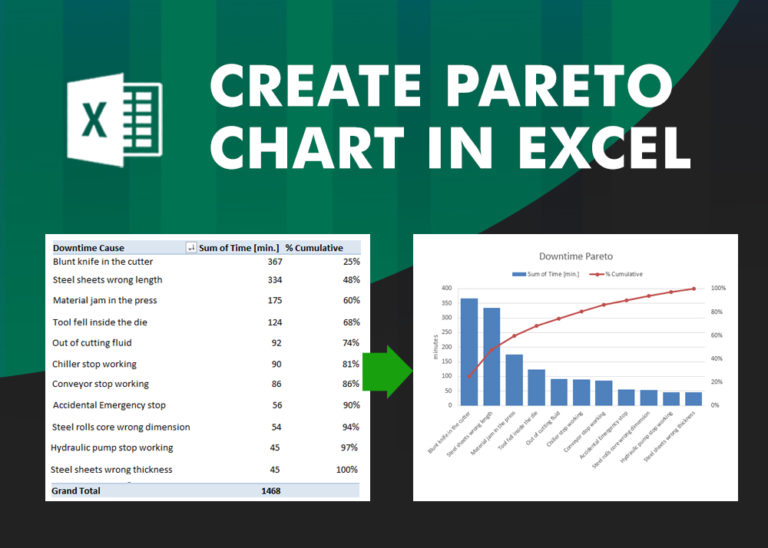
What is Pareto Chart? Pareto principle was introduced by Italian Economist Vilfredo Pareto. He stated that 80% of the effects are caused by 20% of the causes. So if we closely monitor and solve 20% of…

MAX function is used to get the largest number in range or list of values. MAX function has one required argument i.e. number1

Delta Symbol in Excel The Greek Capital Alphabet letter Delta (▲) and is commonly discussed topic in Excel. This is being used for various purposes i.e. changes in quantity, insert the symbol in excel etc….
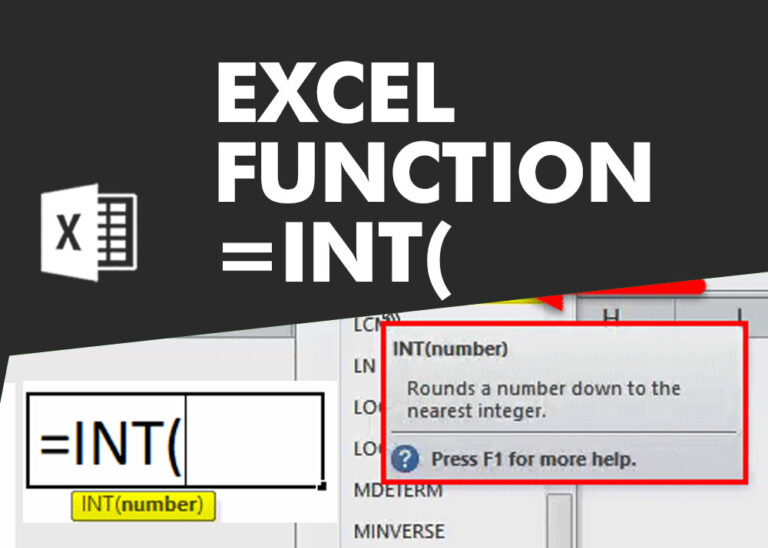
INT function is used to round down the numeric value to nearest integer. INT Function has one required argument i.e. number.

Excel Function DATE When you work with dates in Excel, the DATE function is crucial to understand. The reason is that some other Excel functions may not always recognize dates when they are entered as…
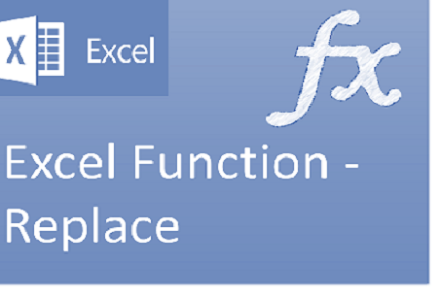
Excel Function REPLACE REPLACE function is used to replace the existing text from a specific location in a cell to New Text. REPLACE Function has argument four arguments i.e. old_text, start_num, num_chars and new_text. We need to give the…