=REPLACE(old_text,start_num,num_chars,new_text)
old_text argument is used to give the cell reference of which text should be replaced. We can also give the specific text instead of cell reference.
start_num argument is used to give the location of first character in old_text argument from which replace should start
num_char argument is used to give total number of characters are to be replaced in old_text argument
new_text argument is used to give the replaced value that you want to replace in old_text
Here we have some examples, where “Column A” contains various strings and are required replace first three characters to “MON”. Output of the function returns value in ”Column B” and explanation is also provided.
We will be following REPLACE function as follows:
– old_text argument value “A2” shows the cell reference which text should be replaced
– start_num argument value “1” shows that replace of text should start from 1st character
– num_char argument value “3” shows that total 3 character to be replaced in cell “A2” string
– new_text argument value “MON” shows that first 3 characters are to be replaced with “MON”
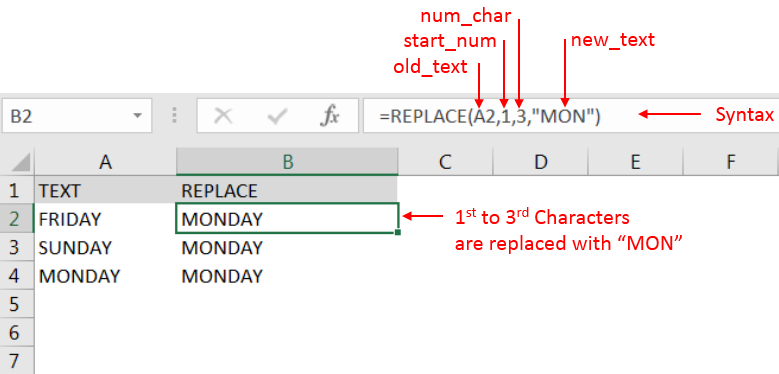
– “MONDAY” i.e. Output in Cell “B2” is showing that characters 1 to 3 of FRIDAY (in cell “A2”) is replaced with “MON” and same to other cells.
– Spaces available in a string is counted as characters
– Value in start_num and num_chars arguments should NOT be negative
– Function should give output in “General” format, however if output is not as per the desired format then we need to change the cell format to “GENERAL”.
Hope you learnt this Function,
Don’t forget to leave your valuable comments!
If you liked this article and want to learn more similar tricks, please Subscribe us or follow us on Social Media by clicking below buttons:

SUMPRODUCT function performs multiplication of numbers within arrays and then sum the values SUMPRODUCT function has array1, 2.. arguments.
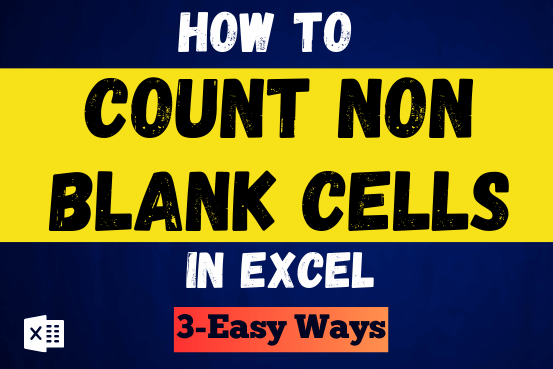
Count Non Blank Cells in Excel helps you to ignore blank ones and focus only on cells with values that matter to you. Some cells in an Excel worksheet may look blank but aren’t actually…

Merge Cells in Excel Merge cells is to combine multiple cells into one cell which can further be used for giving title to the report or header to the column. It helps to create clean…

What is COUNTIFS in Excel? The Microsoft Excel COUNTIFS function counts the number of cells in a range, that meets a single or multiple criteria and adjacent or non-adjacent. As a Statistical function of Excel,…

TRIM function is used to remove the additional spaces (i.e. spaces before/after/between the words) except for single space between words.
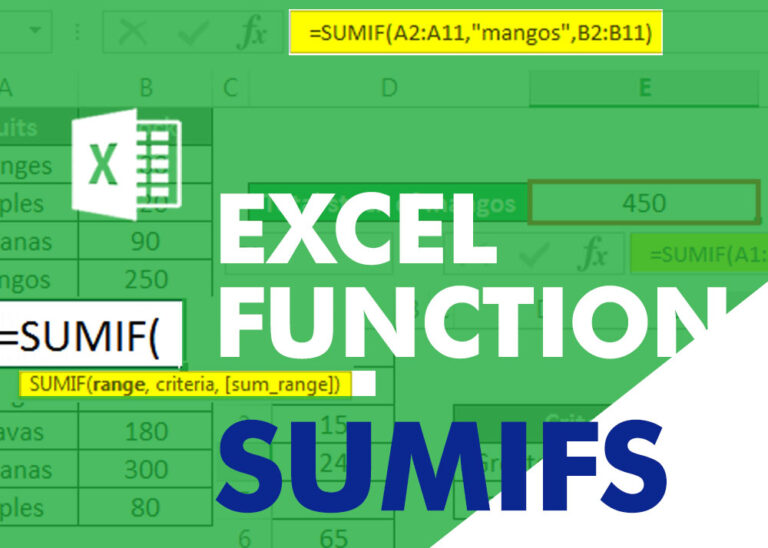
SUMIFS function is used to get the “total sum” of values for matching criteria across range. SUMIFS Function has required and optional arguments