=MAX(number1,[number2],...)
number1 argument is required argument where we can give range or value
[number2] argument is optional argument where we can give another range or value
To create a MAX formula in simple way, you have to type numbers directly in the list of arguments, like this:
=MAX(1, 2, 3)
In practice, it’s quite a rare case when numbers are “hardcoded”. For the most part, you will deal with ranges and cells.
The fastest way to build a Max formula that finds the highest value in a range is this:
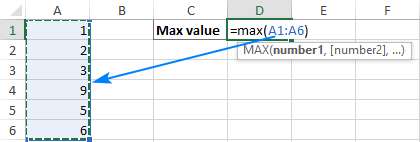
Decide where you want the maximum value to appear on your spreadsheet. This might be at the bottom of your data set, to the right or in any open cell. Click into the cell to select it.
Navigate to the “Home” tab on the ribbon. On the far right, you might see the sum symbol, which looks like a sigma. If you click the arrow to the right of the icon, it prompts a drop-down menu to open. Select “Max”.
The max function formula typically appears in the cell. You can then tell Excel which cell, array of cells or number to evaluate. You can do this by selecting a cell or range of cells or by manually typing in the arguments. You can then press “Enter”, prompting Excel to return the highest value.
The MAX function returns the largest numeric value in the data provided. The MAX function can be used to return the largest value from any type of numeric data. For example, MAX can return the slowest time in a race, the latest date, the largest percentage, the highest temperature, or the top sales number.
The MAX function takes multiple arguments in the form number1, number2, number3, etc. up to 255 total. Arguments can be a hardcoded constant, a cell reference, or a range, in any combination. MAX ignores empty cells, text values, and the logical values TRUE and FALSE.
The MAX function returns the largest numeric value in supplied data:
=MAX(12,17,25,11,23) // returns 25
MAX ignores logical values and numbers entered as text, unless they are provided as arguments:
– Function will only consider numeric values while evaluating largest value
– Multiple ranges can be applied in function by separating them with comma (,)
– Text/ Spaces will be ignored by the function
– If No values in range or list of values (i.e. number argument) then output will return as 0 (zero)
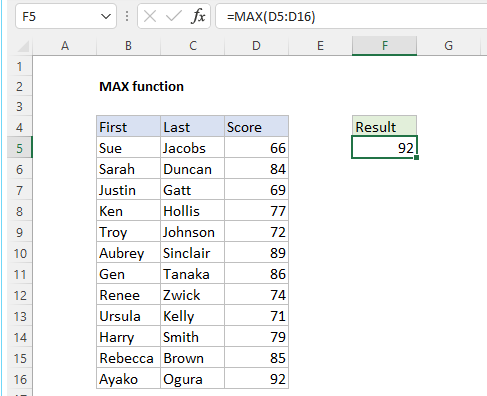
Hope you learnt this Function,
Don’t forget to leave your valuable comments!
If you liked this article and want to learn more similar tricks, please Subscribe to us or follow us on Social Media by clicking the below buttons

What is Excel Tables? Excel tables organize data into rows and columns with special features like unique names for columns, easy-to-use formulas, automatic formatting, and simple sorting and filtering. They make data management and analysis…
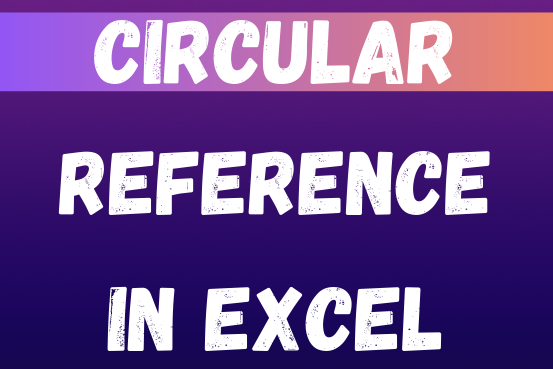
If you need to keep This quick guide explains what Excel circular references are and why you should be careful when using them. You’ll also learn how to check for, find, and remove circular references in Excel worksheet.a circular reference, it will show you how to turn on and use circular formulas safely
You tried to enter a formula in your Excel sheet, but it’s not working. Instead, Excel is showing you a message about a circular reference. Is that why you’re here? 🙂
Thousands of people run into this issue every day because they accidentally make an Excel formula try to calculate its own cell. When this happens, Excel gives the following error message:
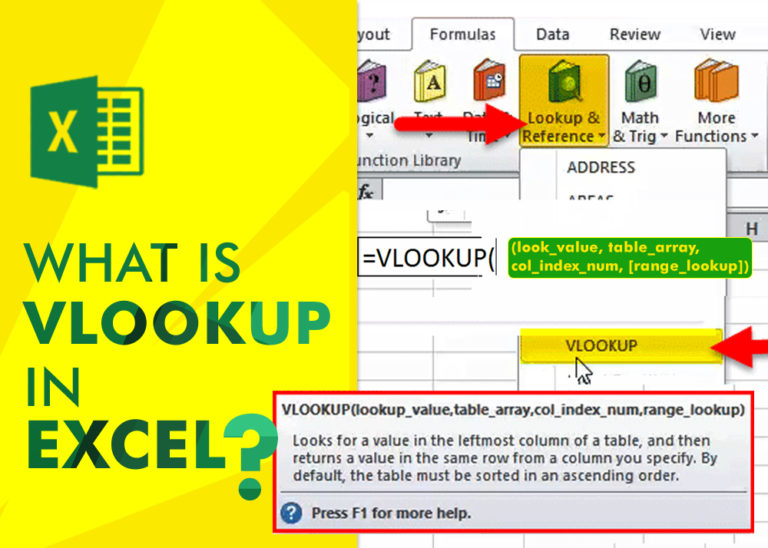
An ultimate guide for basic user to understand Excel Vlookup function. VLOOKUP is a vertical lookup which helps the user to extract the values from other columns (leftmost) basis on matching column string.
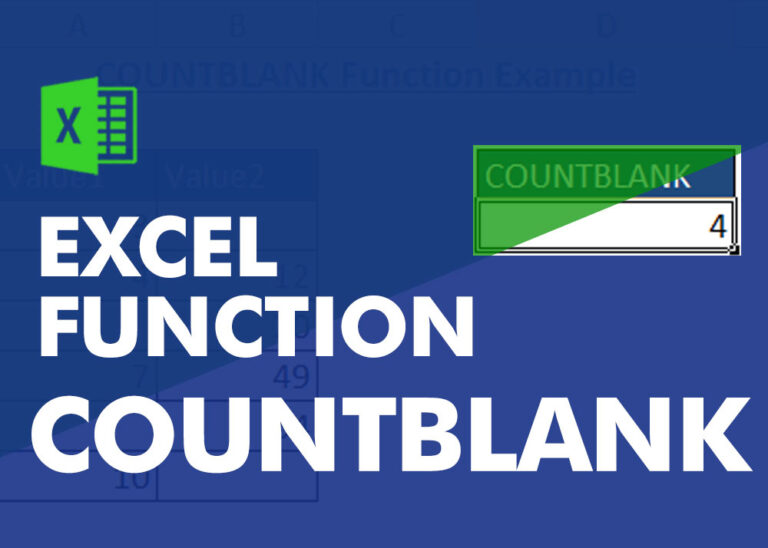
COUNTBLANK function is used to get the total count of Blank or Empty cell in range.
COUNTBLANK Function has one required argument i.e. range.

While passwords in Excel help protect data, there are times when you may need to remove them to make changes, like modifying the workbook structure or editing data. This tutorial explains six methods to remove…
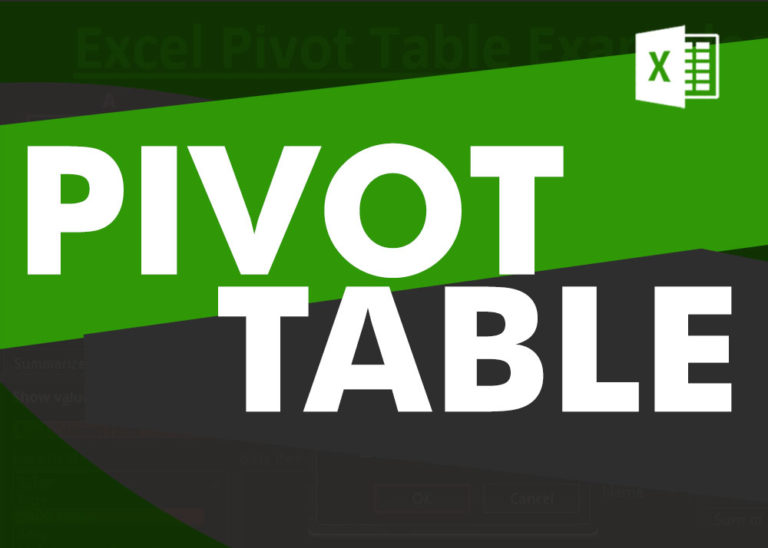
How to Create a Pivot Table? Pivot Tables in excel is backbone of data analysis in excel. If you want to perform various analysis in excel, then I would suggest, learn this amazing excel feature…