Match function is as same as what it means. Match function helps to match the partial or full user defined value or number in a given range and return the exact or relevant position of the same.
For Example: If we have an array i.e. 1,2,3,4 and if I ask you what is the position of 3 in this array, your answer will be 3rd position in the array. We will explain more examples in details.
The MATCH formula uses the following arguments:
Match_type (optional argument) – Match function will helps you to find the location of the lookup value it could be horizontal or it can be vertical. But when you mention horizontal than its horizontal if you mention vertical than its vertical.
Let’s look at few examples here to learn more about Excel Function Match
Now here we have range “B4:B10” where all fruits are listed. Now on the right side, we have value in E3 cell “Mango” and we want to get the position of Mango in Fruits data given.
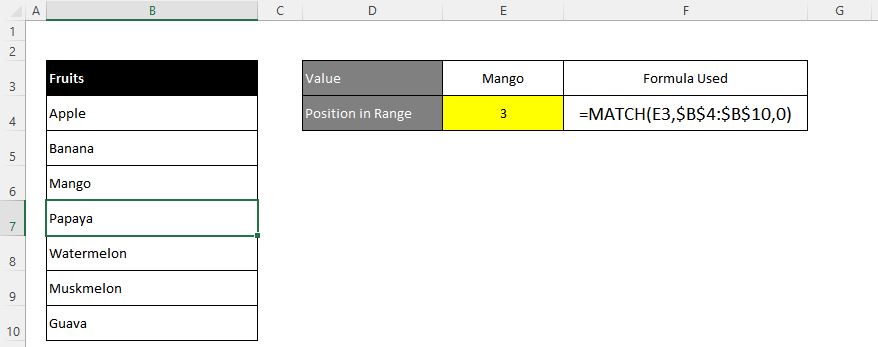
Excel INDEX function is used when you want to pull out the ARRAY RANGE WITH HELP OF formula you can either pull the cell value or you can pull all the AARAY range values with the help of INDEX function.
The formula =INDEX(C2:G8,,5).
In this formula first argument we are selecting
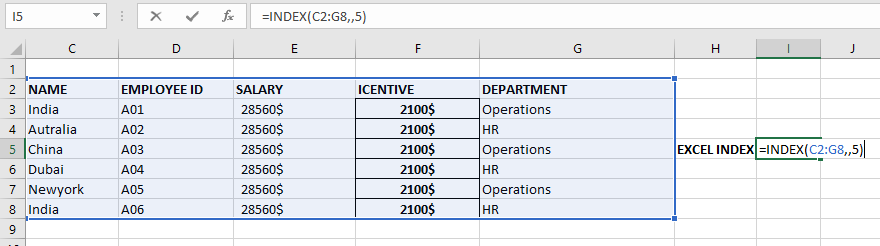
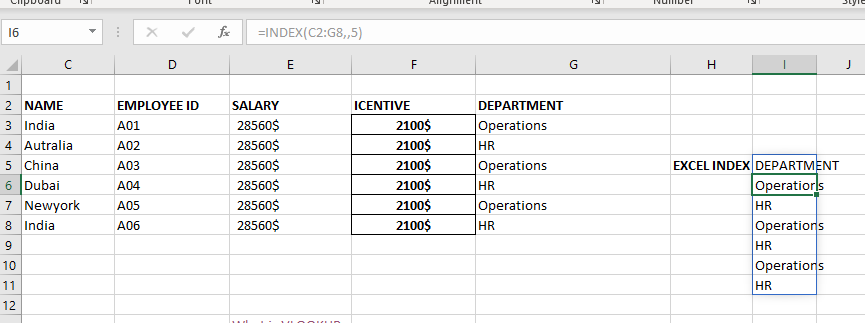
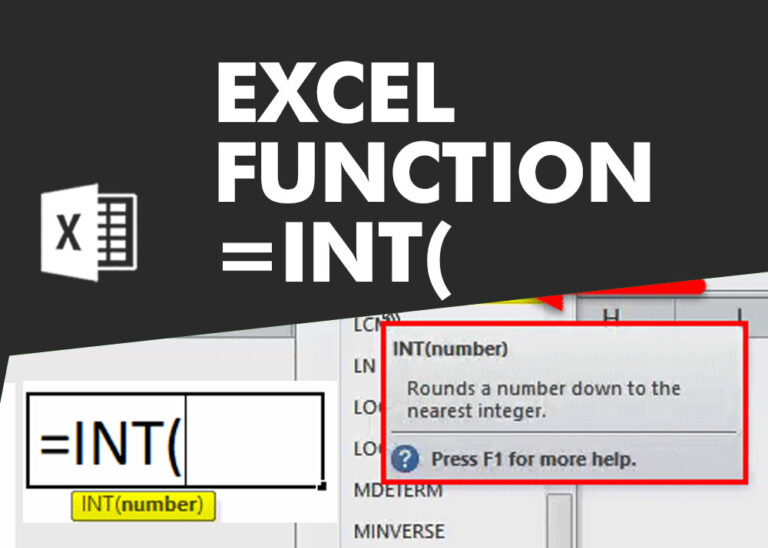
INT function is used to round down the numeric value to nearest integer. INT Function has one required argument i.e. number.

MAX function is used to get the largest number in range or list of values. MAX function has one required argument i.e. number1

WEEKDAY function applies to a Date and returns the output for Day of the week. The output of the function varies from 0 to 7

LEN function is used for counting number of characters in available string. The output of the function returns the count in new cell.

AVERAGEIF function is used to get the “average” of values for matching criteria across range. Average = Sum of all values / number of items.

COUNT function is used to get the total count of Number values in range or list.COUNT Function has one required and optional arguments.