Microsoft Excel “IF Function” is categorized as Logical Function and provides output as per the logical conditions provided. Function returns the value if logical function is “True” or “False”. IF function is quite often used function in Microsoft excel and helps to determine the decisions.
IF function is very advantageous for the users who uses logical conditions to determine the action plans for the problem statement. if you are working on the large database then it makes very difficult to get the logical output one by one, and only “IF function” helps to apply the conditions to complete database at once and save time and efforts with maximum accuracy
“IF function” is used in multiple areas, whenever any selection is to be made from two options “IF function can be used”. Like it can be used as follows:
– Selection of any item (i.e. if price of any item is less than $100 then decision should be “BUY” else “DO NOT BUY”)
– Acceptance of proposals (i.e. if any project cost is greater than $1000 then output should be “DO NOT ACCEPT” else “ACCEPT”)
– Head or Tail (if Head comes then show “I WON” else “I LOSE”)
– Likewise, whenever there is two option and need to make choices then IF function can be used
Syntax:
=IF(logical_test,[value_if_true],[value_if_false]
]Syntax Description:
logical_test, argument is used to provide the logical conditions, like if A is equals to (A=), if A is greater than (A>) or less then (A<) etc.
[value_if_true], argument is output argument and provides result in-case statement or logical condition is TRUE
[value_if_false], argument is also output argument and provides result in-case statement or logical condition is NOT TRUE
We need to ensure that the logical conditions that we are providing are as per our requirement and are correct. Incorrect providing of logical conditions will leads to incorrect output and wrong decisions.
For example, if we need to purchase items which are less than (<) $100 however conditions are provides as greater than (>) $100 then it will lead to incorrect results and decision making.
Example 1: Selection of items (Buying Decisions)
We have a list of products and need to make the buying decision. We want to make decision that, if price of the product is less than $100 then output should be “BUY” or if price of product is greater than $100 then output should be “DO NOT BUY”. We will be following below syntax:
Syntax: =IF(B2<100,"BUY","DO NOT BUY")
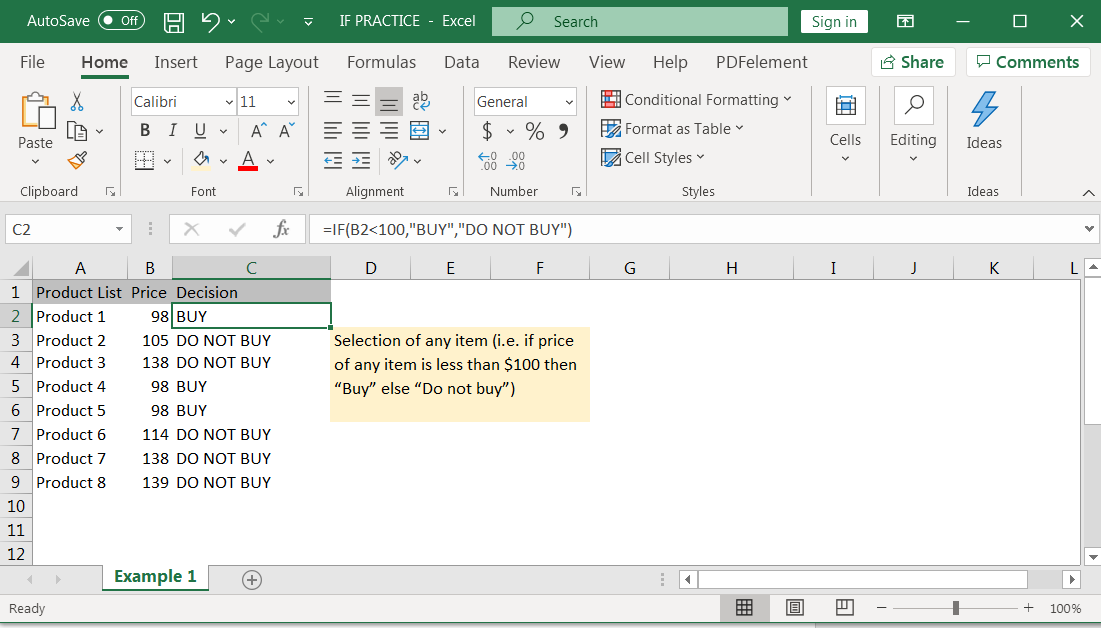
Example 2: Acceptance of proposals
Suppose there is a list of projects cost available with you and you need to make choices that, if project cost is greater than $1000 then “DO NOT ACCEPT” else “ACCEPT” the project. Syntax of the said condition will be:
Syntax: =IF(B2>1000,"DO NOT ACCEPT","ACCEPT")
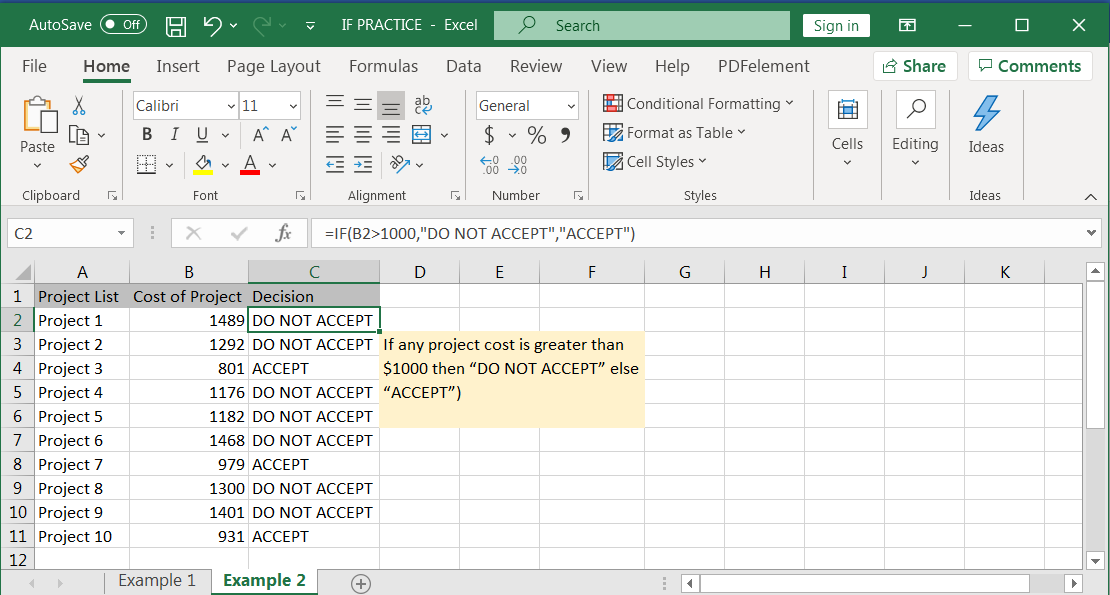
Example 3: Head or Tail
Imagine you played game and you would win only if “Head” comes. You have the database available that how many times Head or Tail did come. In this case you can simply get to know how many times you won by following below IF conditions:
Syntax: =IF(B2="HEAD","I WON", "I LOSE")
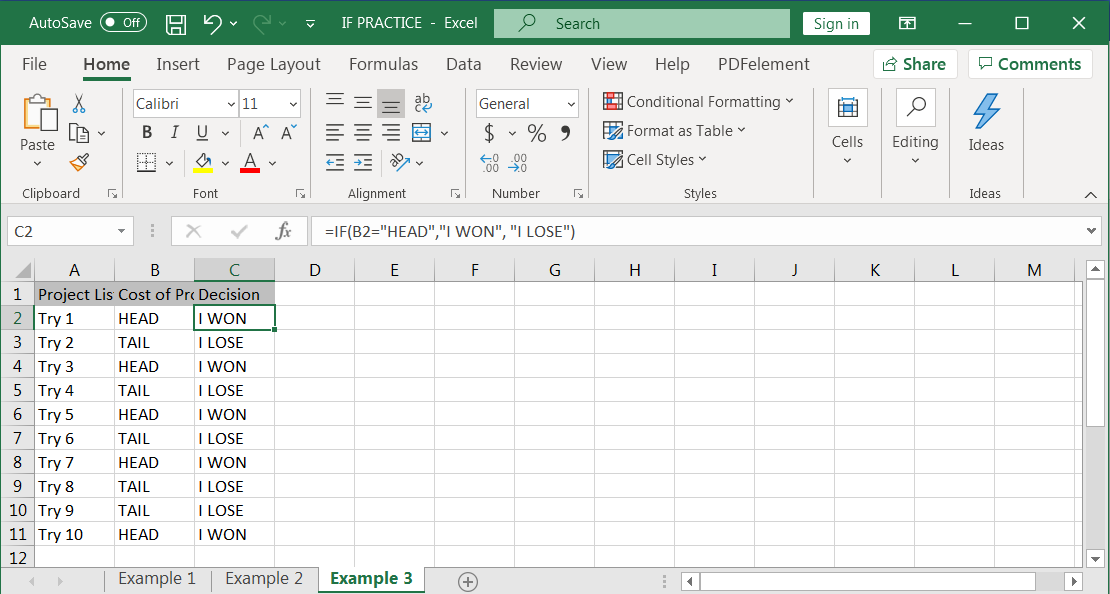
Hope you liked. Happy Learning.
Don’t forget to leave your valuable comments!

SEARCH function is used to find “position of character or text” in an available cell and this function is NOT case sensitive.

Excel Function- WORKDAY.INTL WORKDAY.INTL function is an advanced version of WORKDAY function with additional advantage of “Custom weekend options” For Example, with WORKDAY function weekends are treated as “Saturday and Sundays” however if you need…

LOWER function is used for changing the format of any text or string to LOWER case.

This step-by-step guide will show you how to easily do mail merge in Word using an Excel sheet.
Mail Merge can save you a lot of time when you need to send letters or emails to many people. It helps you create personalized letters, emails, or labels in Word by combining the information from your Excel sheet. This guide gives an overview of the main steps and explains how to do a mail merge from Excel in an easy way

How to Insert Symbol in Excel? Have you ever faced the challenge of using special character symbols in number formatting or customized number formatting? It is easy to insert any symbol in numbers i.e Delta…
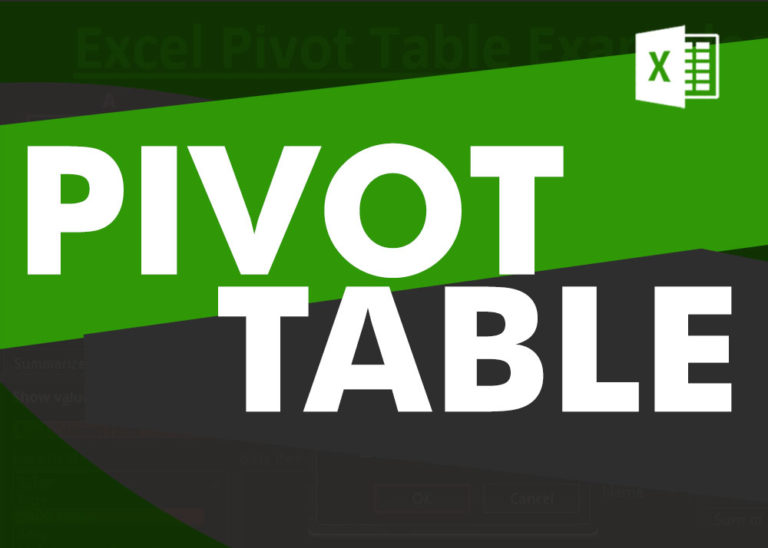
How to Create a Pivot Table? Pivot Tables in excel is backbone of data analysis in excel. If you want to perform various analysis in excel, then I would suggest, learn this amazing excel feature…