CONCATENATE function is used for combining two or more Microsoft Excel strings into one. The output of the function returns as a combined string in a new cell.
CONCATENATE Function has argument called “text”, where we need to give the cell references, we can give multiple cell references as per the requirement to combine by following the “ , “ (i.e. Comma) as separator.
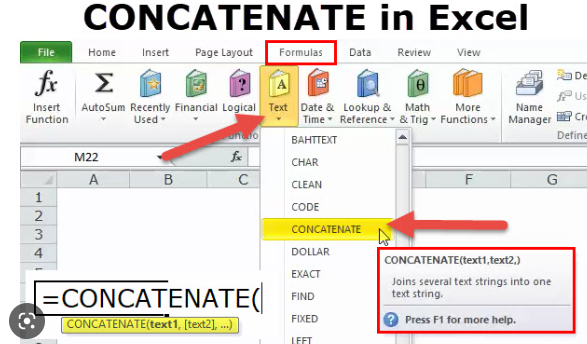
Formula =CONCATENATE(
The CONCATENATE function allows you to combine text from different cells into one cell. In our example, we can use it to combine the text in column A and column B to create a combined name in a new column. Before we start writing the function, we’ll need to insert a new column in our spreadsheet for this data. Lets learn with few examples given below:-
As we can see in the below images by applying simple CONCATENATING Formula two cell values are easily combined into one.
Formula =CONCATENATE(A2,” “,B2)
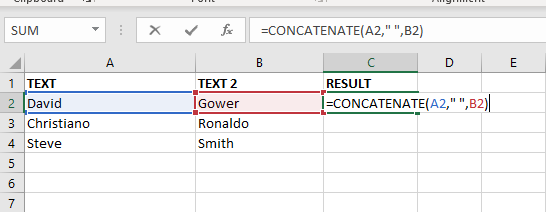
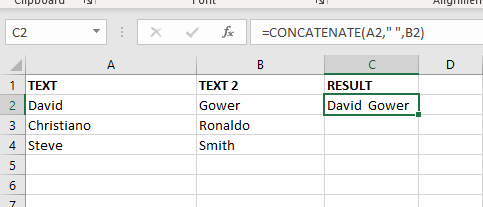
The Excel CONCATENATE function is not only combined cell values. we can use the function to join a cell value and a string as well. For example:-
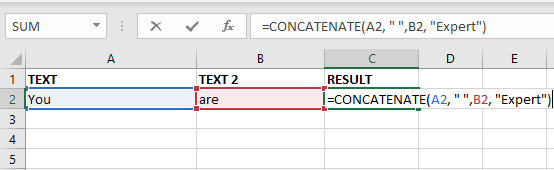
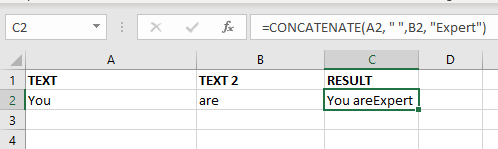
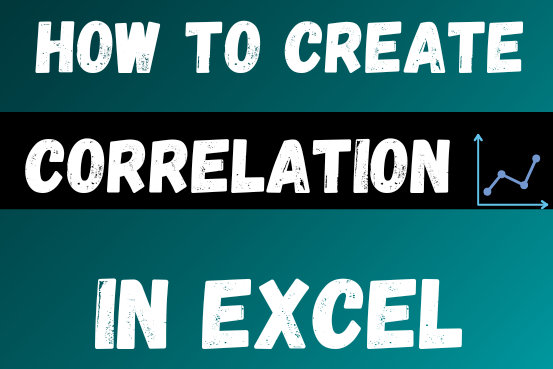
This tutorial teaches the basics of correlation in Excel. It shows how to find a correlation coefficient, make a correlation matrix, and understand the results.
Correlation is one of the easiest calculations you can do in Excel. Even though it’s easy, it helps a lot in understanding how two or more things are related. Excel has all the tools you need to do a correlation analysis—you just need to know how to use them

SUMIF function is used to get the “total sum” for number of times the criteria across range is met. SUMIF Function has two required arguments.

AND, OR, NOT Functions” provide result in “TRUE” or “FALSE”. If the logical condition is correct and matching the parameters provided, then result would be “TRUE” or if logical condition is not correct and not matching the parameters provided then result would be “FALSE”

This step-by-step guide will show you how to easily do mail merge in Word using an Excel sheet.
Mail Merge can save you a lot of time when you need to send letters or emails to many people. It helps you create personalized letters, emails, or labels in Word by combining the information from your Excel sheet. This guide gives an overview of the main steps and explains how to do a mail merge from Excel in an easy way
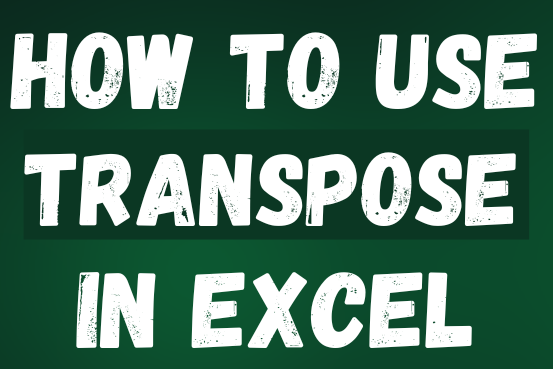
This tutorial explains how the TRANSPOSE function works and shows you the right way to use it to switch data in Excel.
Everyone has different preferences, even for work habits. Some people like to arrange data in vertical columns, while others prefer horizontal rows. If you ever need to switch the direction of your data quickly, the TRANSPOSE function can help
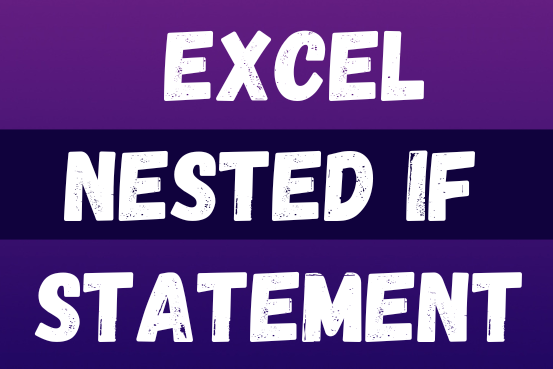
This guide shows how to use the nested IF function in Excel to check several conditions. You will also learn about other functions that can be to use than a nested formula.
When you want to make decisions in Excel, you often use an IF formula. It checks if something is true, then gives one result if it is and another result if it isn’t. If you need to check more than one thing, you can put many IFs inside each other.
Although using multiple IFs is common, it’s not the only way to check several conditions in Excel. This guide will introduce you to some easier and useful alternatives.