CONCATENATE function is used for combining two or more Microsoft Excel strings into one. The output of the function returns as a combined string in a new cell.
CONCATENATE Function has argument called “text”, where we need to give the cell references, we can give multiple cell references as per the requirement to combine by following the “ , “ (i.e. Comma) as separator.
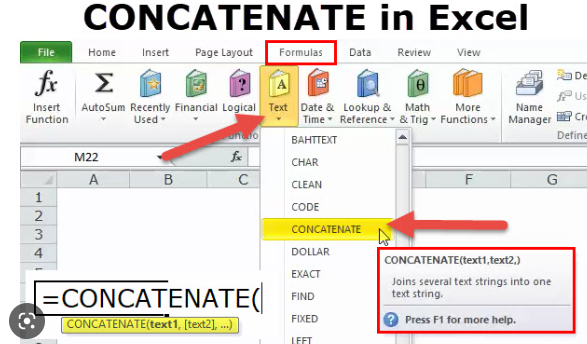
Formula =CONCATENATE(
The CONCATENATE function allows you to combine text from different cells into one cell. In our example, we can use it to combine the text in column A and column B to create a combined name in a new column. Before we start writing the function, we’ll need to insert a new column in our spreadsheet for this data. Lets learn with few examples given below:-
As we can see in the below images by applying simple CONCATENATING Formula two cell values are easily combined into one.
Formula =CONCATENATE(A2,” “,B2)
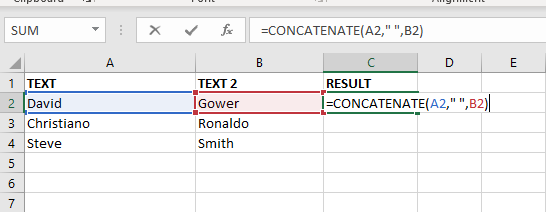
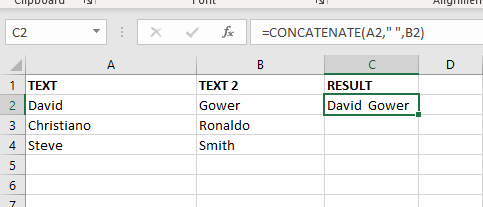
The Excel CONCATENATE function is not only combined cell values. we can use the function to join a cell value and a string as well. For example:-
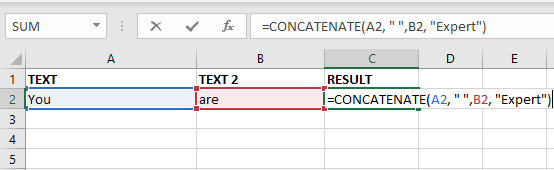
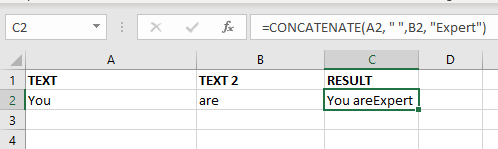

Watch: How to use TODAY & NOW Function in Excel? What is TODAY Function? The TODAY function in Excel returns the current date in a serial number format. Click here to Read full Tutorial What is…

INDIRECT function is used to convert the text/string into cell reference. Function provides output as the value of that cell reference.

COLUMNS function is used to get the total count of columns in an array or in cells range for excel worksheet.

RIGHT function is used for extracting the “Right Most” characters from the available string in Microsoft excel. Function returns value to new string.
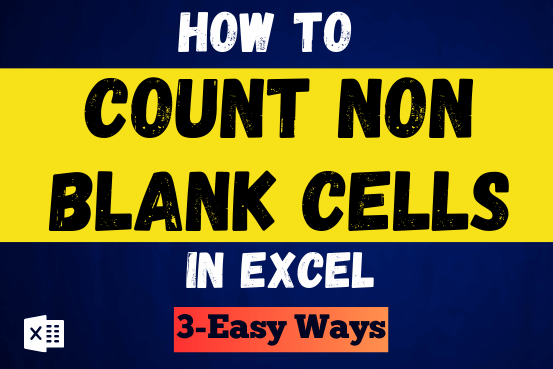
Count Non Blank Cells in Excel helps you to ignore blank ones and focus only on cells with values that matter to you. Some cells in an Excel worksheet may look blank but aren’t actually…

TEXT function is used to change the formatting or appearances of the text. There are various types of formatting available.