AVERAGEIFS function is used to get the “average” of values for matching criteria across range.
Mathematical Average is calculated following : = Sum of all values / (divided by) number of items
AVERAGEIFS Function has required arguments i.e. average_range, criteria_range1, criteria1 and Optional arguments i.e. [criteria_range2, criteria2]… We can place add more than one range to include multiple criteria or conditions.
=AVERAGEIFS(average_range,criteria_range1,criteria1,[criteria_range2,criteria2]…)
average_range argument is used to give range/ list of values to calculate average as per below criteria
criteria_range1 argument is used to give the range in which criteria1 needs to find
criteria1 argument is used to give criteria for average. We can give value (example “A”, >10, 50) or cell reference number in this argument
[criteria_range2] optional argument is used to give the ANOTHER range in which criteria2 needs to find
[criteria2] optional argument is used to give criteria2 for average. Value or cell reference number can be given.
Kindly note, we can add multiple criteria in the function by separating them with Comma ( , )
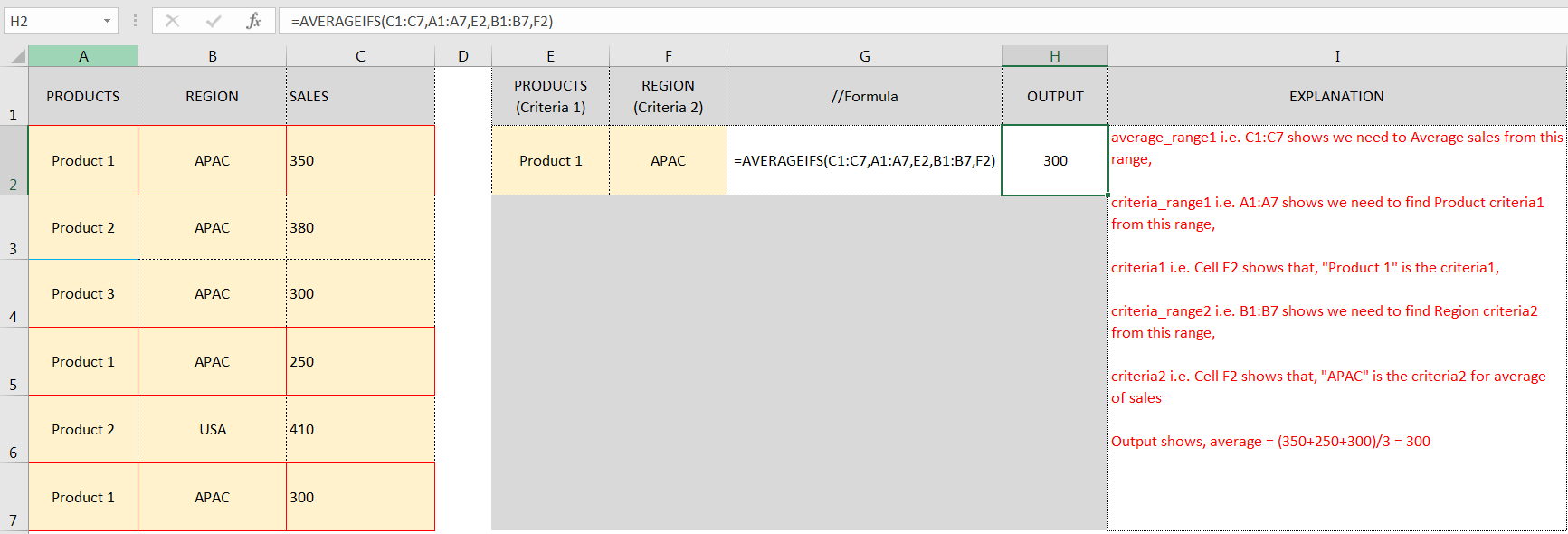
Don’t forget to leave your valuable comments!
If you liked this article and want to learn more similar tricks, please Subscribe us.
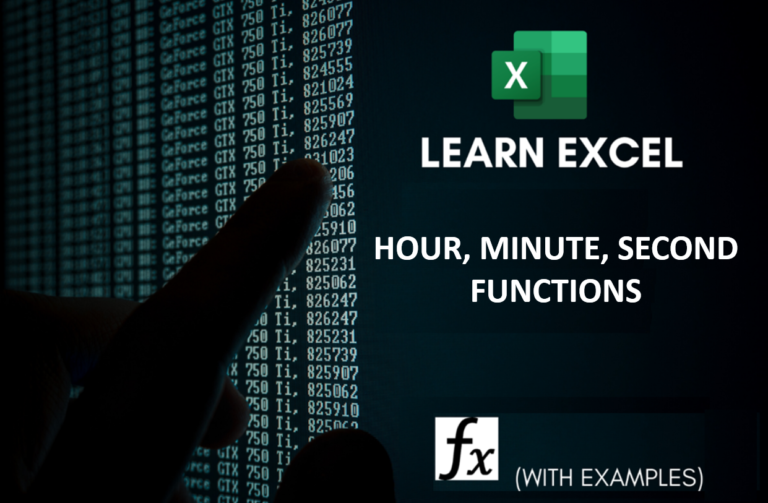
Microsoft Excel “HOUR, MINUTE, SECOND Functions” are time related functions helps to extract the Hour, Minute or Second from a complete Time.

Microsoft Excel “DAY, MONTH, YEAR Functions” are date related functions helps to extract the Day, Month or Year from a Date.
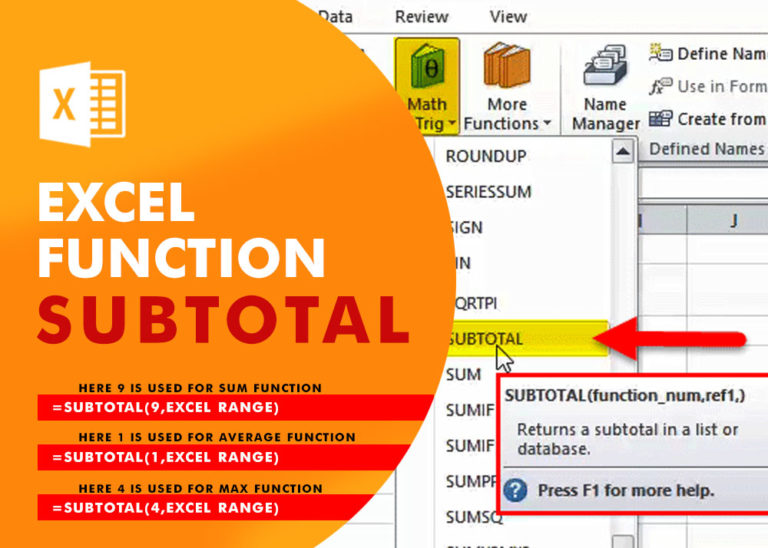
Excel Function SUBTOTAL Excel Function “Subtotal” is most commonly used formula in excel and it can make your work easy while performing simple mathematical calculations because of variety of features like: – You can use…

Delta Symbol in Excel The Greek Capital Alphabet letter Delta (▲) and is commonly discussed topic in Excel. This is being used for various purposes i.e. changes in quantity, insert the symbol in excel etc….

The Article of DATEVALUE explains how to use Excel functions to change text into dates and numbers into dates. It also shows how to convert text strings into dates without using formulas. You’ll also learn…

Scroll Lock in Excel can make scrolling, selecting cells, checking formulas, entering data, and recording macros harder. So, you might need to turn it off to work normally. In this article, we’ll show you how…