=AVERAGE(number1,[number2],...)
number1 argument is used to number value/cell reference/range for which average is required
[number2] argument is used to another number value value/cell reference/range
… means, we can add multiple value/cell reference/range by separating them with comma ( , )
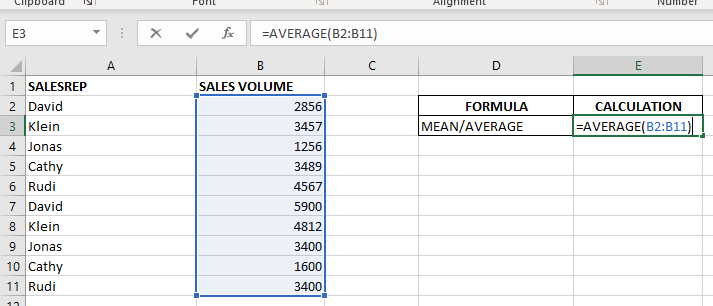
Don’t forget to leave your valuable comments!
If you liked this article and want to learn more similar tricks, please Subscribe us or follow us on Social Media by clicking below buttons:

SUBSTITUTE function is used to substitute the existing old text to new text.

In this tutorial, we’re going to explore one of the most intriguing features in Excel: the OFFSET function.
So, what is the OFFSET function in Excel? Simply put, OFFSET gives you a reference to a range of cells that’s moved from a starting point by a certain number of rows and columns.

SEARCH function is used to find “position of character or text” in an available cell and this function is NOT case sensitive.

FIND function is used to find the position of text, or character in an available string.

LOWER function is used for changing the format of any text or string to LOWER case.

WEEKDAY function applies to a Date and returns the output for Day of the week. The output of the function varies from 0 to 7