Excel Quick Analysis tool with examples
In this tutorial, you will learn how to make your daily tasks easier and quickly understand your data using the Excel Quick Analysis tool. Microsoft Excel is a powerful program that helps you work with…
Excel Basics: A clear, beginner-friendly guide to Microsoft Excel. Discover how to make and manage spreadsheets, use simple formulas, organize your data, and create basic charts. Ideal for students, professionals, and anyone new to Excel who wants to easily organize and understand data.

In this tutorial, you will learn how to make your daily tasks easier and quickly understand your data using the Excel Quick Analysis tool. Microsoft Excel is a powerful program that helps you work with…
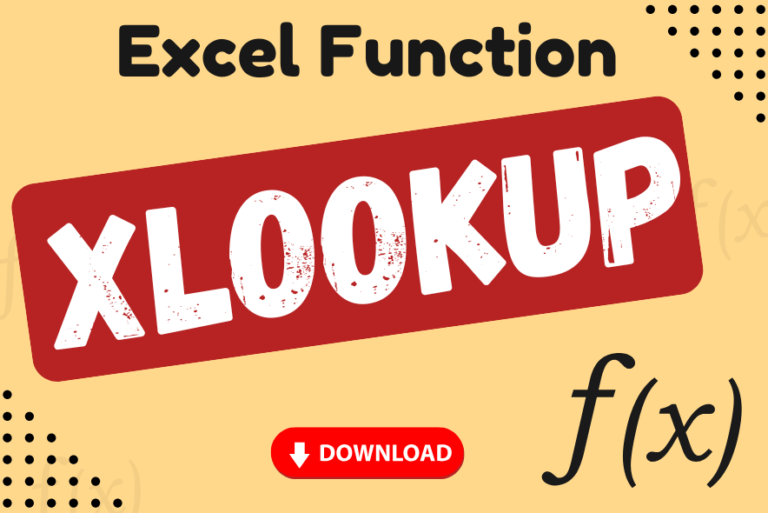
XLOOKUP can find a value that matches exactly or is the closest approximation. It can also look to the left, right, or both, which is an alternative to the VLOOKUP function
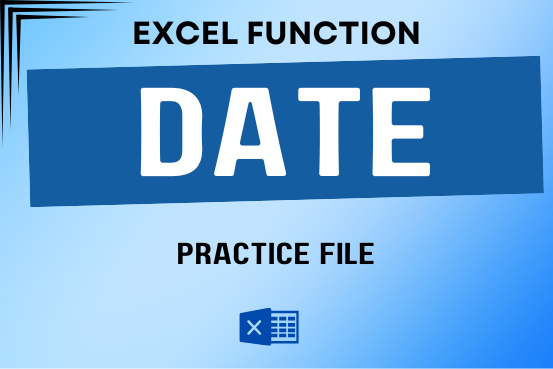
Use Excel’s DATE function when you need to take three separate values and combine them to form a date.
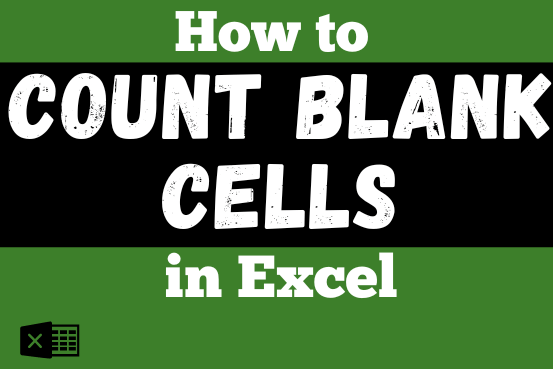
The only thing worse than wrong data in your spreadsheet is Empty Cells. If these blanks aren’t filled, they can cause problems when using formulas. I usually fill these empty cells with 0 or “NA”…
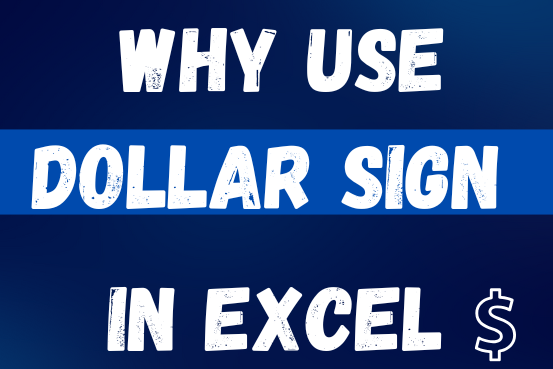
When creating a formula in Excel, many people get confused by the $ symbol in cell references. But it’s actually very simple. The dollar sign in an Excel cell reference tells Excel whether to keep the reference the same or allow it to change when you copy the formula to other cells. This guide will explain how it works and why it’s helpful.
Understanding Excel cell references is really important. Knowing the difference between absolute, relative, and mixed references will help you get the most out of Excel formulas and functions.
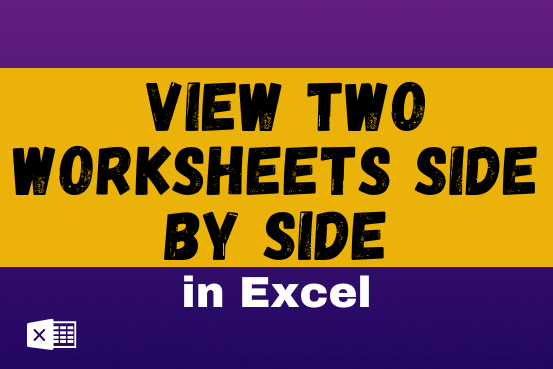
View two worksheets Side-by-Side in Excel lets you view multiple worksheets at once in layouts like vertical, horizontal, tiled, or cascade, so you don’t have to keep switching between sheets. You can also split a…

Print Row Header on Each Page in Excel means that when you print your worksheet, the selected row (often the top row with column headers) will repeat at the top of every printed page. This ensures…
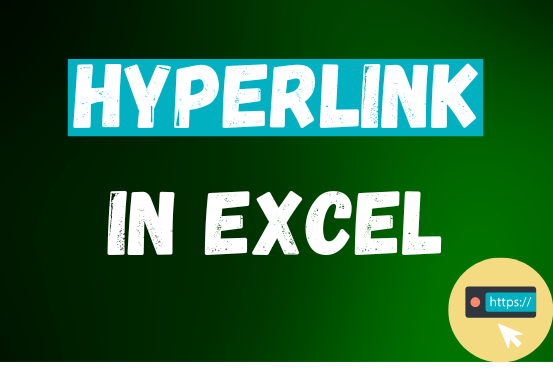
This tutorial shows you three easy ways to add hyperlinks in Excel. You will learn how to insert, change, and remove hyperlinks in your worksheets. It also explains how to fix links that don’t work.
Hyperlinks are often used on the internet to move between websites. In Excel, you can create links like that too. You can make a link to another cell, a different sheet, or even another workbook. You can also link to open a new Excel file or start an email message. This guide will show you how to do all of this in Excel 2016, 2013, 2010, and older versions.
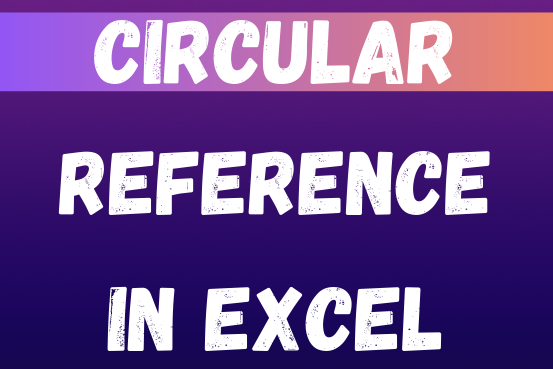
If you need to keep This quick guide explains what Excel circular references are and why you should be careful when using them. You’ll also learn how to check for, find, and remove circular references in Excel worksheet.a circular reference, it will show you how to turn on and use circular formulas safely
You tried to enter a formula in your Excel sheet, but it’s not working. Instead, Excel is showing you a message about a circular reference. Is that why you’re here? 🙂
Thousands of people run into this issue every day because they accidentally make an Excel formula try to calculate its own cell. When this happens, Excel gives the following error message:

Group worksheets in Excel makes it easier to manage a big workbook. This feature allows you to treat multiple worksheets as one, helping you perform identical tasks like formatting or data entry across several sheets…
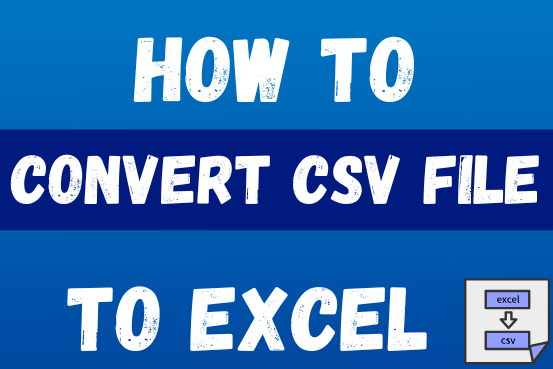
This tutorial shows how to quickly change CSV files into Excel in any version, from 365 to 2007, without common problems.
There are two main ways to move a CSV file to Excel: by opening it directly or by importing it as external data. This article gives step-by-step instructions for both methods, explains their pros and cons, and highlights potential problems with tips to fix them
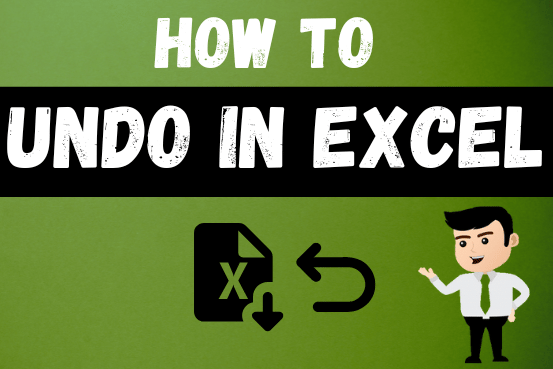
Undo in excel very useful If you’re new to Excel or even if you’ve been using it for a while, you’ve probably made a mistake on a spreadsheet. Mistakes happen a lot, especially when working…

While passwords in Excel help protect data, there are times when you may need to remove them to make changes, like modifying the workbook structure or editing data. This tutorial explains six methods to remove…

Scroll Lock in Excel can make scrolling, selecting cells, checking formulas, entering data, and recording macros harder. So, you might need to turn it off to work normally. In this article, we’ll show you how…

Microsoft Excel lets you share your spreadsheets with others, but sometimes your co-workers might edit the wrong column by mistake. To avoid this, you can lock specific columns. In this guide, we’ll show you how…
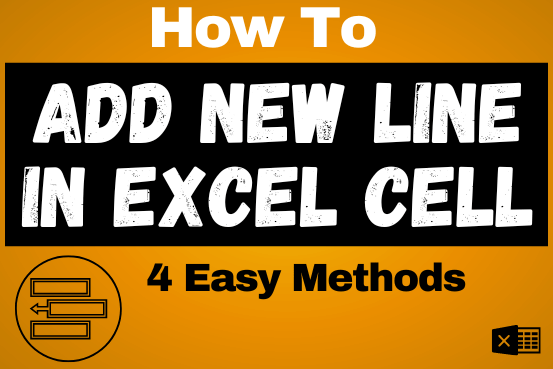
Add new line in Excel cell lets you type on multiple lines within the same cell. Instead of having all the text in one long line, you can split it up to make it easier…

Introduction Calculate Percentage in Excel :-The term “per cent” comes from the Latin per centum, meaning “by the hundred.” A percentage is a way to show a part of something out of 100. You can…
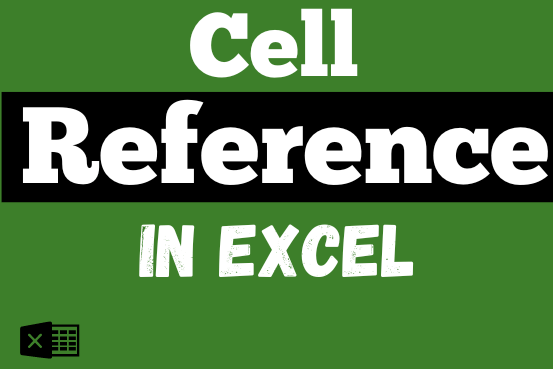
What is Excel Cell Reference? Excel Cell references are the names of cells. A cell reference has a letter and a number. The letter comes from the column (A, B, C…) and the number comes…
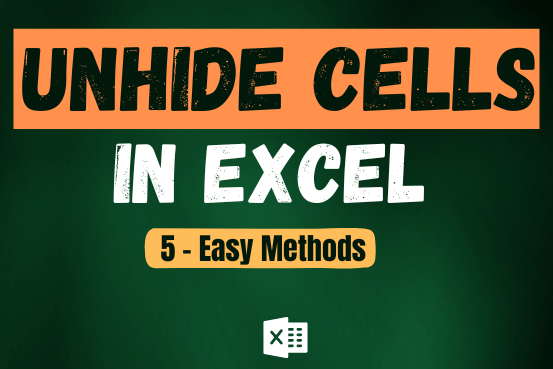
Unhide Cells in Excel means you’ve probably hidden a row, column, or worksheet before to focus on important data. But what if you need to see those hidden parts again? Don’t worry—Excel makes it easy…
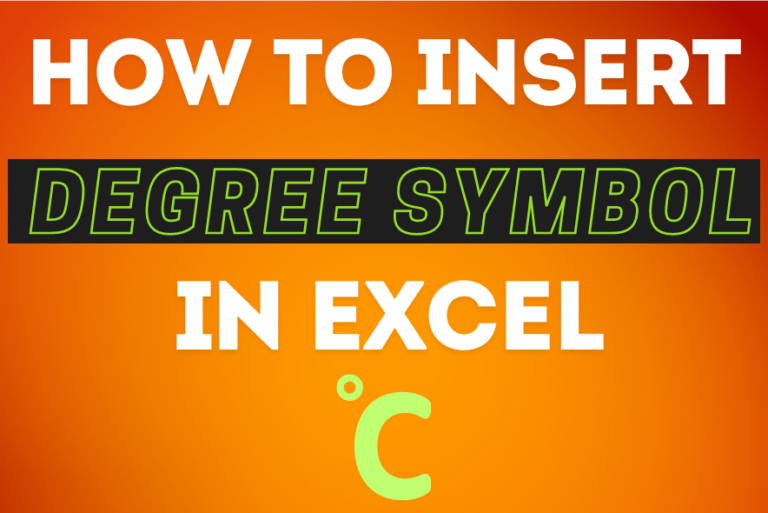
You need to know how to insert and use the degree symbol in a cell.
Let me explain why this is important. Yesterday, I was working with temperature data, and it was crucial to use the degree symbol to indicate Celsius and Fahrenheit.
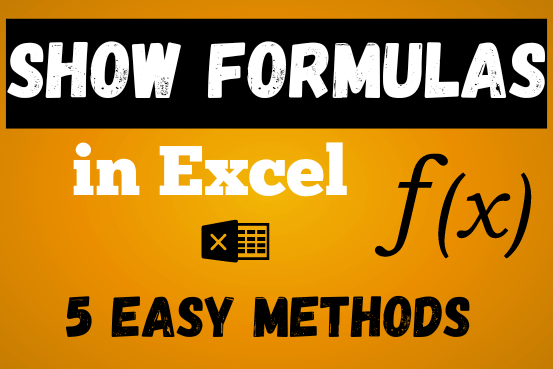
In this post, you’ll learn how to Show formulas in Excel spreadsheets. Usually, when you create a formula in Excel, it shows the result in the cell. But sometimes, you might want to see the…