Hi Friends, today we are going to learn something which is more closure to many businesses. As the businesses going global and digital, there is a need to adopt the new way of tagging. Yes, we are talking about QR Code and Barcodes. These codes have made the life simpler for many people.
The reason for these codes to be more useful is because of its capabilities. QR can store much more data as compare to Barcodes such as site URLs, text messages, numbers, geo coordinates etc.
Yes, it is possible to generate QR Codes using Excel. Since it is bit complex; hence we have taken simpler approach for explanation. We are making use of Web API provided by https://api.qrserver.com to generate the QR code.
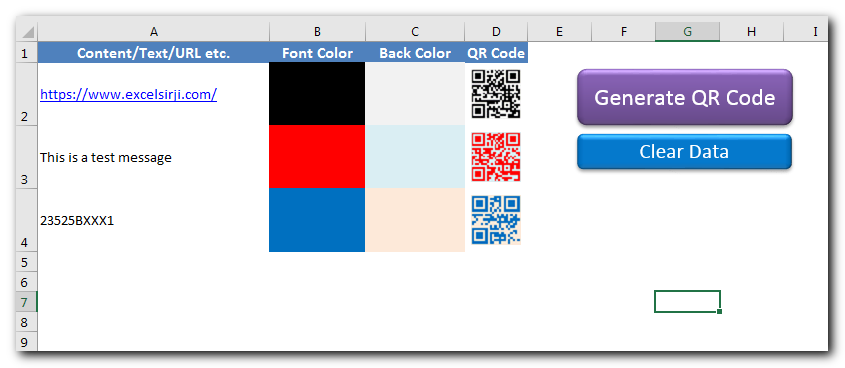
Step 2: Open the tool an you will see below screen
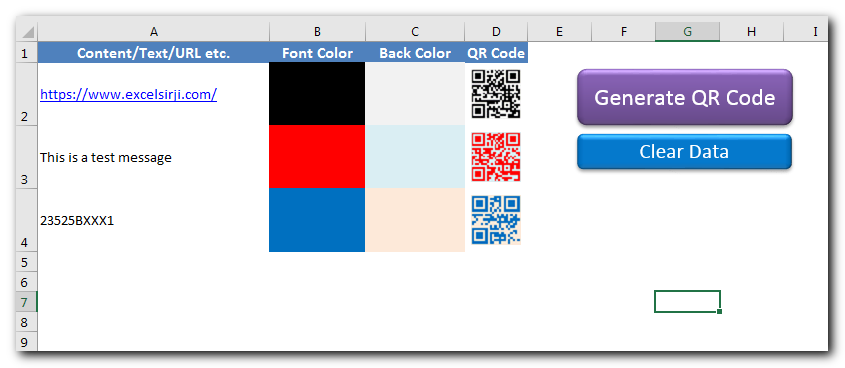
Note: Since this file includes Macros; hence you need to enable macros if Excel prompt you to enable it. See below a sample screenshot of Excel warning message. You need to click on Enable Content
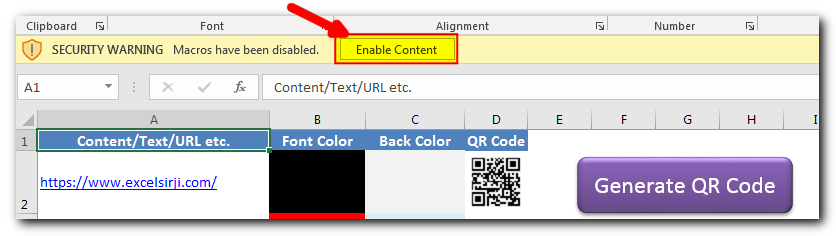
Step 3: Click on ‘Clear Data’ button
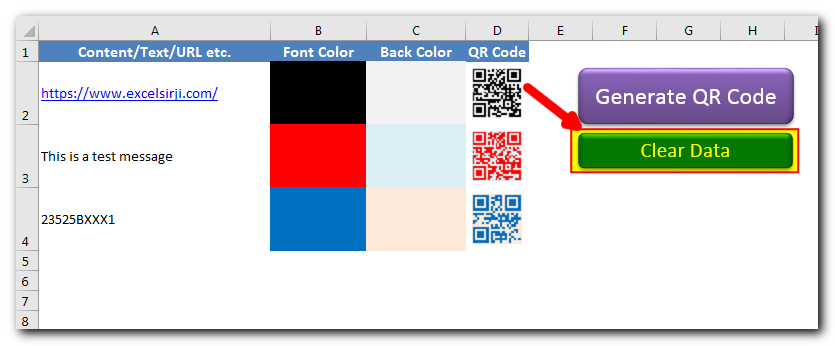
Step 4: In column A (Content/Text/URL etc.), enter the content you want in the QR code. This can be your site address, any text, alphanumeric number etc.
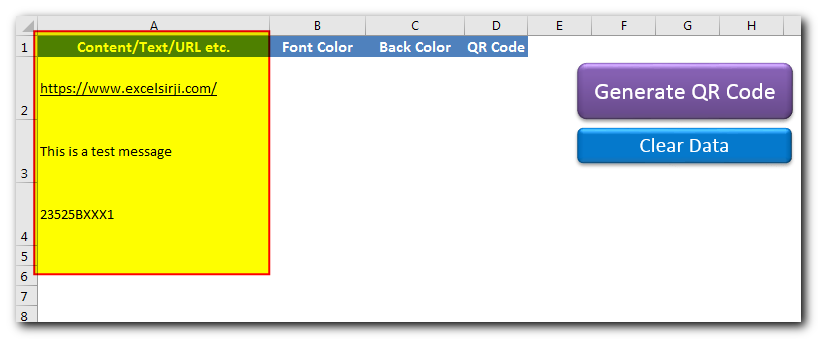
Note: This copy of tool can generate up to 10 QR Codes at a time
Step 5: In column B (Font Color), change the cell color in which you want the QR code
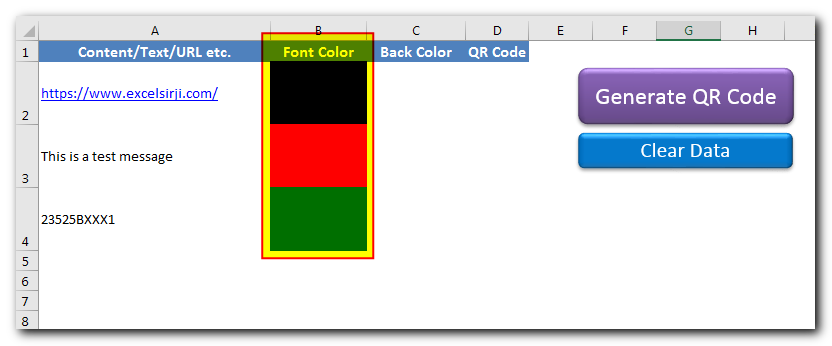
Step 6: In column C (Back Color), change the cell color in which you want QR code back color
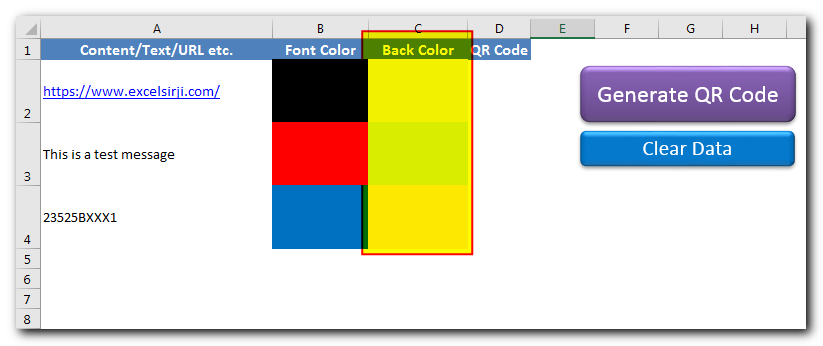
Step 7: Click on ‘Generate QR Code’
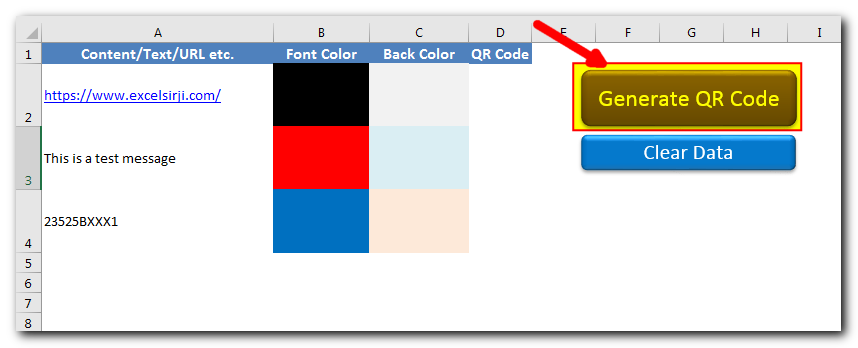
Step 8: Tool will now send text, font and back color details to https://api.qrserver.com and paste the QR code provided from the site in column D (QR Code)

Note: Since the tool is getting the QR code from the site; hence please ensure that you are connected to internet before using the tool. Also, you must have access to https://api.qrserver.com. Sometimes due to slow site response or internet issues, you may receive few error messages. Just click on OK and try again.

Have you ever felt that Microsoft should have added a formula in Excel which can count the cells based on specific color? I have seen many code requests to share a VBA code that can count the cells by its color. To help our subscribers and developers, we are sharing 2 codes that be used to count the cells with specific color and returns the count of the matching color cells.
Time Management is very effective way of managing the available time. Current competitive world is making the time management crucial. There are various ways, tools and techniques by which time management can be done easily.
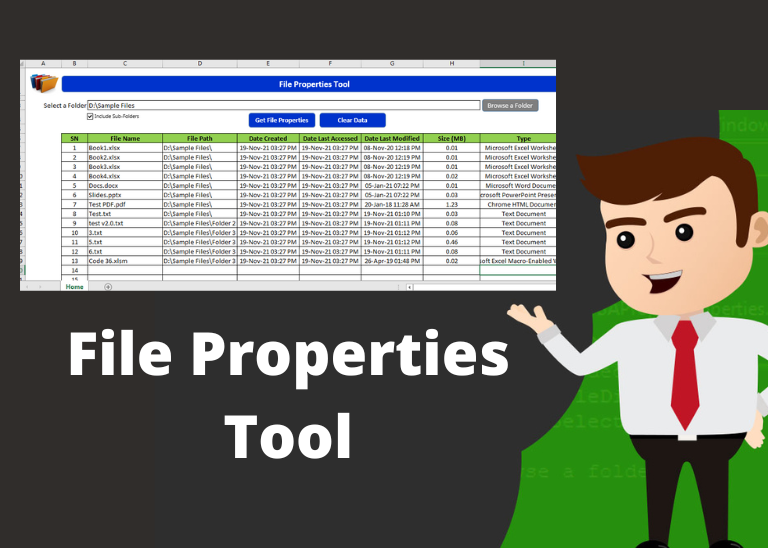
File Properties Tool is an MS Excel based tool which helps you to get File Name, File Path, Date Created, Date Last Accessed, Date Last Modified, Size (MB) and File Type properties of the files. You just need to browse the folder where your files are and click on ‘Get File Properties’ button.
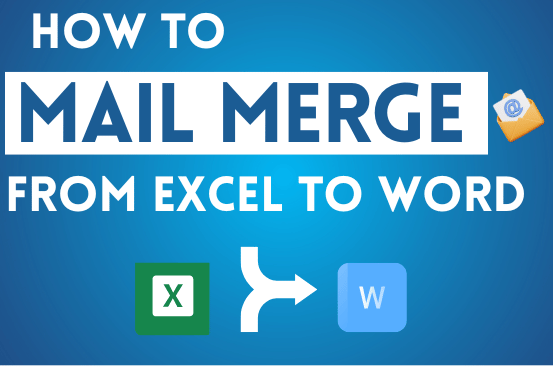
This step-by-step guide will show you how to easily do mail merge in Word using an Excel sheet.
Mail Merge can save you a lot of time when you need to send letters or emails to many people. It helps you create personalized letters, emails, or labels in Word by combining the information from your Excel sheet. This guide gives an overview of the main steps and explains how to do a mail merge from Excel in an easy way
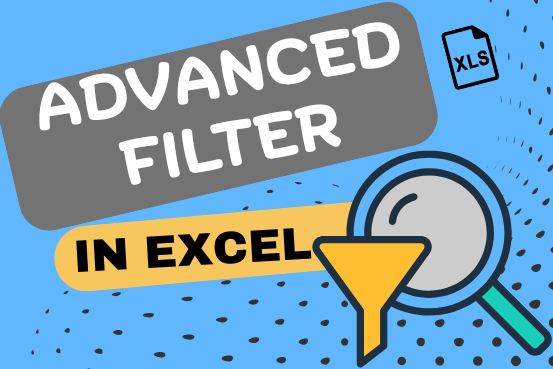
This guide explains the basics of Excel’s Advanced Filter and shows you how to use it to find records that match one or more complicated conditions.
If you’ve read our previous guide, you know that Excel’s regular filter offers different options for filtering text, numbers, and dates. These options work well for many situations, but not all. When the regular filter isn’t enough, you can use the Advanced Filter to set up custom criteria that fit your exact needs.
Excel’s Advanced Filter is especially useful for finding data based on two or more complex conditions. For example, you can use it to find matches and differences between two columns, filter rows that match another list, or find exact matches with the same uppercase and lowercase letters.
Advanced Filter is available in all Excel versions from 365 to 2003. Click the links below to learn more.
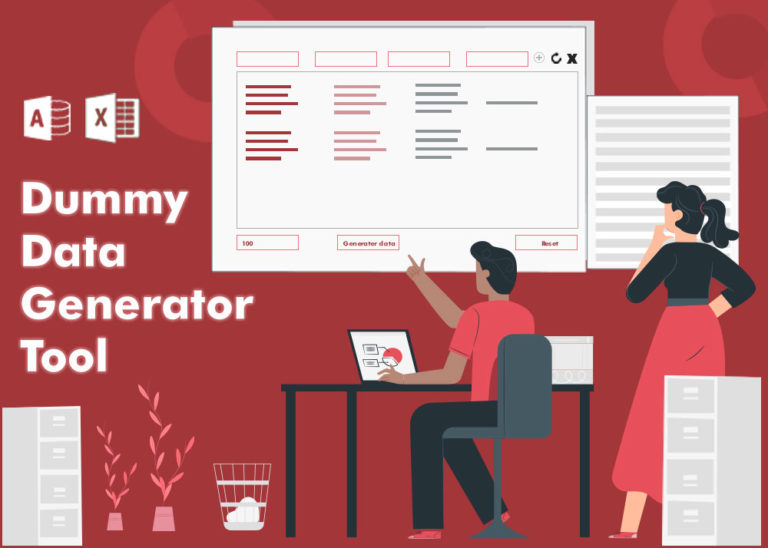
Table of Content How does testing help? How should I test my tool or application? How does Dummy Data Generator tool helps in testing? How do I use this tool? From many years I have…
Hello, I really appreciate what you have done here. I’ve been searching for a tool that does just what you have done. Is there a way I could expand the number of lines it will create codes for? How much is this tool?
Thank you for the feedback. We can connect you with the developer for amendment in the tool. Please share your query on [email protected].
Hi, just download qr code generator tool v1.0, but when i generate the qr code, it says error of modmain, vba is being protected or your version need to open by 32 bit but my version is 64bit.
Please advise how can i generate the qr code, thanks
Hi Cara,
We don’t think the issue is caused due to 64 bit system. We have removed an un-used reference from the code. Can you try to download the tool again and see if that’s work.
Regards
ExcelSirJi Team
Just download the link, but thete is no bar code generated after longtime but it says it us done but no bar code is found. Can you check any problem with the generator?
HI Cara,
There is no issue with the tool. It is working as expected. The tool uses Web API from https://api.qrserver.com. Please do if you have access to given link.
Regards
ExcelSirJi Team