Excel Function SUMIFS is used to get the “total sum” of values for matching criteria across range.
SUMIFS Function is used to get total sum with more than one criteria. It has required arguments i.e. sum_range, criteria_range1, criteria1 and Optional arguments i.e. [criteria_range2, criteria2]… We can place add more than one range to include multiple criteria or conditions.
SUMIFS function is used to get the “total sum” of values for matching criteria across range.
SUMIFS Function has required arguments i.e. sum_range, criteria_range1, criteria1 and Optional arguments i.e. [criteria_range2, criteria2]… We can place add more than one range to include multiple criteria or conditions.
The syntax is as follows:
SUMIF(range, criteria, [sum_range])
sum_range argument is used to give cell range; those are to be added together as per the criteria mentioned below
criteria_range1 argument is used to give the range in which criteria1 needs to find
criteria1 argument is used to give criteria for sum. We can give value (example “A”, >10, 50) or cell reference# (example: E2) in this argument
[criteria_range2] optional argument is used to give the ANOTHER range in which criteria2 needs to find
[criteria2] optional argument is used to give criteria2 for sum. Value or cell reference# can be given.
Kindly note, we can add multiple criteria in the function by separating them with Comma (,)
We will be using SUMIF function as follows:
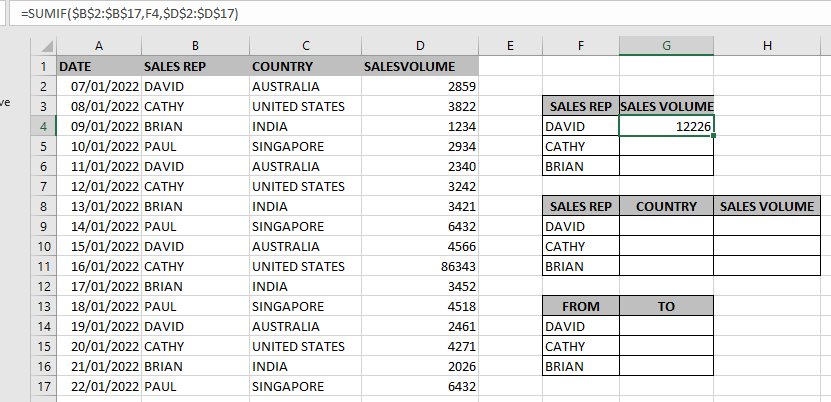
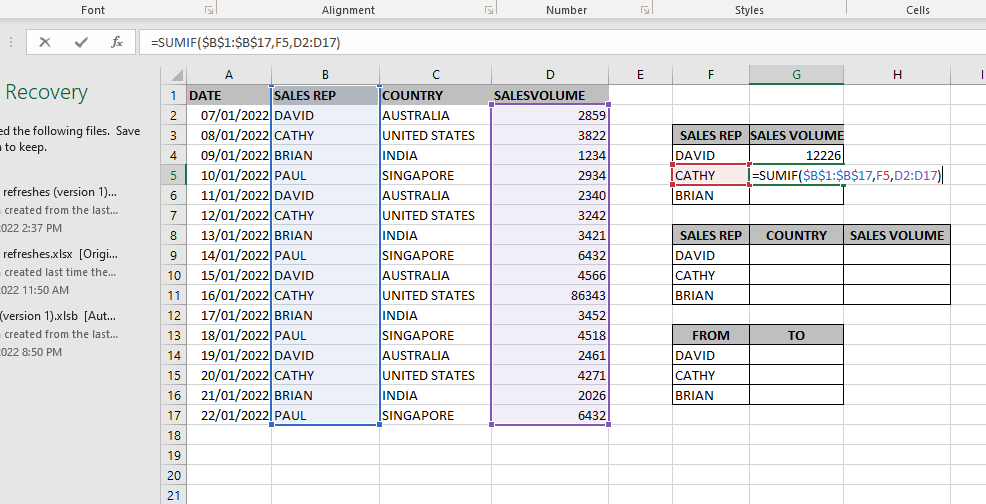
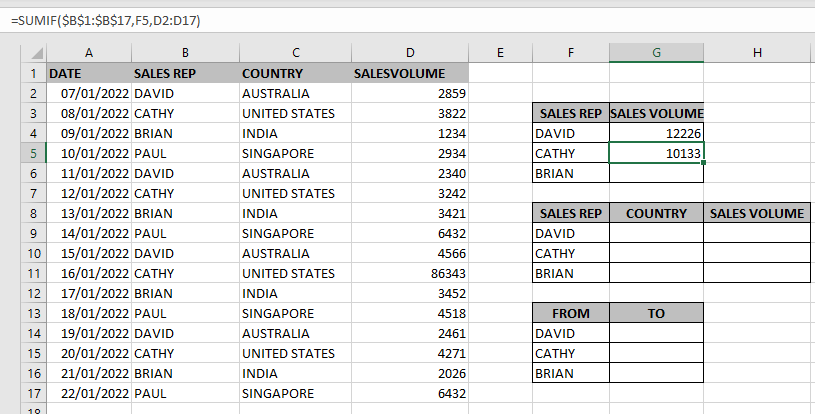
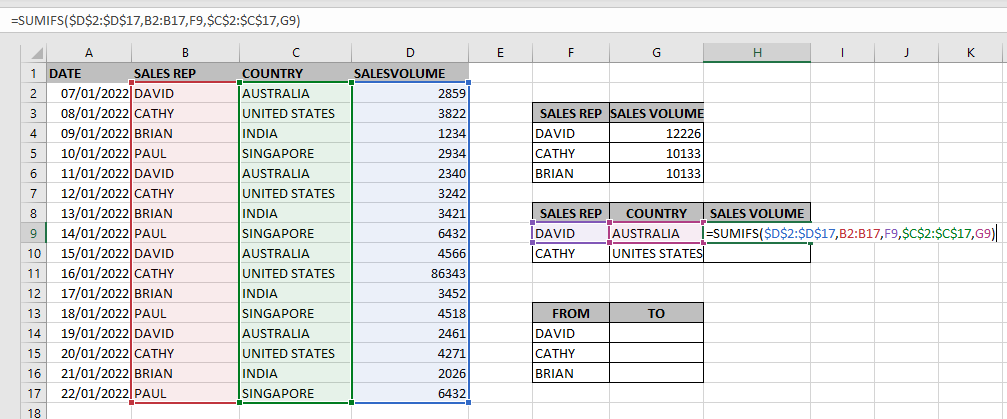
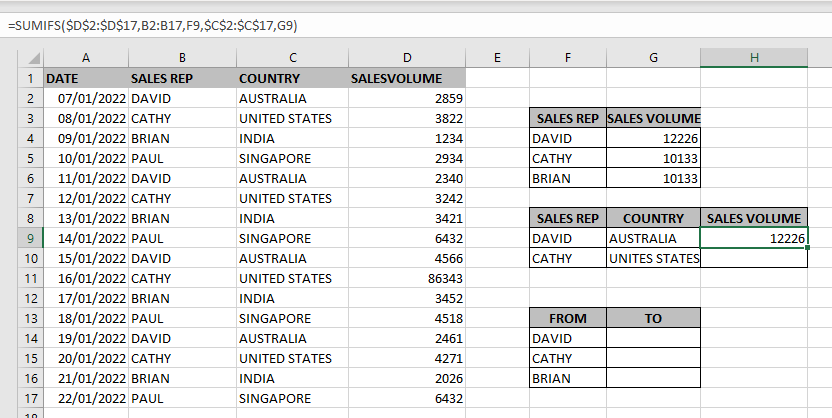
Hope you learnt this Function,
Don’t forget to leave your valuable comments!
If you liked this article and want to learn more similar tricks, please Subscribe us.

Generate Random Numbers in Excel Using RAND We have got many instances where we needed to generate a random database or values. Rand function is very useful for the users who creates random database for…

How to protect and share your workbook? Creating beautiful and professional dashboards, projects always lead you to success however there are places when you wanted to protect your dashboards, sheets, cells to prevent users to…
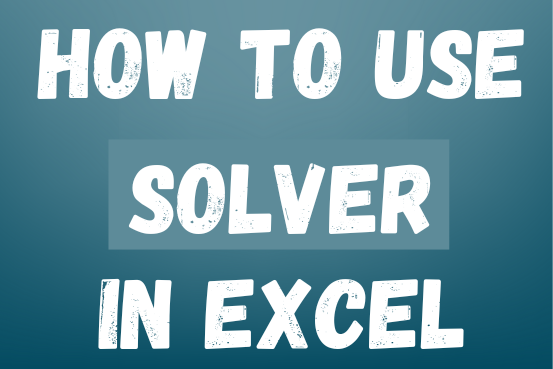
This tutorial shows how to add and find the Solver tool in different versions of Excel, from 2016 to 2003. It includes simple examples on how to use Excel Solver to solve linear programming problems and other types of challenges.

“NETWORKDAYS” function is very helpful feature in the Microsoft excel to calculate the working days from a particular period excluding “Saturday and Sundays”. NETWORKDAYS function subtract the Start Day from the End Date provided.

COUNTIFS function is used to get the total count for number of times the various criteria across ranges are met.
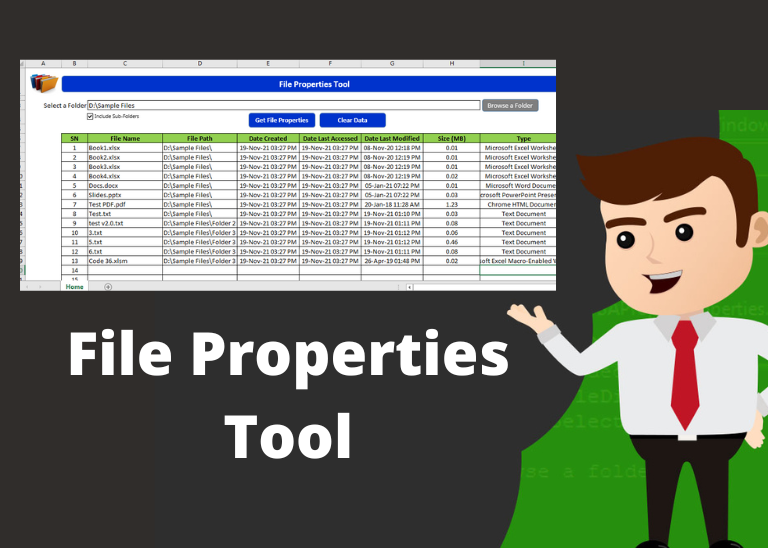
File Properties Tool is an MS Excel based tool which helps you to get File Name, File Path, Date Created, Date Last Accessed, Date Last Modified, Size (MB) and File Type properties of the files. You just need to browse the folder where your files are and click on ‘Get File Properties’ button.