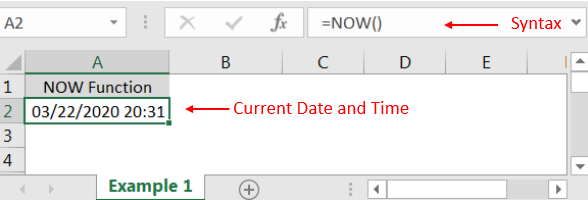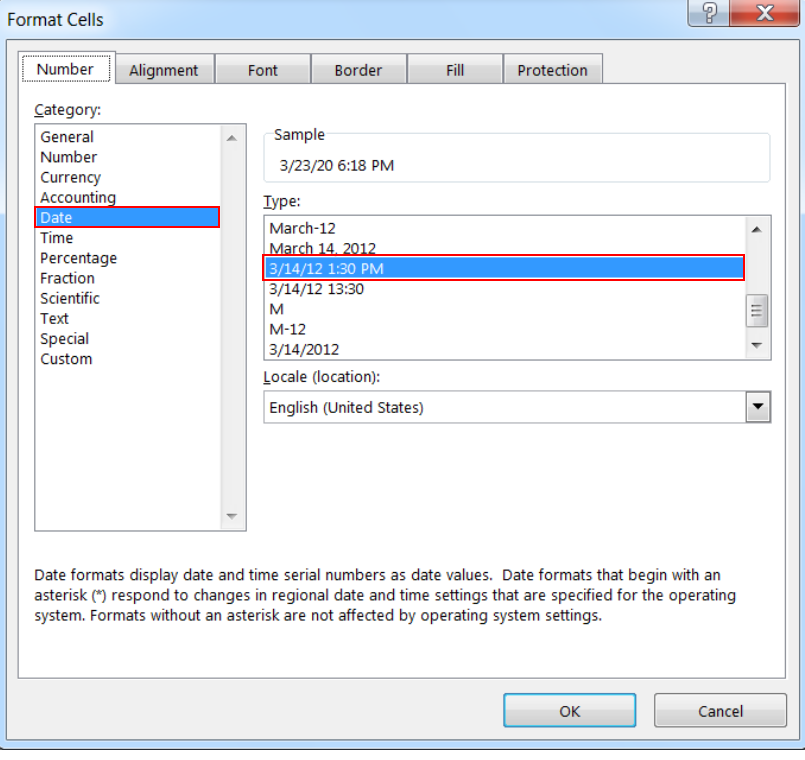Similar Posts
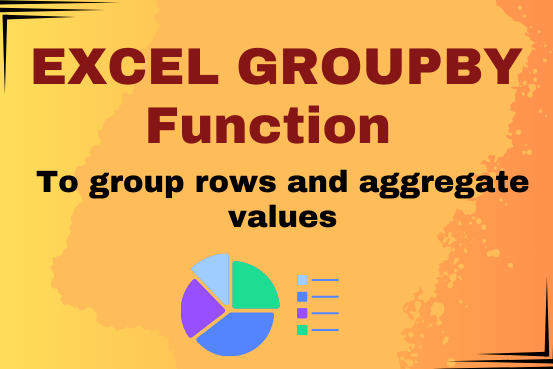
Excel GROUPBY function to group rows and aggregate values
Do you work with lots of data in Excel? Sorting, summarizing, and organizing information can take time. You may have used features like outlines, subtotals, or pivot tables before. But now, there’s an even simpler…

EXCEL FUNCTION – TODAY
Microsoft Excel “TODAY” function is used to get the current Date. It is very useful function and can be used in many ways. “TODAY Function” does not have any argument that makes this easy to apply and implement.

EXCEL FUNCTION – ROUND
ROUND function rounds the number value to nearest digit mentioned in argument.
ROUND function has two required arguments i.e. number and num_digits

Practice WEEKDAY Function Online in Excel
Watch: How to use WEEKDAY Function in Excel? What is WEEKDAY Function? In Excel, the WEEKDAY function returns the day of the week for a given date as a number Click here to Read Full…

EXCEL FUNCTION – AND, OR, NOT
AND, OR, NOT Functions” provide result in “TRUE” or “FALSE”. If the logical condition is correct and matching the parameters provided, then result would be “TRUE” or if logical condition is not correct and not matching the parameters provided then result would be “FALSE”

Practice WEEKNUM Function Online in Excel
Watch: How to use WEEKNUM Function in Excel? What is WEEKNUM Function? The WEEKNUM function in Excel returns the week number of a given date. It is a DATE and TIME function that can be…
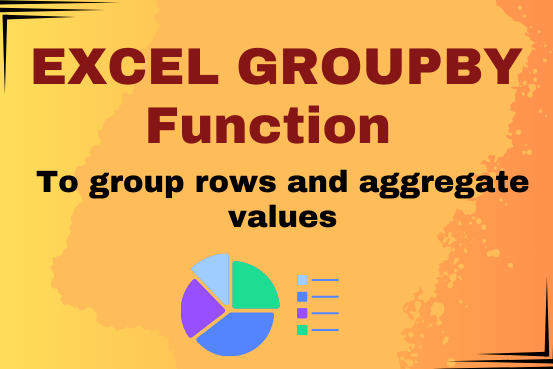
Excel GROUPBY function to group rows and aggregate values
Do you work with lots of data in Excel? Sorting, summarizing, and organizing information can take time. You may have used features like outlines, subtotals, or pivot tables before. But now, there’s an even simpler…

EXCEL FUNCTION – TODAY
Microsoft Excel “TODAY” function is used to get the current Date. It is very useful function and can be used in many ways. “TODAY Function” does not have any argument that makes this easy to apply and implement.

EXCEL FUNCTION – ROUND
ROUND function rounds the number value to nearest digit mentioned in argument.
ROUND function has two required arguments i.e. number and num_digits

Practice WEEKDAY Function Online in Excel
Watch: How to use WEEKDAY Function in Excel? What is WEEKDAY Function? In Excel, the WEEKDAY function returns the day of the week for a given date as a number Click here to Read Full…

EXCEL FUNCTION – AND, OR, NOT
AND, OR, NOT Functions” provide result in “TRUE” or “FALSE”. If the logical condition is correct and matching the parameters provided, then result would be “TRUE” or if logical condition is not correct and not matching the parameters provided then result would be “FALSE”

Practice WEEKNUM Function Online in Excel
Watch: How to use WEEKNUM Function in Excel? What is WEEKNUM Function? The WEEKNUM function in Excel returns the week number of a given date. It is a DATE and TIME function that can be…
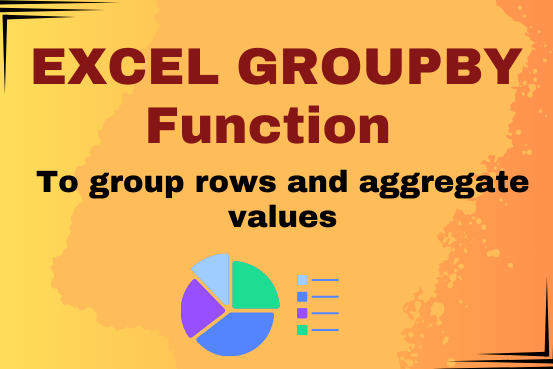
Excel GROUPBY function to group rows and aggregate values
Do you work with lots of data in Excel? Sorting, summarizing, and organizing information can take time. You may have used features like outlines, subtotals, or pivot tables before. But now, there’s an even simpler…

EXCEL FUNCTION – TODAY
Microsoft Excel “TODAY” function is used to get the current Date. It is very useful function and can be used in many ways. “TODAY Function” does not have any argument that makes this easy to apply and implement.

EXCEL FUNCTION – ROUND
ROUND function rounds the number value to nearest digit mentioned in argument.
ROUND function has two required arguments i.e. number and num_digits

Practice WEEKDAY Function Online in Excel
Watch: How to use WEEKDAY Function in Excel? What is WEEKDAY Function? In Excel, the WEEKDAY function returns the day of the week for a given date as a number Click here to Read Full…

EXCEL FUNCTION – AND, OR, NOT
AND, OR, NOT Functions” provide result in “TRUE” or “FALSE”. If the logical condition is correct and matching the parameters provided, then result would be “TRUE” or if logical condition is not correct and not matching the parameters provided then result would be “FALSE”

Practice WEEKNUM Function Online in Excel
Watch: How to use WEEKNUM Function in Excel? What is WEEKNUM Function? The WEEKNUM function in Excel returns the week number of a given date. It is a DATE and TIME function that can be…