Excel is a mathematical spreadsheet where you can perform multiple calculations with the help of Excel Formulas. These are automated formulas which refreshes automatically once you refresh your data in a given range. Here you should know about “Excel Ranges” before starting to use Excel Formulas.
You can SUM (Add) multiple numbers in a given range of excel and get the total amount with just few clicks. So Let’s learn this most basic Excel formula
1. =SUM(Range1,Range2……)2. =SUM(Range1,Range2……)3. =SUM(Range Start:Range End) i.e. =SUM(A2:A4) This formulas can be used to calculate the total of any range/cell reference given in excel. We can use multiple range to find the Total/Sum of given values or we may enter/select values to get the total.
So if you do simple math 2+2=4, you may use this formula to do the same in excel
Things To Remember
– This formula should strictly be used with Numbers only
– If this formula is showing #Ref error, it means that you have deleted or added a Row
– If this formula is showing #N/A error, it means that your range might contain text
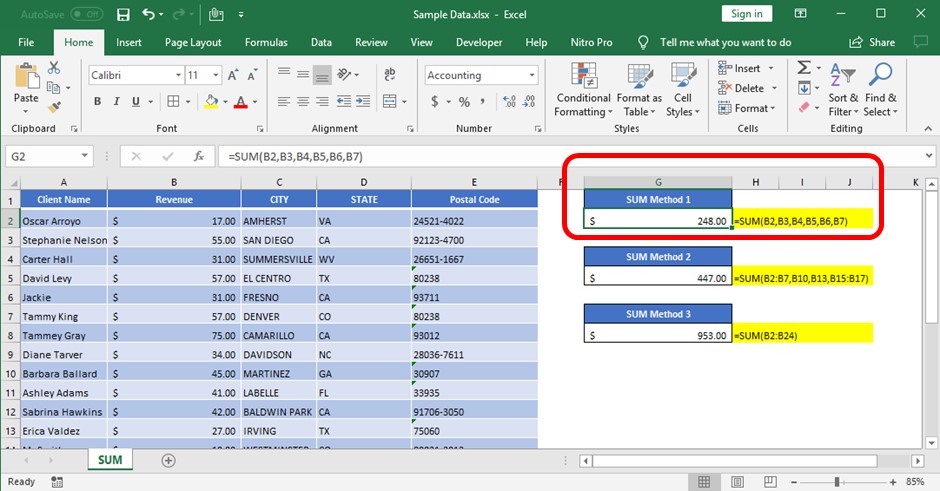
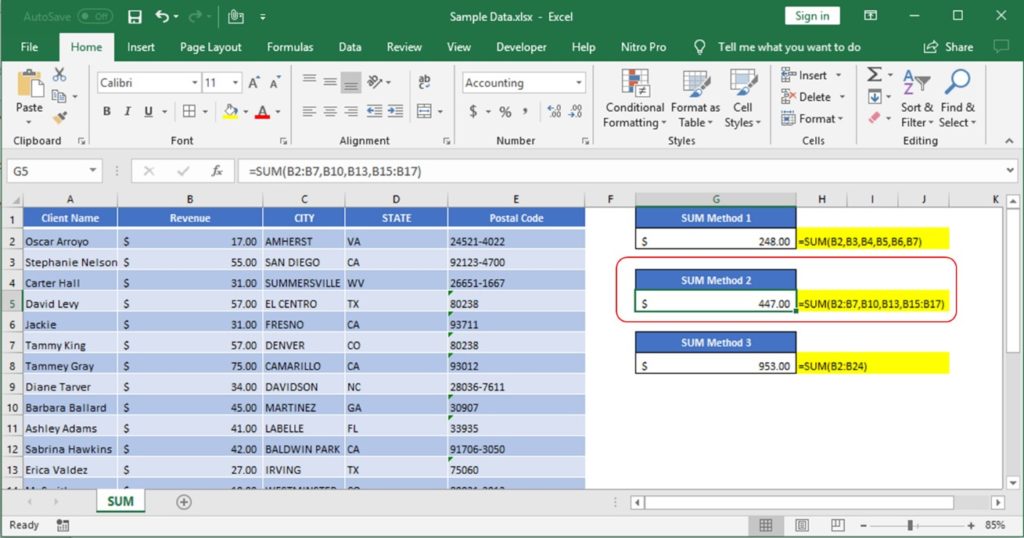
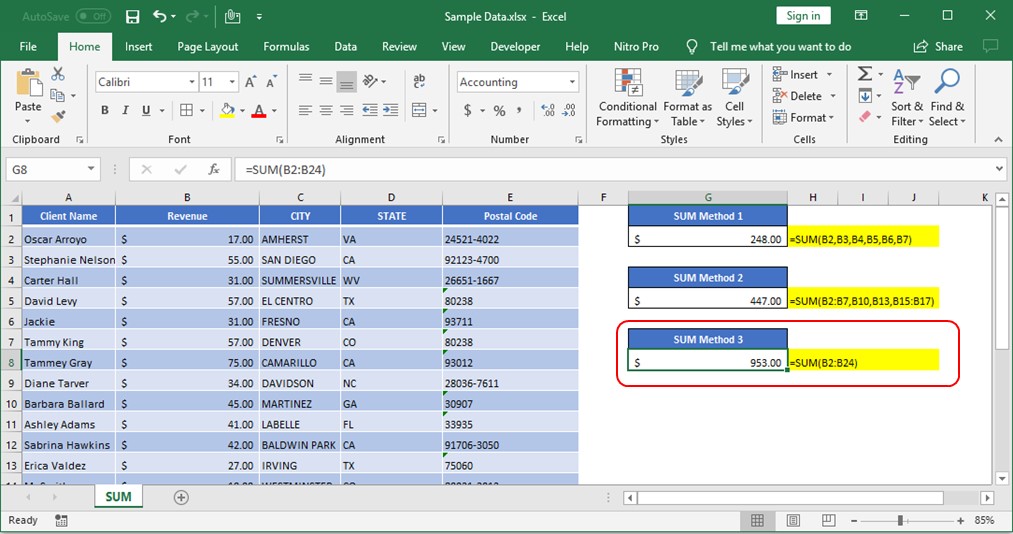
All above mentioned formulas are using the relative references which means that these are dynamic ranges, so if you copy these formulas or paste it somewhere else or drag in rows or columns, ranges will be automatically updated relatively.
So when your Excel Ranges are fixed, you should make excel ranges Fixed/Absolute range. In order to make excel ranges absolute, you can fix those excel range by putting “$” i.e. if you want to fix the columns only, you should use
=Sum($A2:$A10) >> Here we are fixing the column "A" or
=Sum(A$2:A$10) >> Here we are fixing the Rows by putting $ front of 2 and 10
=Sum($A$2:$A$10) >> Here we are fixing both Rows and Columns by putting $
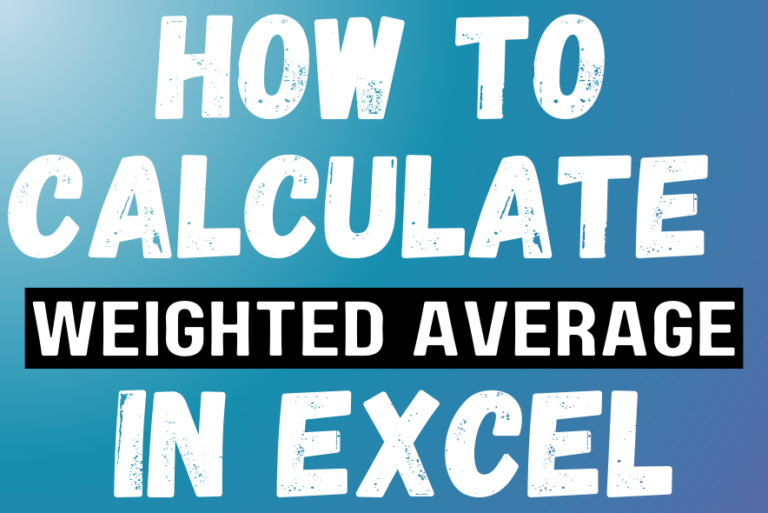
Microsoft Excel is a useful tool for analyzing data and conducting statistical research. The program includes numerous functions for performing various statistical calculations. One of the essential measures Excel supports is the weighted average.

MID function is used for extracting the mid characters from the available string. The output of the function returns the extracted characters in new cell.

Watch Video: Rand and Randbetween Excel Functions Generate Random Numbers using Excel Functions We have got many instances where we needed to generate a random database or values. “RAND function” is very useful for users…

What is COUNTIFS in Excel? The Microsoft Excel COUNTIFS function counts the number of cells in a range, that meets a single or multiple criteria and adjacent or non-adjacent. As a Statistical function of Excel,…

SUMPRODUCT function performs multiplication of numbers within arrays and then sum the values SUMPRODUCT function has array1, 2.. arguments.
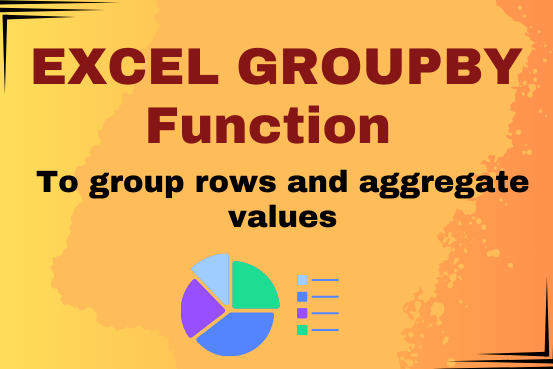
Do you work with lots of data in Excel? Sorting, summarizing, and organizing information can take time. You may have used features like outlines, subtotals, or pivot tables before. But now, there’s an even simpler…